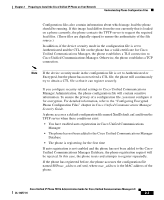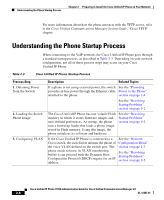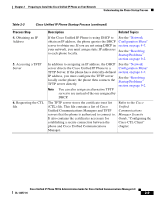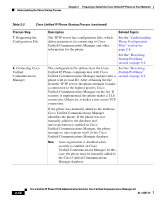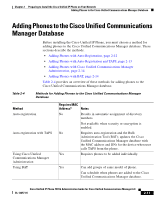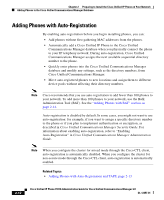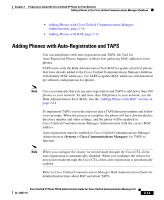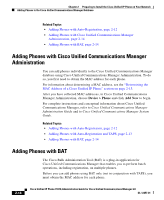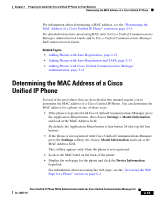Cisco 7931G Administration Guide - Page 64
Adding Phones with Auto-Registration
 |
UPC - 882658128578
View all Cisco 7931G manuals
Add to My Manuals
Save this manual to your list of manuals |
Page 64 highlights
Chapter 2 Preparing to Install the Cisco Unified IP Phone on Your Network Adding Phones to the Cisco Unified Communications Manager Database Adding Phones with Auto-Registration By enabling auto-registration before you begin installing phones, you can: • Add phones without first gathering MAC addresses from the phones. • Automatically add a Cisco Unified IP Phone to the Cisco Unified Communications Manager database when you physically connect the phone to your IP telephony network. During auto-registration, Cisco Unified Communications Manager assigns the next available sequential directory number to the phone. • Quickly enter phones into the Cisco Unified Communications Manager database and modify any settings, such as the directory numbers, from Cisco Unified Communications Manager. • Move auto-registered phones to new locations and assign them to different device pools without affecting their directory numbers. Note Cisco recommends that you use auto-registration to add fewer than 100 phones to your network. To add more than 100 phones to your network, use the Bulk Administration Tool (BAT). See the "Adding Phones with BAT" section on page 2-14. Auto-registration is disabled by default. In some cases, you might not want to use auto-registration: for example, if you want to assign a specific directory number to the phone or if you plan to implement authentication or encryption, as described in Cisco Unified Communications Manager Security Guide. For information about enabling auto-registration, refer to "Enabling Auto-Registration" in Cisco Unified Communications Manager Administration Guide. Note When you configure the cluster for mixed mode through the Cisco CTL client, auto-registration is automatically disabled. When you configure the cluster for non-secure mode through the Cisco CTL client, auto-registration is automatically enabled. Related Topics • Adding Phones with Auto-Registration and TAPS, page 2-13 2-12 Cisco Unified IP Phone 7931G Administration Guide for Cisco Unified Communications Manager 6.0 OL-12457-01