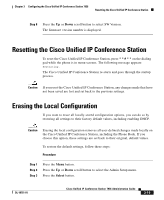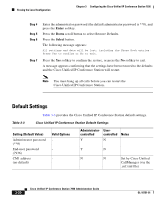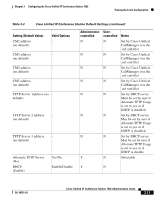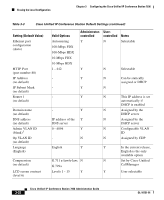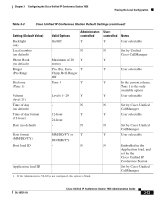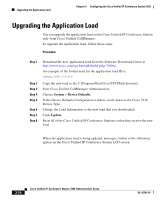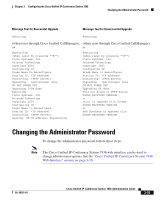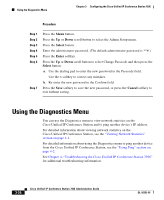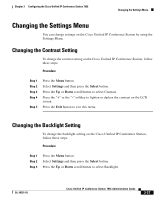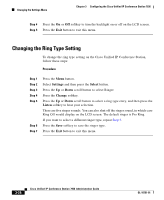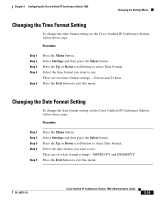Cisco 7936 Administration Guide - Page 86
Upgrading the Application Load
 |
UPC - 882658005732
View all Cisco 7936 manuals
Add to My Manuals
Save this manual to your list of manuals |
Page 86 highlights
Upgrading the Application Load Chapter 3 Configuring the Cisco Unified IP Conference Station 7936 Upgrading the Application Load You can upgrade the application load on the Cisco Unified IP Conference Station only from Cisco Unified CallManager. To upgrade the application load, follow these steps: Procedure Step 1 Step 2 Step 3 Step 4 Step 5 Step 6 Step 7 Step 8 Download the new application load from the Software Download Center at http://www.cisco.com/cgi-bin/tablebuild.pl/ip-7900se. An example of the format used for the application load ID is: cmterm_7936.3-3-2-0 Copy the new load to the C:\Program Files\Cisco\TFTPPath directory. Start Cisco Unified CallManager Administration. Choose System > Device Defaults. In the Device Defaults Configuration window, scroll down to the Cisco 7936 Device Type. Change the Load Information to the new load that you downloaded. Click Update. Reset all of the Cisco Unified IP Conference Stations so that they receive the new load. When the application load is being updated, messages similar to the following appear on the Cisco Unified IP Conference Station LCD screen. 3-24 Cisco Unified IP Conference Station 7936 Administration Guide OL-10751-01