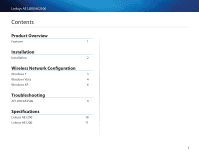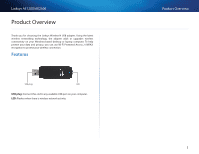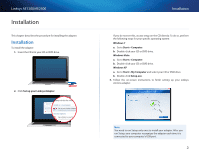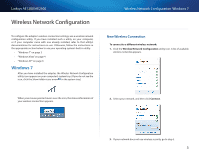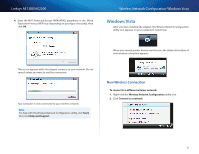Cisco AE2500 User Guide
Cisco AE2500 Manual
 |
View all Cisco AE2500 manuals
Add to My Manuals
Save this manual to your list of manuals |
Cisco AE2500 manual content summary:
- Cisco AE2500 | User Guide - Page 1
Using Your Adapter AE1200/AE2500 Wireless-N USB Network Adapter i - Cisco AE2500 | User Guide - Page 2
Linksys AE1200/AE2500 Contents Product Overview Features 1 Installation Installation 2 Wireless Network Configuration Windows 7 3 Windows Vista 4 Windows XP 6 Troubleshooting AE1200/AE2500 9 Specifications Linksys AE1200 10 Linksys AE1200 11 i - Cisco AE2500 | User Guide - Page 3
Linksys AE1200/AE2500 Product Overview Thank you for choosing the Linksys Wireless-N USB adapter. Using the latest wireless networking technology, the adapter adds or upgrades wireless connectivity on your Windows-based desktop or laptop computer. To help protect your data and privacy, you can use - Cisco AE2500 | User Guide - Page 4
. Windows XP a. Go to Start > My Computer and select your CD or DVD drive. b. Double-click Setup.exe. 3. Follow the on-screen instructions to finish setting up your Linksys wireless adapter. Note You need to run Setup only once to install your adapter. After you run Setup, your computer recognizes - Cisco AE2500 | User Guide - Page 5
on use. Otherwise, follow the instructions in the appropriate section below to use your operating system's built-in utility: •• "Windows 7" on page 3 •• "Windows Vista" on page 4 •• "Windows XP" on page 6 Windows 7 After you have installed the adapter, the Wireless Network Configuration utility icon - Cisco AE2500 | User Guide - Page 6
Linksys AE1200/AE2500 4. Enter the Wi-Fi Protected Access (WPA/WPA2) passphrase or the Wired Equivalent Privacy (WEP) key (depending on your type of security), then click OK. Wireless Network Configuration: Windows Vista Windows Vista After you have installed the adapter, the Wireless Network - Cisco AE2500 | User Guide - Page 7
AE1200/AE2500 3. Select your network, then click Connect. Wireless Network Configuration: Windows Vista 5. Enter the Wi-Fi Protected Access (WPA/WPA2) passphrase or the Wired Equivalent Privacy (WEP) key (depending on your type of security), then click Connect. 4. If your network uses wireless - Cisco AE2500 | User Guide - Page 8
, then click Help and Support. Your computer is now connected to your wireless network. Windows XP After you have installed the adapter, the Windows XP Wireless Zero Configuration Utility icon appears on your computer's system tray. 6. If you want to save your settings, select Save this network - Cisco AE2500 | User Guide - Page 9
, continue to Step 3. 3. Click Connect Anyway to connect the adapter to your unsecured network, then go to Step 5. Note Windows XP Wireless Zero Configuration does not support the use of a WEP passphrase. Enter the exact WEP key used by your wireless router or access point. Note If your network is - Cisco AE2500 | User Guide - Page 10
AE1200/AE2500 Your wireless network will appear as Connected when your connection is active. Wireless Network Configuration: Windows XP Note For help with the Wireless Network Configuration utility, click Start, then click Help and Support. Your computer is now connected to your wireless network - Cisco AE2500 | User Guide - Page 11
Linksys AE1200/AE2500 Troubleshooting AE1200/AE2500 Your computer does not recognize the adapter. •• Make sure that the adapter is properly inserted into your computer's USB slot. •• Connect the adapter into a different USB port. The adapter does not work properly. Remove the adapter, and then - Cisco AE2500 | User Guide - Page 12
128-Bit Encryption Windows XP, Windows Vista, Windows Vista 64-bit Edition, Windows 7, or Windows 7 64- to 158ºF (-20 to 70ºC) 10 to 85% Noncondensing 5 to 90% Noncondensing Linksys AE2500 High Performance Dual-Band Wireless-N USB Adapter Specifications are subject to change without notice - Cisco AE2500 | User Guide - Page 13
Sensitivity AE2500 802.11a, 802.11b, 802.11g, 802.11n USB 2.0 Link/Act 2 Internal Dual-band (selectable Encryption OS Requirements Windows XP, Windows Vista, Windows Vista 64-bit Edition, Windows 7, or Windows 7 64-bit (-20 to 70ºC) 10 to 85% Noncondensing 5 to 90% Noncondensing - Cisco AE2500 | User Guide - Page 14
Troubleshooting Guide Visit linksys.com/support for award-winning 24/7 technical support Cisco, the Cisco logo, and Linksys are trademarks or registered trademarks of Cisco and/or its affiliates in the United States and other countries. A listing of Cisco's trademarks can be found at www.cisco.com/
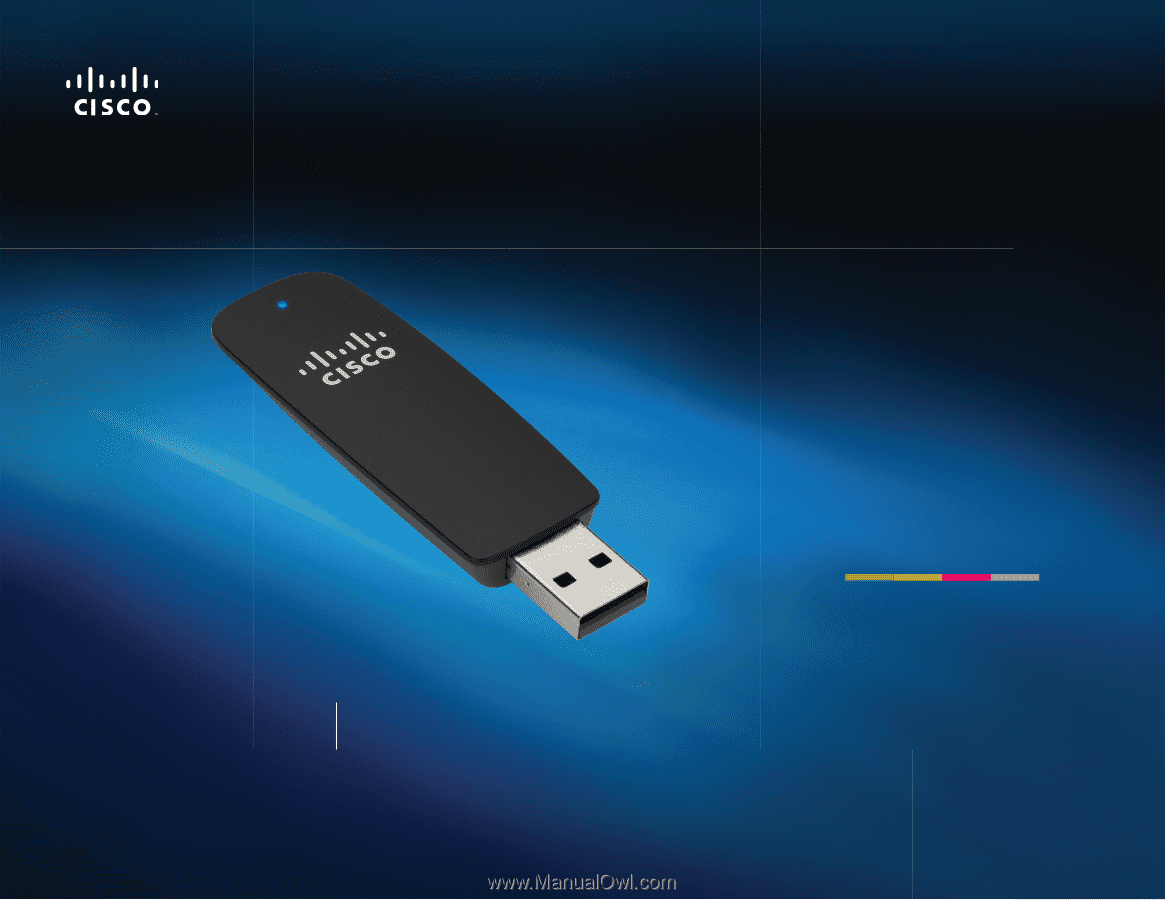
i
Using Your
Adapter
AE1200/AE2500
Wireless-N USB Network Adapter