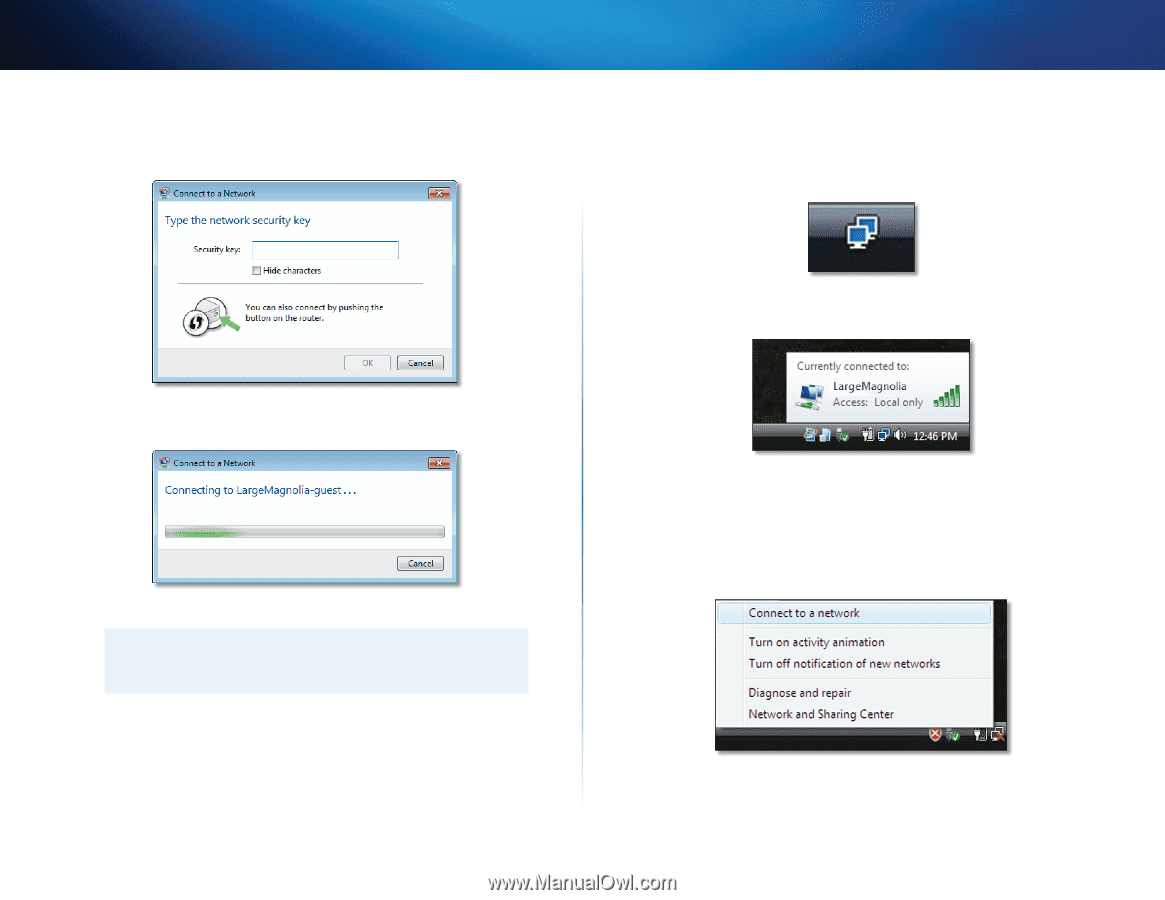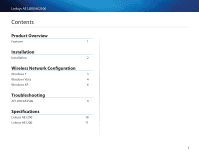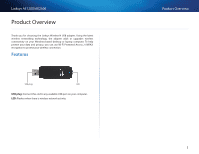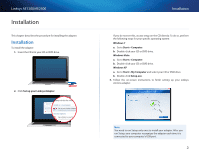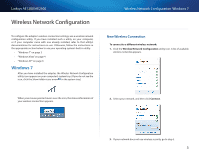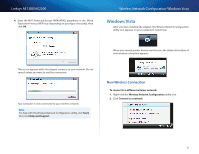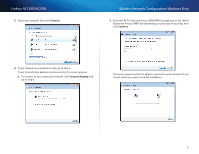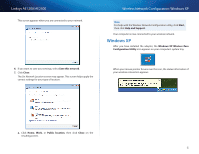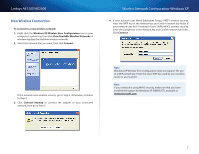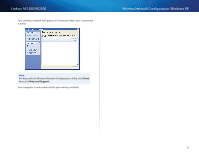Cisco AE2500 User Guide - Page 6
Windows Vista - windows 8 1
 |
View all Cisco AE2500 manuals
Add to My Manuals
Save this manual to your list of manuals |
Page 6 highlights
Linksys AE1200/AE2500 4. Enter the Wi-Fi Protected Access (WPA/WPA2) passphrase or the Wired Equivalent Privacy (WEP) key (depending on your type of security), then click OK. Wireless Network Configuration: Windows Vista Windows Vista After you have installed the adapter, the Wireless Network Configuration utility icon appears on your computer's system tray. When your mouse pointer hovers over the icon, the status information of your wireless connection appears. This screen appears while the adapter connects to your network. Do not cancel, unless you want to end the connection. Your computer is now connected to your wireless network. Note For help with the Wireless Network Configuration utility, click Start, then click Help and Support. New Wireless Connection To connect to a different wireless network: 1. Right-click the Wireless Network Configuration utility icon. 2. Click Connect to a network. 4