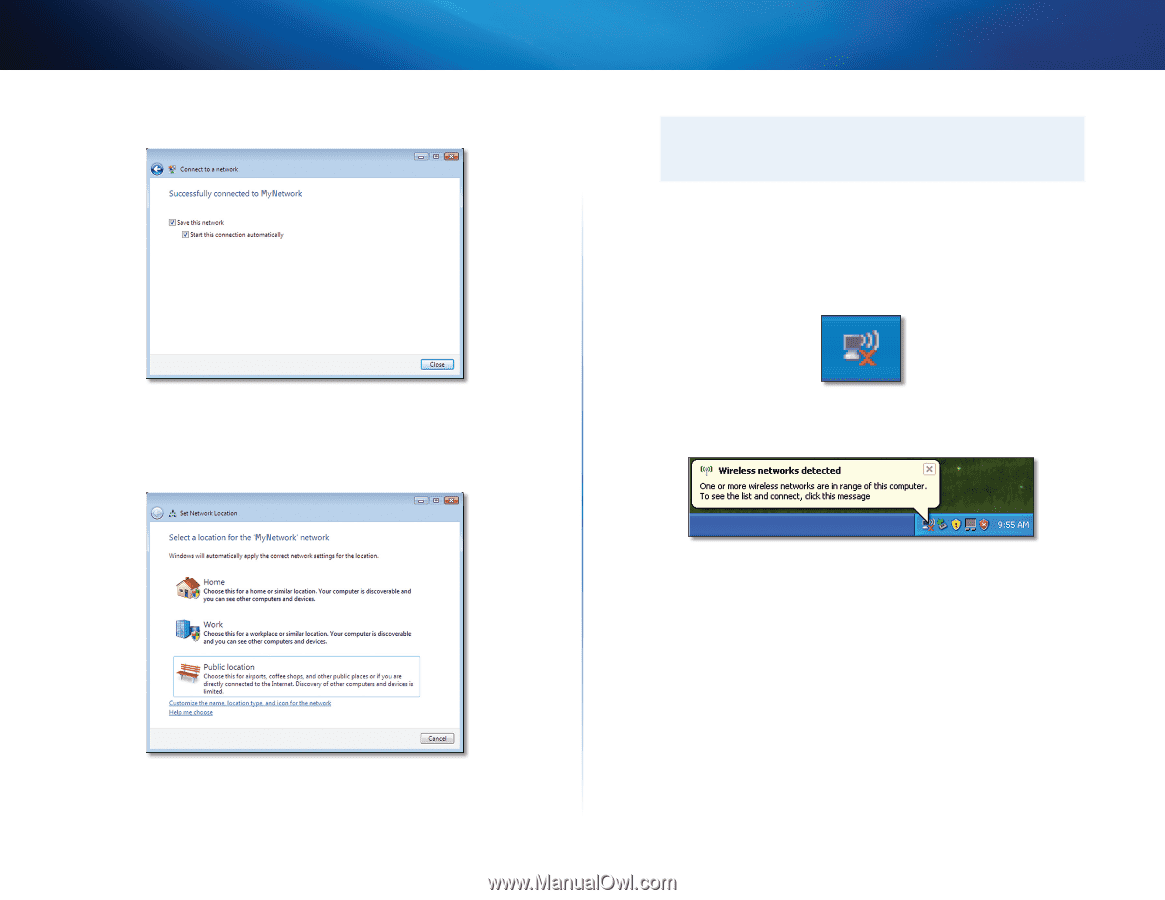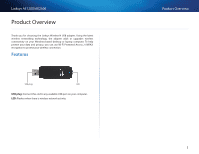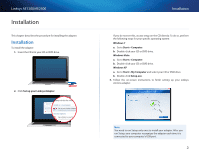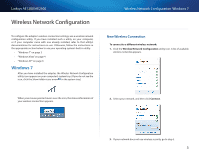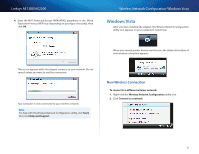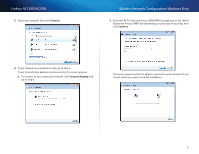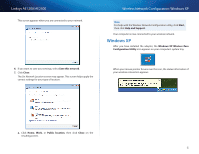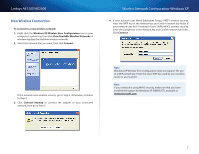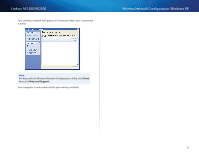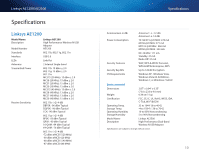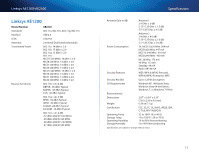Cisco AE2500 User Guide - Page 8
Windows XP - on xp
 |
View all Cisco AE2500 manuals
Add to My Manuals
Save this manual to your list of manuals |
Page 8 highlights
Linksys AE1200/AE2500 This screen appears when you are connected to your network. Wireless Network Configuration: Windows XP Note For help with the Wireless Network Configuration utility, click Start, then click Help and Support. Your computer is now connected to your wireless network. Windows XP After you have installed the adapter, the Windows XP Wireless Zero Configuration Utility icon appears on your computer's system tray. 6. If you want to save your settings, select Save this network. 7. Click Close. The Set Network Location screen may appear. This screen helps apply the correct settings for your type of location. When your mouse pointer hovers over the icon, the status information of your wireless connection appears. a. Click Home, Work, or Public location, then click Close on the resulting screen. 6