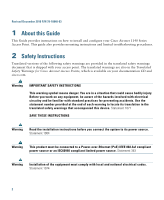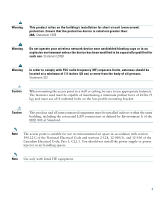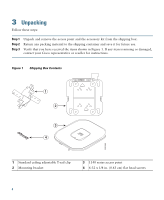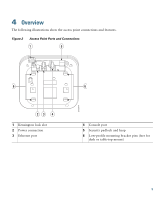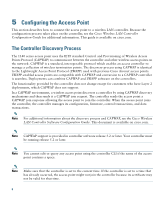Cisco AIR-LAP1141N-A-K9 Getting Started Guide
Cisco AIR-LAP1141N-A-K9 - Aironet 1141 - Wireless Access Point Manual
 |
UPC - 882658245978
View all Cisco AIR-LAP1141N-A-K9 manuals
Add to My Manuals
Save this manual to your list of manuals |
Cisco AIR-LAP1141N-A-K9 manual content summary:
- Cisco AIR-LAP1141N-A-K9 | Getting Started Guide - Page 1
About this Guide 2 Safety Instructions 3 Unpacking 4 Overview 5 Configuring the Access Point 6 Mounting the Access Point 7 Deploying the Access Point on the Wireless Network 8 Troubleshooting 9 Declarations of Conformity and Regulatory Information 10 Configuring DHCP Option 43 and DHCP Option 60 11 - Cisco AIR-LAP1141N-A-K9 | Getting Started Guide - Page 2
P/N 78-18848-03 1 About this Guide This Guide provides instructions on how to install and configure your Cisco Aironet 1140 Series Access Point. This guide also provides mounting instructions and limited troubleshooting procedures. 2 Safety Instructions Translated versions of the following safety - Cisco AIR-LAP1141N-A-K9 | Getting Started Guide - Page 3
The access point is suitable for use in environmental air space in accordance with section 300.22.C of the National Electrical Code and sections 2-128, 12-010(3), and 12-100 of the Canadian Electrical Code, Part 1, C22.1. You should not install the power supply or power injector in air handling - Cisco AIR-LAP1141N-A-K9 | Getting Started Guide - Page 4
in Figure 1. If any item is missing or damaged, contact your Cisco representative or reseller for instructions. Figure 1 Shipping Box Contents 1 2 3 4 207439 1 Standard ceiling adjustable T-rail clip 2 Mounting bracket 3 1140 series access point 4 6-32 x 1/4 in. (0.63 cm) flat head screws 4 - Cisco AIR-LAP1141N-A-K9 | Getting Started Guide - Page 5
The following illustrations show the access point connections and features. Figure 2 Access Point Ports and Connections 1 5 6 23 4 1 Kensington lock slot 2 Power connection 3 Ethernet port 272377 6 4 Console port 5 Security padlock and hasp 6 Low-profile mounting bracket pins (feet for desk - Cisco AIR-LAP1141N-A-K9 | Getting Started Guide - Page 6
5 Configuring the Access Point This section describes how to connect the access point to a wireless LAN controller. Because the configuration process takes place on the controller, see the Cisco Wireless LAN Controller Configuration Guide for additional information. This guide is available on cisco. - Cisco AIR-LAP1141N-A-K9 | Getting Started Guide - Page 7
information about priming, see the "Performing a Pre-Installation Configuration" section on page 8. • DHCP server discovery-This feature uses DHCP option 43 to provide controller IP addresses to the access points. Cisco switches support a DHCP server option that is typically used for this capability - Cisco AIR-LAP1141N-A-K9 | Getting Started Guide - Page 8
mount the access point above a suspended ceiling but you must purchase additional mounting hardware: See "Mounting the Access Point" section on page 12 for additional information. • Access point power options: power supplied by a DC power supply, PoE from a network device, or a PoE power injector - Cisco AIR-LAP1141N-A-K9 | Getting Started Guide - Page 9
wireless LAN controller guide. a. Make sure that access points have Layer 3 connectivity to the Cisco wireless LAN controller Management and AP-Manager Interface. b. Configure the switch to which your access point is to attach. See the Cisco Unified Wireless Network WLAN Controller Guide: Cisco - Cisco AIR-LAP1141N-A-K9 | Getting Started Guide - Page 10
point power injector (AIR-PWRINJ4) - 1100/1200 series access point DC power supply (AIR-PWR-SPLY) b. As the access point attempts to connect to the controller, the LEDs cycle through a green, red, and amber sequence, which can take up to 5 minutes. Note If the access point remains in this mode - Cisco AIR-LAP1141N-A-K9 | Getting Started Guide - Page 11
, or Cisco WCS to customize the access-point-specific 802.11n network settings. If the pre-installation configuration is successful, the Status LED is green indicating normal operation. Disconnect the access point and mount it at the location at which you intend to deploy it on the wireless network - Cisco AIR-LAP1141N-A-K9 | Getting Started Guide - Page 12
the access point LED. If the power-up sequence is successful, the discovery and join process begins. During this process, the LED blinks sequentially through its available colors (red, amber, and green). When the access point has joined a controller, the LED is green if no clients are associated - Cisco AIR-LAP1141N-A-K9 | Getting Started Guide - Page 13
Master. Note A Master Cisco wireless LAN controller should be used only for configuring access points and not in a working network. 8 Troubleshooting If you follow the instructions in previous sections of this guide, you should have no trouble getting your access point installed and running. If - Cisco AIR-LAP1141N-A-K9 | Getting Started Guide - Page 14
controller using Layer 3, DHCP, DNS, or IP subnet broadcast. • The access point console port is enabled for monitoring and debug purposes (all configuration commands are disabled when the access point is connected to a controller). Using DHCP Option 43 You can use DHCP Option 43 to provide a list - Cisco AIR-LAP1141N-A-K9 | Getting Started Guide - Page 15
, at least one wireless client association Blinking blue Software upgrade in progress Cycling through green, Discovery/join process in progress red, and amber Rapidly cycling through blue, green, and red Access point location command invoked Blinking red Ethernet link not operational - Cisco AIR-LAP1141N-A-K9 | Getting Started Guide - Page 16
Indications (continued) Message Type Boot loader warnings Boot loader errors Cisco IOS errors Status LED Blinking blue Red Blinking green Red Blinking red and blue Blinking red and off Red Cycling through blue, green, red, and off Message Meaning Configuration recovery in progress (MODE button - Cisco AIR-LAP1141N-A-K9 | Getting Started Guide - Page 17
access point and ends with the last configuration payload sent from the controller to the access point. You can view join-related information for the following numbers of access points: • Up to 300 access points for 4400 series controllers, the Cisco WiSM, and the Catalyst 3750G Integrated Wireless - Cisco AIR-LAP1141N-A-K9 | Getting Started Guide - Page 18
regulatory information for the Cisco Aironet 1140 Series Access Point. Manufacturers Federal Communication Commission Declaration of Conformity Statement Tested To Comply With FCC Standards FOR HOME OR OFFICE USE Models AIR-(L)AP1141N-A-K9 AIR-(L)AP1142N-A-K9 Manufacturer: Cisco Systems, Inc. 170 - Cisco AIR-LAP1141N-A-K9 | Getting Started Guide - Page 19
radiates radio frequency energy, and if not installed and used in accordance with the instructions, may cause harmful interference. However, when using the integrated antennas. Any changes or modification to the product not expressly approved by Cisco could void the user's authority to operate this - Cisco AIR-LAP1141N-A-K9 | Getting Started Guide - Page 20
radio or television receiver in a domestic environment, it may cause radio Interference. Install and use the equipment according to the instruction manual. VCCI-B Guidelines for Operating Cisco Aironet Access Points in Japan This section provides guidelines for avoiding interference when operating - Cisco AIR-LAP1141N-A-K9 | Getting Started Guide - Page 21
medical devices such as microwave ovens and mobile object identification (RF-ID) systems (licensed premises radio stations and unlicensed specified low-power radio stations) used in factory production lines. 1. Before using this equipment, make sure that no premises radio stations or specified low - Cisco AIR-LAP1141N-A-K9 | Getting Started Guide - Page 22
-Power Cable and AC Adapter English Translation When installing the product, please use the provided or designated connection cables/power is not limited to CISCO-designated products. Industry Canada Canadian Compliance Statement AIR-(L)AP1141N-A-K9 AIR-(L)AP1142N-A-K9 2461B-102069 2461B-102070 - Cisco AIR-LAP1141N-A-K9 | Getting Started Guide - Page 23
Cisco Aironet Access Points are certified to the requirements of RSS-210. The use of this device in a system operating either partially or completely outdoors may require the user to obtain a license for the system according to the Canadian regulations. For further information, contact your local - Cisco AIR-LAP1141N-A-K9 | Getting Started Guide - Page 24
Declaration of Conformity with Regard to the R&TTE Directive 1999/5/EC 24 - Cisco AIR-LAP1141N-A-K9 | Getting Started Guide - Page 25
The following standards were applied: • Radio-EN 300.328-1, EN 300.328-2, EN 301.893 • EMC-EN 301.489-1, EN 301.489-17 • Safety-EN 60950-1 25 - Cisco AIR-LAP1141N-A-K9 | Getting Started Guide - Page 26
details, contact Cisco Corporate Compliance. The following CE mark is affixed to the access point with a rev 01.01. The minimum separation distance from the antenna to general bystander is 7.9 inches (20cm) to and Fixed Terminals for Wireless Telecommunications Systems with basic restrictions - Cisco AIR-LAP1141N-A-K9 | Getting Started Guide - Page 27
minimum separation distance from the antenna to general bystander is 20cm (7.9 inches). Administrative Rules for Cisco Aironet Access Points in Taiwan This section provides administrative rules for operating Cisco Aironet access points in Taiwan. The rules for all access points are provided in both - Cisco AIR-LAP1141N-A-K9 | Getting Started Guide - Page 28
is caused, the user must stop operating the device immediately and can't re-operate it until the harmful interference is clear. The authorized radio station means a radio-communication service operating in accordance with the Communication Act. The operation of the low-power radio-frequency devices - Cisco AIR-LAP1141N-A-K9 | Getting Started Guide - Page 29
Translation Low-power Radio-frequency Devices user manual. Operation of Cisco Aironet Access Points in Brazil This section contains special information for operation of Cisco Aironet access points in Brazil. Access Point Models AIR-AP1142N-T-K9 AIR-AP1141N-A-K9 AIR-LAP1142N-T-K9 AIR-LAP1141N-A-K9 - Cisco AIR-LAP1141N-A-K9 | Getting Started Guide - Page 30
Regulatory Information Figure 5 contains Brazil regulatory information for the access point models identified in the previous section. Figure 5 Brazil Regulatory Information Portuguese Translation Este equipamento opera em caráter secundário, isto é, não tem direito a proteção contra - Cisco AIR-LAP1141N-A-K9 | Getting Started Guide - Page 31
for the 1140 series access point is: Cisco AP c1140 The format of the TLV block is listed below: • Type: 0xf1 (decimal 241) • Length: Number of controller IP addresses * 4 • Value: List of WLC management interfaces To configure DHCP Option 43 in the embedded Cisco IOS DHCP server, follow these steps - Cisco AIR-LAP1141N-A-K9 | Getting Started Guide - Page 32
yields f1080a7e7e020a7f7f02. The resulting Cisco IOS command added to the DHCP scope is option 43 hex f1080a7e7e020a7f7f02. 11 Access Point Specifications Table 2 lists the technical specifications for the 1140 series access point. Table 2 Access Point Specifications Category Specification - Cisco AIR-LAP1141N-A-K9 | Getting Started Guide - Page 33
, 66, T71 EN 330.328, EN 301.893 FCC Bulletin OET-65C Industry Canada RSS-102 Maximum power and channel settings Maximum power and the channels allowed in your regulatory domain, refer to Channels and Maximum Power Settings for Cisco Aironet Lightweight Access Points. This document is available on - Cisco AIR-LAP1141N-A-K9 | Getting Started Guide - Page 34
Tel: 31 0 800 020 0791 Fax: 31 0 20 357 1100 Cisco has more than 200 offices worldwide. Addresses, phone numbers, and fax numbers are listed on the Cisco Website at www.cisco.com/go/offices. Cisco and the Cisco Logo are trademarks of Cisco Systems, Inc. and/or its affiliates in the U.S. and other
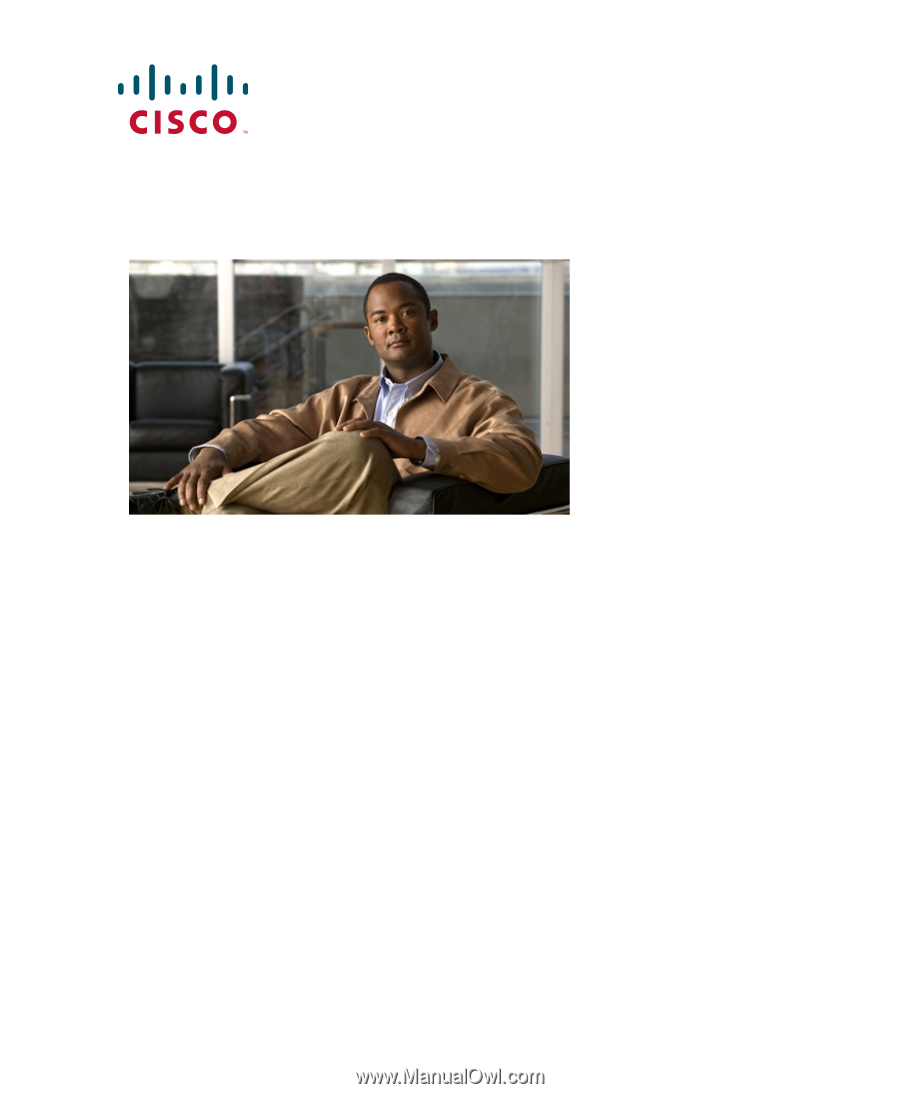
G
ETTING
S
TARTED
G
UIDE
Cisco Aironet 1140 Series Lightweight Access Point
1
About this Guide
2
Safety Instructions
3
Unpacking
4
Overview
5
Configuring the Access Point
6
Mounting the Access Point
7
Deploying the Access Point on the Wireless Network
8
Troubleshooting
9
Declarations of Conformity and Regulatory Information
10
Configuring DHCP Option 43 and DHCP Option 60
11
Access Point Specifications