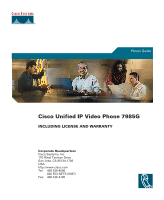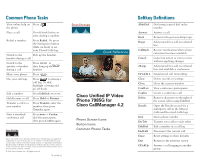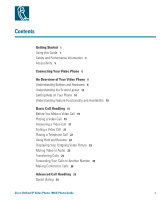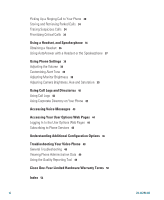Cisco CP-7985-PAL Phone Guide
Cisco CP-7985-PAL Manual
 |
View all Cisco CP-7985-PAL manuals
Add to My Manuals
Save this manual to your list of manuals |
Cisco CP-7985-PAL manual content summary:
- Cisco CP-7985-PAL | Phone Guide - Page 1
Phone Guide Cisco Unified IP Video Phone 7985G INCLUDING LICENSE AND WARRANTY Corporate Headquarters Cisco Systems, Inc. 170 West Tasman Drive San Jose, CA 95134-1706 USA http://www.cisco.com Tel: 408 526-4000 800 553-NETS (6387) Fax: 408 526-4100 - Cisco CP-7985-PAL | Phone Guide - Page 2
- Cisco CP-7985-PAL | Phone Guide - Page 3
Systems, Inc. All rights reserved. 78-16798-02 Quick Reference Cisco Unified IP Video Phone 7985G for Cisco CallManager 4.2 Phone Screen Icons Button Icons Common Phone Tasks Softkey Definitions AbbrDial Dial using a speed dial index number Answer Answer a call Back Return to the previous - Cisco CP-7985-PAL | Phone Guide - Page 4
a call in your group Submit call problems to the system administrator Redial the most item or call Transfer a call Refresh content Choose a video display mode Delete entered characters Move through entered characters Phone Phone service URL assigned Button Icons Messages Services Help Directories Settings - Cisco CP-7985-PAL | Phone Guide - Page 5
Video or Audio 23 Transferring Calls 24 Forwarding Your Calls to Another Number 25 Making Conference Calls 26 Advanced Call Handling 29 Speed dialing 29 Cisco Unified IP Video Phone 7985G Phone Guide v - Cisco CP-7985-PAL | Phone Guide - Page 6
the User Options Web Pages 44 Subscribing to Phone Services 45 Understanding Additional Configuration Options 46 Troubleshooting Your Video Phone 48 General Troubleshooting 48 Viewing Phone Administration Data 49 Using the Quality Reporting Tool 49 Cisco One-Year Limited Hardware Warranty Terms 50 - Cisco CP-7985-PAL | Phone Guide - Page 7
sound See the "Customizing Alert Tone" section on page 39. Customize the brightness of your See the "Adjusting Monitor Brightness" section on page 39. screen Cisco Unified IP Video Phone 7985G Phone Guide 1 - Cisco CP-7985-PAL | Phone Guide - Page 8
User Options web pages to establish and customize phone services and to control phone features and settings from your computer. This guide provides a brief overview of these capabilities. For complete instructions, refer to Customizing Your Cisco Unified IP Phone on the Web at the following URL - Cisco CP-7985-PAL | Phone Guide - Page 9
and Using Your Video Phone Read the following safety notices before installing or using your Cisco Unified IP Video Phone: Warning IMPORTANT SAFETY INSTRUCTIONS This warning symbol means place the handset where such objects may be picked up. Cisco Unified IP Video Phone 7985G Phone Guide 3 - Cisco CP-7985-PAL | Phone Guide - Page 10
Using an External Power Supply The following warnings apply when you use the external power supply with the Cisco Unified IP Video Phone 7985G: Warning This product relies on the building's installation for short-circuit (over current) protection. Ensure that a fuse or circuit breaker no larger - Cisco CP-7985-PAL | Phone Guide - Page 11
Accessibility A list of accessibility features is available upon request. Getting Started Cisco Unified IP Video Phone 7985G Phone Guide 5 - Cisco CP-7985-PAL | Phone Guide - Page 12
7985G to the corporate IP network. If that is not the case, refer to the graphic and table below to connect your phone. Cisco Unified IP Video Phone 7985G Cable Connections 1 Plug for handset 2 Plug for headset 3 Power cable, 48V DC 6 4 Network cable, SW port (10/100 SW) 5 Network cable, PC port - Cisco CP-7985-PAL | Phone Guide - Page 13
figure. Make sure to push it firmly into the tracks until it snaps into place. Connect the handset cable at the underside of the video phone. Place the system in an upright position and lay the handset in its place. The handset is held in place by magnets - Cisco CP-7985-PAL | Phone Guide - Page 14
Buttons and Hardware Your Cisco Unified IP Video Phone 7985G includes the following hardware features: • Speakerphone or headset mode support • Five softkey buttons for access to telephony features • Four feature buttons to provide easy access to messages, directories, services, and settings • One - Cisco CP-7985-PAL | Phone Guide - Page 15
Refer to the following graphics and table for detailed descriptions. Cisco Unified IP Video Phone 7985G Overview 1 Camera The camera provides manual tilt and focus. Turn the lens to adjust focus. Tilt the camera by manually adjusting the tilt angle with the wheel to the right of the lens. Tip - Cisco CP-7985-PAL | Phone Guide - Page 16
the lens and also prevents you from involuntary broadcasting your video image. The keypad contains all the keys that you need to control the system. Cisco Unified IP Video Phone 7985G Keypad 1 Line button Toggles the Line menu on and off. The Line menu displays the available lines on your - Cisco CP-7985-PAL | Phone Guide - Page 17
provides access to phone services, including assigned services and services to which you have subscribed. Toggles the Audio Mute feature on or off. When Audio Mute is active, other callers cannot hear audio, although they can see your video image. Cisco Unified IP Video Phone 7985G Phone Guide 11 - Cisco CP-7985-PAL | Phone Guide - Page 18
on the screen as a semi transparent layer in front of your video image. Press (Display button) to toggle the menu on and off. Cisco Unified IP Video Phone 7985G Screen Layout 1 ID Displays the ID (system name) of the caller/callee. 2 Duration Displays the duration of the call. 3 Primary line - Cisco CP-7985-PAL | Phone Guide - Page 19
An Overview of Your Video Phone 5 Video image Displays the incoming video image. Press the Selfview button to display the outgoing and call duration. 7 Softkey labels Displays a softkey function. Press the softkey. (Softkey button) to activate a Cisco Unified IP Video Phone 7985G Phone Guide 13 - Cisco CP-7985-PAL | Phone Guide - Page 20
feature menu Close a feature menu Then... Press a feature button: Messages Services Help Directories Settings Press the Navigation button. Press Exit. (If you to delete letters. Getting Help on Your Phone Your Cisco Unified IP Video Phone provides a comprehensive online help system. Help topics - Cisco CP-7985-PAL | Phone Guide - Page 21
with the menu item highlighted. Press (Help button). After a second or two, press Main and select Help from the Main menu. Understanding Lines Versus Calls Be sure not to confuse lines and calls on your phone. Use these tips to avoid confusion: Lines Your phone can support up to a maximum - Cisco CP-7985-PAL | Phone Guide - Page 22
the "Using a Shared Line" section on page 31 for details. Going On-Hook and Off-Hook Some phone tasks and instructions differ depending on whether the phone is on-hook or off-hook. • On-Hook-The phone handset rests in the cradle, no calls are active, and you do not have an active dial - Cisco CP-7985-PAL | Phone Guide - Page 23
in the call list. Switching Among Calls Your phone can support multiple calls on each line, depending on how your system administrator configured your phone. These tips can help you switch among calls on the first call on each of your lines. Cisco Unified IP Video Phone 7985G Phone Guide 17 - Cisco CP-7985-PAL | Phone Guide - Page 24
The operation of your Cisco Unified IP Video Phone and the features available to you may vary, depending on the call processing agent used by your company and also on how your company's phone support team has configured your phone system. Therefore, some of the features this Video Phone Guide - Cisco CP-7985-PAL | Phone Guide - Page 25
already displayed. The camera has manual tilt and focus. Turn the phone number with the number keys. Then, to place the call, do one of these things to go off-hook: • Lift the handset. • Press (Speaker button) or (Headset button). • Press Dial. Cisco Unified IP Video Phone 7985G Phone Guide - Cisco CP-7985-PAL | Phone Guide - Page 26
, press (Line button) and select the line that you want to use. Dial by using speed dials Press (Line button) and select a speed dial. The phone will make a call to the selected speed dial. For details, see the "Speed dialing" section on page 29. Make a priority (precedence) call Enter the - Cisco CP-7985-PAL | Phone Guide - Page 27
the "Using Hold and Resume" section on page 22 for more information. Set up your phone to Ask your system administrator to set up the AutoAnswer feature. automatically connect an For more the voice-messaging system voice-message greeting. Cisco Unified IP Video Phone 7985G Phone Guide 21 - Cisco CP-7985-PAL | Phone Guide - Page 28
Ending a Video Call End a video call the same way as you end a telephone call, hang up. See the table below for details. If you want to... Then... Hang up while you are using the handset Return the handset to its cradle or press EndCall. Hang up while you are using the headset Press (Headset - Cisco CP-7985-PAL | Phone Guide - Page 29
Toggle Audio Mute on Toggle Audio Mute off Then... Press Press Press Press (Video Mute button). (Video Mute button). (Audio Mute button). (Audio Mute button). Cisco Unified IP Video Phone 7985G Phone Guide 23 - Cisco CP-7985-PAL | Phone Guide - Page 30
Transferring Calls Transfer redirects a connected call. The target specifies the number to which you want to transfer the call. If you want to... Then... Transfer a call without talking to the transfer recipient During a connected call, press Transfer and enter the target number. When you - Cisco CP-7985-PAL | Phone Guide - Page 31
Another Number You can use Call Forward All to redirect your incoming calls from your Cisco Unified IP Video Phone to another number. Call Forward All can only be used on your primary line. forwarding is not enabled, the call will ring as usual. Cisco Unified IP Video Phone 7985G Phone Guide 25 - Cisco CP-7985-PAL | Phone Guide - Page 32
Conference Calls Conference calling allows three or more parties to participate in a call simultaneously. Your Cisco Unified IP Video Phone can support several types of conference calls depending on your needs and your phone configuration. The softkeys identify which methods are available on your - Cisco CP-7985-PAL | Phone Guide - Page 33
mean that the conference will terminate. CallManager dictates this by the Drop Ad Hoc Conference service parameter, which defaults to Never, but can be set by the admin to "When Conference the active call, which is selected automatically. Cisco Unified IP Video Phone 7985G Phone Guide 27 - Cisco CP-7985-PAL | Phone Guide - Page 34
Me, if available. (You may need to press the more softkey first.) Dial the Meet-Me conference number that your system administrator provided or phone help desk. Join a Meet-Me conference Dial the Meet-Me conference number that the conference initiator provided. You can join after the initiator has - Cisco CP-7985-PAL | Phone Guide - Page 35
phone numbers without having to enter the phone number each time. For example, you can assign phone from the Lines menu, and the phone will make a call to the numbers to the phone Add speed dial Settings on Phone section, enter a phone number and from your desk phone. For example phone number and label - Cisco CP-7985-PAL | Phone Guide - Page 36
another extension within your group off-hook to press PickUp). If your system administrator did not enable auto-pickup, the call will ring on your phone when you press PickUp. In this case, press Answer to connect the call. Answer a call that is ringing on another extension outside of your group - Cisco CP-7985-PAL | Phone Guide - Page 37
-in-Use If you have a shared line, you might see the remote-in-use icon on your phone screen: (Shared line icon. This icon indicates that a co-worker is currently using the shared line. Viewing or Barging a Shared-Line Call" section on page 33. Cisco Unified IP Video Phone 7985G Phone Guide 31 - Cisco CP-7985-PAL | Phone Guide - Page 38
be able to make a new call on the shared line even if your co-worker can. For example, your phone supports a maximum of four calls on a shared line and your co-worker's phone supports five calls on the same line. If there are four calls on the line, the NewCall softkey is unavailable to - Cisco CP-7985-PAL | Phone Guide - Page 39
phone you are using is not configured for encryption. When your barge attempt fails for this reason, your phone Press Private. Press Private. Tips • If the phone that shares your line has Privacy enabled, you can on the phone. Consequently, if you have multiple shared lines on your phone and Privacy - Cisco CP-7985-PAL | Phone Guide - Page 40
store the call. Make a note of the call park number that displays on your screen and hang up. Retrieve a parked call From any Cisco Unified IP Video Phone in your network, enter the call park number to connect to the call. Note You have limited time to retrieve the parked call before - Cisco CP-7985-PAL | Phone Guide - Page 41
Enter the MLPP access number (which is provided by your system administrator) followed by the phone number. Receive a priority (precedence) call Hear the special call waiting tone and note the waiting tones that differ from the standard tones. Cisco Unified IP Video Phone 7985G Phone Guide 35 - Cisco CP-7985-PAL | Phone Guide - Page 42
. • See the "Basic Call Handling" section on page 19 for detailed instructions about how to use the headset and speaker to place, answer, end, and otherwise handle calls. Obtaining a Headset Your phone supports 2.5mm 3-pole headset jacks. For information about purchasing headsets, see the following - Cisco CP-7985-PAL | Phone Guide - Page 43
(Speaker button) as you normally would to place, answer, and end calls, open and close lines, and switch from another audio device to speakerphone mode. Cisco Unified IP Video Phone 7985G Phone Guide 37 - Cisco CP-7985-PAL | Phone Guide - Page 44
Settings You can personalize your Cisco Unified IP Video Phone by adjusting settings, as described in the tables below. Keep in mind a few tips when you review this information: • Most settings are accessible on your phone, but a few are accessed online from your User Options web pages. See the - Cisco CP-7985-PAL | Phone Guide - Page 45
previously saved setting. You can download more Alert Tones to your Video Phone from the Cisco Unified CallManager. Adjusting Monitor Brightness You can adjust the monitor brightness on . Press Cancel to revert to the previously saved setting. Cisco Unified IP Video Phone 7985G Phone Guide 39 - Cisco CP-7985-PAL | Phone Guide - Page 46
you can use feature buttons to access call logs and directories. To access both features, use the (Directories button). Using Call Logs Your phone maintains records of your missed, placed, and received calls. If you want to... Then... View your call logs Choose (Directories button) > Missed - Cisco CP-7985-PAL | Phone Guide - Page 47
You may need to press the more softkey to display Delete.) 4. Press Dial. 5. Choose a menu item to handle the original call: • Hold-Puts the first call on hold and dials the second. • • EndCall-Disconnects the first call and dials the second. Cisco Unified IP Video Phone 7985G Phone Guide 41 - Cisco CP-7985-PAL | Phone Guide - Page 48
partial name and press Search. 3. Scroll to a listing and press Dial. 4. Choose a menu item to handle the original call: • Hold-Puts the first call on hold and dials the second characters on your phone screen. Use the Navigation button on your phone to move between input fields. 42 78-16798-02 - Cisco CP-7985-PAL | Phone Guide - Page 49
voice instructions. If a your voice-messaging pop-up messages menu displays on your screen, choose an appropriate service menu item. See whether you have a Look at your phone for the hear your voice message greeting and can leave you a message. Cisco Unified IP Video Phone 7985G Phone Guide 43 - Cisco CP-7985-PAL | Phone Guide - Page 50
Options web pages and how to subscribe to phone services. For more details about the features you can configure and the phone services to which you can subscribe, refer to Customizing Your Cisco Unified IP Phone on the Web at the following URL: http://www.cisco.com/univercd/cc/td/doc/product/voice - Cisco CP-7985-PAL | Phone Guide - Page 51
, press (Line button) and press the corresponding number to select the service. Learn how to use phone services See Customizing Your Cisco Unified IP Phone on the Web: http://www.cisco.com/univercd/cc/td/doc/product/voice/c_ipphon/index. htm Cisco Unified IP Video Phone 7985G Phone Guide 45 - Cisco CP-7985-PAL | Phone Guide - Page 52
your system administrator or phone support team. Work with (or work as) an administrative assistant Consider using: • The Cisco Unified IP Manager Assistant service • A shared line See the • "Using a Shared Line" section on page 31 • Cisco Unified IP Manager Assistant User Guide Want to use one - Cisco CP-7985-PAL | Phone Guide - Page 53
Services" section in the document Customizing Your Cisco Unified IP Phone on the Web Ask your system administrator to set up the AutoAnswer feature for your phone. See the "Using AutoAnswer with a Headset or the Speakerphone" section on page 37. Cisco Unified IP Video Phone 7985G Phone Guide - Cisco CP-7985-PAL | Phone Guide - Page 54
Phone This section provides troubleshooting information for your Cisco Unified IP Video Phone. General Troubleshooting This section provides information to help you troubleshoot general problems with your video phone call). • Your phone is not configured to support the feature associated with - Cisco CP-7985-PAL | Phone Guide - Page 55
. You can press QRT to submit information to your system administrator. Depending on configuration, use the QRT to: • Immediately report an audio problem on a current call • Select a general problem from a list of categories and choose reason codes Cisco Unified IP Video Phone 7985G Phone Guide 49 - Cisco CP-7985-PAL | Phone Guide - Page 56
document online, or click the PDF icon to download and print the document in Adobe Portable Document Format (PDF). You can also contact the Cisco service and support website for assistance: http://www.cisco.com/public/Support_root.shtml. Duration of Hardware Warranty One (1) Year 50 78-16798-02 - Cisco CP-7985-PAL | Phone Guide - Page 57
from Cisco, contact your Cisco Sales and Service Representative. Complete the information below, and keep it for reference. Company product purchased from Company telephone number Product model number Product serial number Maintenance contract number Cisco Unified IP Video Phone 7985G Phone Guide - Cisco CP-7985-PAL | Phone Guide - Page 58
calls 34 redirecting calls 30 reporting problems with 49 selecting calls 17 shared line 16 supported numbers 15 switching among calls 17 27 CFwdALL 25 checkmark 17 Cisco Unified IP Video Phone connecting cables 6 documentation 2 keypad 10 overview 8 troubleshooting 48 conference conference calls 26 - Cisco CP-7985-PAL | Phone Guide - Page 59
19 directories Directories button 12 feature menu 14 using directories 40 directory using on phone 40 DirTrfr 24 Display button 10 documentation, accessing 2 duration 12 E external devices L LCD monior 9 Letter buttons 11 Line button 10 lines Cisco Unified IP Video Phone 7985G Phone Guide 53 - Cisco CP-7985-PAL | Phone Guide - Page 60
compared to calls 15 description 15 M MCID 34 Meet-Me 28 messages feature menu 14 indicator for 43 listening to 43 Messages button 11 microphone 9 missed calls, records of 40 N Navigation button 11 network cable PC port 6 SW port 6 network configuration data, locating 48 Notification lamp 10 Number - Cisco CP-7985-PAL | Phone Guide - Page 61
48 T telephone call 22 text 14 tracing calls 34 Transfer 24 transferring calls 24 troubleshooting 48 V video call answering calls 21 before you make a video call 19 ending message service 43 volume adjusting volume 38 volume button 12 W warnings 3 Cisco Unified IP Video Phone 7985G Phone Guide 55 - Cisco CP-7985-PAL | Phone Guide - Page 62
56 78-16798-02 - Cisco CP-7985-PAL | Phone Guide - Page 63
Cisco Unified IP Video Phone 7985G Phone Guide 57 - Cisco CP-7985-PAL | Phone Guide - Page 64
Study are service marks of Cisco Systems, Inc.; and Access Registrar, Aironet, ASIST, BPX, Catalyst, CCDA, CCDP, CCIE, CCIP, CCNA, CCNP, Cisco, the Cisco Certified Internetwork Expert logo, Cisco IOS, Cisco Press, Cisco Systems, Cisco Systems Capital, the Cisco Systems logo, Cisco Unity, Empowering

Corporate Headquarters
Cisco Systems, Inc.
170 West Tasman Drive
San Jose, CA 95134-1706
USA
Tel:
408 526-4000
800 553-NETS (6387)
Fax:
408 526-4100
Cisco Unified IP Video Phone 7985G
INCLUDING LICENSE AND WARRANTY
Phone Guide