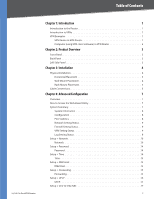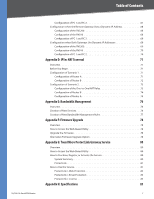Cisco RV016 User Guide
Cisco RV016 - Small Business - 10/100 VPN Router Manual
 |
UPC - 745883556717
View all Cisco RV016 manuals
Add to My Manuals
Save this manual to your list of manuals |
Cisco RV016 manual content summary:
- Cisco RV016 | User Guide - Page 1
10/100 16-Port VPN Router Model: RV016 USER GUIDE BUSINESS SERIES - Cisco RV016 | User Guide - Page 2
While reading through the User Guide you may see Cisco Systems, Inc. All rights reserved. Trend Micro, InterScan, and ProtectLink are trademarks of Trend Micro Incorporated. Other brands and product names are trademarks or registered trademarks of their respective holders. 10/100 16-Port VPN Router - Cisco RV016 | User Guide - Page 3
8 Configuration 8 Port Statistics 8 Network Setting Status 9 Firewall Setting Status 9 VPN Setting Status 9 Log Setting Status 9 Setup > Network 10 Network 10 Setup > Password 14 Password 14 Setup > Time 14 Time 14 Setup > DMZ Host 15 DMZ Host 15 Setup > Forwarding 15 Forwarding 15 - Cisco RV016 | User Guide - Page 4
10/100 16-Port VPN Router One-to-One NAT 18 Setup > MAC Clone 18 MAC Clone 18 Setup > DDNS 19 DDNS 19 Setup > Advanced Routing 20 Advanced Routing 20 DHCP > Setup 21 Setup 22 DHCP > Status 23 Status 23 System Management > Multi-WAN 23 Load Balance 23 System Management > Bandwidth - Cisco RV016 | User Guide - Page 5
Rule Setup 58 Support 60 Manual 60 Linksys Web Site 60 Logout 60 Appendix A: Troubleshooting 61 Appendix B: Linksys QuickVPN for Windows 2000, XP, or Vista 62 Introduction 62 Computer (using VPN client software) to VPN Router 62 Linksys QuickVPN Instructions 62 Router Configuration 62 - Cisco RV016 | User Guide - Page 6
of Contents 10/100 16-Port VPN Router Configuration of PC 1 and PC 2 67 Configuration when the Remote Gateway Uses a Dynamic IP Address 68 Configuration of the RVL200 68 Configuration of the RV016 68 Configuration of PC 1 and PC 2 69 Configuration when Both Gateways Use Dynamic IP Addresses - Cisco RV016 | User Guide - Page 7
Notices 100 Battery Recycling Statement 100 Industry Canada Statement 100 Avis d'Industrie Canada 100 User Information for Consumer Products Covered by EU Directive 2002/96/EC on Waste Electric and Electronic Equipment (WEEE 101 Appendix L: Contact Information 105 10/100 16-Port VPN Router - Cisco RV016 | User Guide - Page 8
at the same time, allowing the Router to manage bandwidth demands for maximum efficiency. Up to five of the 13, full-duplex, 10/100 local ports can be reconfigured as Internet ports, for an up to seven-port failover or load balanced redundancy. A dedicated DMZ port gives you a publicly accessible - Cisco RV016 | User Guide - Page 9
, distance is not a factor. Using the VPN, the businesswoman now has a secure connection to the central office's network, as if she were physically connected. Off-Site Internet VPN Router Central Office Notebook with VPN Client Software Computer to VPN Router 10/100 16-Port VPN Router 2 - Cisco RV016 | User Guide - Page 10
using the System Management > Factory Default screen of the Router's web‑based utility. Back Panel Power The Power port connects to the AC power cord. Left Side Panel Security Slot You can attach a lock to the security slot so the Router will be protected from theft. 10/100 16-Port VPN Router 3 - Cisco RV016 | User Guide - Page 11
and leave 2 mm (0.8 inches) below the head exposed. 4. Maneuver the Router so two of the wall-mount slots line up with the two screws. 94 mm Print this page at 100% size. Cut along the dotted line, and place on the wall to drill precise spacing. Wall Mounting Template 10/100 16-Port VPN Router 4 - Cisco RV016 | User Guide - Page 12
10/100 VPN Router RV016 1 2 10/100 3 4 16-Port 5 VPN 6 Router 7 8 LAN/Act 9 LAN/Act 7 10 6 11 5 12 13 4 3 2 1 Internet/Act 97 10 6 11 5 12 4 DMZ Internet 2 Internet 1 13 3 Mount in Rack Cable Connections To connect network devices to the Router, follow these instructions - Cisco RV016 | User Guide - Page 13
to the Router's Power port, and then plug the power cord into an electrical outlet. Connect the Power 7. The System LED on the front panel will light up as soon as the power adapter is connected properly. 8. Power on your computers and other network devices. 10/100 16-Port VPN Router Installation 6 - Cisco RV016 | User Guide - Page 14
to set up the Router and perform advanced configuration and troubleshooting. This chapter will explain all of the functions in this utility. These are the main tabs of the utility: System Summary, Setup, DHCP, System Management, Port Management, Firewall, VPN, Log, Wizard, Support, and Logout. (The - Cisco RV016 | User Guide - Page 15
is the current version number of the firmware installed on the Router. CPU Displayed here are the type and speed of the processor installed on the Router. DRAM Displayed here is the size of DRAM installed on the Router's motherboard. 10/100 16-Port VPN Router Flash Displayed here is the size of - Cisco RV016 | User Guide - Page 16
a new IP address. If the WAN port is set to PPPoE or PPTP, two buttons, Connect and Disconnect, will be available. DMZ IP This shows the DMZ IP address, as seen by external users on the Internet and hyperlinks to the DMZ Setting section on the Setup > Network screen. 10/100 16-Port VPN Router Mode - Cisco RV016 | User Guide - Page 17
to see if your broadband Internet service has been configured with a host and domain name. In most cases, you can leave these fields blank. LAN Setting The LAN MAC address of the Router is displayed. 10/100 16-Port VPN Router Device IP Address and Subnet Mask The default values are 192.168.1.1 for - Cisco RV016 | User Guide - Page 18
Settings. 10/100 16-Port VPN Router Create Three Additional Subnets WAN Setting By default, the Router allows you to simultaneously connect two broadband connections to the Router; however, you can set up as many as seven broadband connections. From the drop-down menu, select how many WAN ports you - Cisco RV016 | User Guide - Page 19
to use a permanent IP address, select Static IP. Static IP 10/100 16-Port VPN Router Specify WAN IP Address Enter the external IP address of the Router. Subnet Mask Enter the subnet mask of the Router. Default Gateway Address Enter the IP address of the default gateway. DNS Server (Required - Cisco RV016 | User Guide - Page 20
disconnects. The default Max Idle Time is 5 minutes. Keep Alive If you select the Keep Alive option, the Router will keep the connection alive by sending out a few data 10/100 16-Port VPN Router Heart Beat Signal User Name and Password Enter your account's User Name and Password. The maximum - Cisco RV016 | User Guide - Page 21
, you have to reset the Router to its factory default settings; this will remove all of your configuration changes. 10/100 16-Port VPN Router Setup > Password Password The User Name is admin; it cannot be changed. Old Password Enter the old password. The default is admin when you first power - Cisco RV016 | User Guide - Page 22
. The default value of 0 deactivates the DMZ Host. Click Save Settings to save your change, or click Cancel Changes to undo it. 10/100 16-Port VPN Router Setup > Forwarding Forwarding Port Range Forwarding Port forwarding can be used to set up public services on your network. When users from the - Cisco RV016 | User Guide - Page 23
IP address and port mapping rules. Some Internet applications or games use alternate ports to communicate between the server and LAN host. When you want to use these applications, enter the triggering (outgoing) port and alternate incoming port in the 10/100 16-Port VPN Router Port Range Forwarding - Cisco RV016 | User Guide - Page 24
Changes to undo them. Click Exit to return to the UPnP screen. If you want to modify a service you have created, select it and click Update this service. Make changes. Click Save 10/100 16-Port VPN Router Settings to save your changes, or click Cancel Changes to undo them. Click Exit to return to - Cisco RV016 | User Guide - Page 25
the MAC address of the computer you are currently using to configure the Router, select MAC Address from this PC. Click Save Settings to save your changes, or click Cancel Changes to undo them. Click Back to return to the MAC Clone screen without saving any changes. 10/100 16-Port VPN Router 18 - Cisco RV016 | User Guide - Page 26
selected WAN port will be displayed. DDNS Service The DDNS feature is disabled by default. To enable this feature, select DynDNS.org, 3322.org, or Oray.net PeanutHull DDNS. DynDNS.org Setup > DDNS > DynDNS.org User name Enter your DynDNS.org account information. 10/100 16-Port VPN Router Password - Cisco RV016 | User Guide - Page 27
changes. Oray.net PeanutHull DDNS Advanced Configuration Setup > DDNS > Oray.net PeanutHull DDNS User name Enter your PeanutHull account information. Password Enter your PeanutHull account information. you want: None, RIPv1, RIPv2 - Broadcast, or RIPv2 - Multicast. 10/100 16-Port VPN Router 20 - Cisco RV016 | User Guide - Page 28
do one of the following: •• Configure the IP address, subnet mask, and DNS settings of every computer on your network. (Make sure you do not assign the same IP address to different computers.) •• Set up a stand-alone DHCP server with the Router as the default gateway. 10/100 16-Port VPN Router 21 - Cisco RV016 | User Guide - Page 29
its MAC address. Show unknown MAC addresses Click Show unknown MAC addresses to view all devices' IP addresses and corresponding MAC addresses. The Unknown MAC Addresses List appears. 10/100 16-Port VPN Router Unknown MAC Addresses List For each device, you can enter a descriptive name in the Name - Cisco RV016 | User Guide - Page 30
the current DHCP Client information: 10/100 16-Port VPN Router System Management > Multi-WAN > Intelligent Balancer (Auto Mode) System Management > Multi-WAN > IP Group (By Users) Load Balance Mode Intelligent Balancer (Auto Mode) Select this option if you want all WAN ports to be in Auto Mode - Cisco RV016 | User Guide - Page 31
port. System Management > Multi-WAN > Intelligent Balancer > Edit Load Balance Bandwidth Interface The selected WAN port will be displayed. The Max. Bandwidth provided by ISP Upstream Enter the maximum upstream bandwidth provided by your ISP. The default is 512 kbit/sec. 10/100 16-Port VPN Router - Cisco RV016 | User Guide - Page 32
any changes. 10/100 16-Port VPN Router System Management > Multi-WAN > IP Group (By Users) > Edit Load Balance Bandwidth Interface The selected WAN port will be displayed. The Max. Bandwidth provided by ISP Upstream Enter the maximum upstream bandwidth provided by your ISP. The default is 512 - Cisco RV016 | User Guide - Page 33
and maximum bandwidth by service or IP address, while Priority functionality is for services. Both types can control inbound or outbound traffic. Service Management Service Name Enter a name. For IP Binding only, select All. Protocol Select the protocol it uses. 10/100 16-Port VPN Router 26 - Cisco RV016 | User Guide - Page 34
. Enable Select Enable to use this Rate Control rule. Click Add to List, and configure as many rules as you would like, up to a maximum of 100. To delete a rule, select it and click Delete selected application. Click Summary to see a summary of the Rate Control rules. 10/100 16-Port VPN Router 27 - Cisco RV016 | User Guide - Page 35
Interface Select the appropriate WAN interface. Service Select the Service you want. If the Service you need is not listed in the menu, click Service Management to add the new service. The Service Management screen appears. Service Management 10/100 16-Port VPN Router Service Name Enter a name - Cisco RV016 | User Guide - Page 36
, which are used for troubleshooting network problems. The Internet has a service called the Domain Name Service (DNS), which allows users to enter an easily remembered host name, such as www.linksys.com, instead of numerical 10/100 16-Port VPN Router TCP/IP addresses to access Internet resources - Cisco RV016 | User Guide - Page 37
. 10/100 16-Port VPN Router Factory Default Confirmation System Management > Firmware Upgrade You can use this feature to upgrade the Router's firmware to the latest version. System Management > Firmware Upgrade Firmware Upgrade To download the firmware, refer to the Firmware Download instructions - Cisco RV016 | User Guide - Page 38
but you may rename it if you wish. This process may take up to a minute. Port Management > Port Setup Configure the connection settings for each local port, such as priority, speed, and duplex. You can also enable or disable the auto-negotiation feature for all ports. 10/100 16-Port VPN Router 31 - Cisco RV016 | User Guide - Page 39
LAN, or network within your network) can be established. Up to 13 VLANs can be established. Click Save Settings to save your changes, or click Cancel Changes to undo them. 10/100 16-Port VPN Router Port Management > Port Status Port ID To see the status information and settings for a specific - Cisco RV016 | User Guide - Page 40
the WAN IP address. Remote Management This option is disabled by default. If you want to manage the Router through a WAN connection, first change the password on the Setup > 10/100 16-Port VPN Router Password screen (this prevents any user from accessing the Router with the default password). Then - Cisco RV016 | User Guide - Page 41
Configuration To add a domain to the list, click Add to list. To remove a domain from the list, select the entry, and click the Delete selected domain. Restore to Default Rules to restore the default rules and delete the custom access rules. Firewall > Access Rules 10/100 16-Port VPN Router 34 - Cisco RV016 | User Guide - Page 42
them. Click Exit to return to the Add a New Access Rule screen. If you want to modify a service you have created, select it and click Update this service. Make changes. Click Save 10/100 16-Port VPN Router Settings to save your changes, or click Cancel Changes to undo them. Click Exit to return to - Cisco RV016 | User Guide - Page 43
default is to always enforce it. 10/100 16-Port VPN Router VPN > Summary Summary Tunnel Used The number of VPN tunnels being used is displayed. Tunnel Available The number of available VPN tunnels is displayed. Detail Click Detail for more information. VPN Summary Details The WAN IP addresses - Cisco RV016 | User Guide - Page 44
of the VPN tunnel. 10/100 16-Port VPN Router Phase2 Enc/Auth/Grp This shows the Phase 2 Encryption type (NULL/DES/3DES/AES-128/AES-192/ AES-256), Authentication method (NULL/MD5/SHA1), and DH Group number (1/2/5) that you chose in the IPSec Setup section. If you selected Manual for the Keying - Cisco RV016 | User Guide - Page 45
, or Dynamic IP + Email Addr.(USER FQDN) Authentication. Follow the instructions for the type you want to use. NOTE: The Local Security Gateway Type you select should match the Remote Security Gateway Type selected on the VPN device at the other end of the tunnel. 10/100 16-Port VPN Router 38 - Cisco RV016 | User Guide - Page 46
a tunnel with the Router, the Router will work as a responder. The domain name must match the Remote Security Gateway of the remote VPN device and can only be used for one tunnel connection. 10/100 16-Port VPN Router Local Security Gateway Type > Dynamic IP + E-mail Addr.(USER FQDN) Authentication - Cisco RV016 | User Guide - Page 47
selected on the VPN device at the other end of the tunnel. IP Only The default is IP Only. Only the device with a specific IP address will be able to access the tunnel. Select IP address or IP by DNS Resolved. Remote Security Gateway Type > IP Only 10/100 16-Port VPN Router IP address Select this - Cisco RV016 | User Guide - Page 48
the tunnel. 10/100 16-Port VPN Router Remote Security Group Type > IP IP address Enter the appropriate IP address. Subnet The default is Subnet. All computers on the remote subnet will be able to access the tunnel. Remote Security Group Type > Subnet IP address Enter the IP address. Subnet Mask - Cisco RV016 | User Guide - Page 49
because it is more secure. Both ends of the VPN tunnel must use the same Phase 2 Authentication setting. Phase 2 SA Life Time Configure the length of time a VPN tunnel is active in Phase 2. The default is 3600 seconds. 10/100 16-Port VPN Router Preshared Key This specifies the pre-shared - Cisco RV016 | User Guide - Page 50
not implement compression. When the Router works as a responder, it will always accept compression, even if compression is not enabled. 10/100 16-Port VPN Router Keep-Alive Keep-Alive helps maintain IPSec VPN tunnel connections. If a connection is dropped and detected, it will be re-established - Cisco RV016 | User Guide - Page 51
Configuration VPN > Client to Gateway NOTE: The 10/100 16-Port VPN Router supports IPSec VPN client software, including the Linksys QuickVPN software. To manage access for Linksys QuickVPN clients, click the VPN Client Access tab. (For more information about QuickVPN, refer to "Appendix B: Linksys - Cisco RV016 | User Guide - Page 52
the local LAN user(s) behind the Router that can use this VPN tunnel. Select the type you want to use: IP, Subnet, or IP Range. Follow the instructions for the type you want to use. 10/100 16-Port VPN Router Local Security Group Type > Subnet IP address Enter the IP address. The default is 192.168 - Cisco RV016 | User Guide - Page 53
end of the tunnel, and then enter the IP address. IP by DNS Resolved Select this option if you do not know the static IP address of the remote computer but you do know its domain name. Then enter the remote computer's domain name on the Internet. The Router will retrieve the 10/100 16-Port VPN - Cisco RV016 | User Guide - Page 54
the range of IP addresses. The default is 192.168.1.0~254. Remote Client Setup Remote Client Select the type you want to use: Domain Name(FQDN), E-mail Addr.(USER FQDN), or Microsoft XP/2000 VPN Client. Follow the instructions for the type you want to use. 10/100 16-Port VPN Router Domain Name(FQDN - Cisco RV016 | User Guide - Page 55
-bit digest. SHA is recommended because 10/100 16-Port VPN Router it is more secure. Both ends of the VPN tunnel must use the same Phase 2 Authentication setting. Phase 2 SA Life Time Configure the length of time a VPN tunnel is active in Phase 2. The default is 3600 seconds. Preshared Key This - Cisco RV016 | User Guide - Page 56
, then the 10/100 16-Port VPN Router Router will not implement compression. When the Router works as a responder, it will always accept compression, even if compression is not enabled. Keep-Alive Keep-Alive helps maintain IPSec VPN tunnel connections. If a connection is dropped and detected - Cisco RV016 | User Guide - Page 57
OK to continue. 10/100 16-Port VPN Router Generate Certificate Confirmation Export Certificate for Administrator The certificate for the administrator contains the private key and should be stored in a safe place as a backup. If you reset the Router to its factory defaults, then you can import - Cisco RV016 | User Guide - Page 58
PPTP Server 10/100 16-Port VPN Router PPTP Server Enable PPTP Server Select this option to allow PPTP VPN tunnels. IP Address Range Range Start Enter the starting LAN IP address of the range allotted to PPTP VPN clients. The default is 192.168.1.200. Range End Enter the ending LAN IP address of - Cisco RV016 | User Guide - Page 59
about all data transmissions: every connection source and destination IP address, IP service, and number of bytes transferred. Enter the Syslog server name or IP address. Click Save Settings to save 10/100 16-Port VPN Router your changes, and then restart the Router for the changes to take effect - Cisco RV016 | User Guide - Page 60
the outgoing log information, click this option. 10/100 16-Port VPN Router Outgoing Log Table Time The time of Router's ports (LAN and WAN ports). For each port, the following statistics are listed: Device Name, Status, IP Address, MAC Address, Subnet Mask, Default Gateway, DNS, Network Service - Cisco RV016 | User Guide - Page 61
Internet connection settings, proceed to the "Edit Network Settings" section. Change Number of WAN Ports 1. Click Launch Now to run the Basic Setup Wizard. 2. To change the number of WAN ports, select Set the total nuer of WAN ports. Click Next. 10/100 16-Port VPN Router Select Number of WAN Ports - Cisco RV016 | User Guide - Page 62
Internet Service Provider (ISP) may require you to use a host and domain name for your Internet connection. If your ISP requires them, complete the Host Name and Domain Name fields; otherwise leave these blank. Click Next to continue. Click Previous if 10/100 16-Port VPN Router WAN Connection Type - Cisco RV016 | User Guide - Page 63
DNS Servers screen, enter the DNS server IP addresses you want to use (you must enter at least one). Click Next to continue, and proceed to step 6. Click Previous if you want to return to the previous screen. Click Exit if you want to exit the Setup Wizard. 10/100 16-Port VPN Router DNS Servers 56 - Cisco RV016 | User Guide - Page 64
5. 7. For the DMZ port, complete theDMZIPand SubnetMask fields with the information provided by your ISP. Click Next to continue, and proceed to step 8. Click Previous if you want to return to the previous screen. Click Exit if you want to exit the Setup Wizard. DMZ 10/100 16-Port VPN Router 57 - Cisco RV016 | User Guide - Page 65
exit the Setup Wizard. Select the Action 4. Select the service you want from the Service pull-down menu. Click Next to continue. Click Previous if you want to return to the previous screen. Click Exit if you want to exit the Setup Wizard. Access Rules Policy 10/100 16-Port VPN Router Select the - Cisco RV016 | User Guide - Page 66
4 Advanced Configuration 5. For this service, you can select whether or not you want the Router to keep 10/100 16-Port VPN Router When It Works If you selected Always, click Next to continue. Click Previous if you want to return to the previous screen. Click Exit if you want to exit the Setup - Cisco RV016 | User Guide - Page 67
Setup Wizard. Support Manual If you want the latest version of this User Guide, click On Line Manual. The Support page of the Linksys website appears. Follow the on-screen instructions to access the Downloads page for the 10/100 16-Port VPN Router (model number: RV016). After downloading the user - Cisco RV016 | User Guide - Page 68
cable modem in order to use the Router. Connect your cable connection to the cable modem, insert the setup CD into your computer, and then follow the on‑screen instructions. WEB: If your questions are not addressed here, refer to the Linksys website, www.linksys.com. 10/100 16-Port VPN Router 61 - Cisco RV016 | User Guide - Page 69
the HTTPS feature. 2. A login screen prompts you for your User name and Password. Enter admin in the User name field, and enter admin in the Password field. (You can change the Password on the Setup > Password screen.) Then click OK. Computer to VPN Router 10/100 16-Port VPN Router Login Screen 62 - Cisco RV016 | User Guide - Page 70
will not be installed on the computer. VPN Client Access Screen 1. On the VPN Client Access screen, enter the user name in the User Name field. 2. Enter the password in the New Password field, and enter it again in the Confirm New Password field. 10/100 16-Port VPN Router License Agreement 63 - Cisco RV016 | User Guide - Page 71
or No button will close the window, and the software will not be installed on the computer. License Agreement 10/100 16-Port VPN Router Installation Complete 10. Click Finish to complete the installation. Proceed to the section, "Install the Client Certificate". Install the Client Certificate For - Cisco RV016 | User Guide - Page 72
Vista •• Password Enter the Password assigned to you. •• Server Address Enter the IP address or domain name of the Linksys 10/100 16-Port VPN Router. •• Port for QuickVPN Enter the port number that the QuickVPN client will use to communicate with the remote VPN router, or keep the default, Auto - Cisco RV016 | User Guide - Page 73
IP Address field. 9. For the Remote Security Group Type, select Subnet. Enter the RV016's local network settings in the IP Address and Subnet Mask fields. 10. In the IPSec Setup section, select the appropriate encryption, authentication, and other key management settings. 10/100 16-Port VPN Router - Cisco RV016 | User Guide - Page 74
, click Advanced. Otherwise, click Save Settings. Configuration of PC 1 and PC 2 Verify that PC 1 and PC 2 can ping each other (refer to Windows Help for more information). If they can ping each other, then the VPN tunnel is configured correctly. RV016 VPN Settings 10/100 16-Port VPN Router 67 - Cisco RV016 | User Guide - Page 75
. Enter the RVL200's local network settings in the IP Address and Subnet Mask fields. 10/100 16-Port VPN Router RVL200 IPSec VPN Settings 8. For the Remote Security Gateway Type, select IP Only. Then select IP by DNS Resolved. Enter the RV016's domain name in the field provided. 9. For the Remote - Cisco RV016 | User Guide - Page 76
. 10/100 16-Port VPN Router Gateway-to-Gateway IPSec VPN Tunnel - Both Gateways Using Dynamic IP NOTE: Each computer must have a network adapter installed. Configuration of the RVL200 Follow these instructions for the first VPN Router, designated RVL200. The other VPN Router is designated the RV016 - Cisco RV016 | User Guide - Page 77
Interface, WAN1 or WAN2. 10/100 16-Port VPN Router 7. Select Enable. 8. For the Local Security Gateway Type, select IP Only. The WAN IP address (B.B.B.B) of the RV016 will be automatically detected. For the Local Security Group Type, select Subnet. Enter the RV016's local network settings in the - Cisco RV016 | User Guide - Page 78
of which is connected to the Internet •• Two 10/100 16-Port VPN Routers (model number: RV016), one of which is connected to the Internet 10/100 16-Port VPN Router Configuration of Scenario 1 In this scenario, Router A is the RVL200 Initiator, while Router B is the RVL200 Responder. WAN: 192.168.99 - Cisco RV016 | User Guide - Page 79
VPN Settings 8. For the Remote Security Gateway Type, select IP Only. Enter the WAN IP address of NAT 2 - RV016 in the IP Address field. 9. For the Remote Security Group Type, select Subnet. Enter Router A's local network settings in the IP Address and Subnet Mask fields. 10. In the IPSec Setup - Cisco RV016 | User Guide - Page 80
initiator and responder must support the mechanism for detecting the NAT router in the path and changing to a new port, as defined in RFC 3947. 10/100 16-Port VPN Router Configuration of the One-to-One NAT Rules The one-to-one NAT rules must be configured on NAT 2 - RV016 and NAT 1 - RV016. One-to - Cisco RV016 | User Guide - Page 81
the IP Address and Subnet Mask fields. Router B's IPSec VPN Settings 10/100 16-Port VPN Router Router A's IPSec VPN Settings NOTE: This configuration is the same as the configuration of Router A in scenario 1. 8. For the Remote Security Gateway Type, select IP Only. Enter Router B's WAN IP address - Cisco RV016 | User Guide - Page 82
encryption, authentication, and other key management settings. 11. In the Preshared Key field, enter a string for this key, for example, 13572468. 12. If you need more detailed settings, click Advanced Settings. Otherwise, click Save Settings. IPSec NAT Traversal 10/100 16-Port VPN Router 75 - Cisco RV016 | User Guide - Page 83
name, such as Vonage 2, in the Service Name field. System Management > Bandwidth Management 5. On the Service Management screen, enter a name, such as Vonage VoIP, in the Service Name field. 10/100 16-Port VPN Router Add Vonage 2 Service 10. From the Protocol drop-down menu, select UDP. 11. Enter - Cisco RV016 | User Guide - Page 84
bandwidth. For example, you can set a maximum rate of 80 kbit/sec. 10/100 16-Port VPN Router 13. Select Enable to enable this rule. 14. After you have set up the rule, click Add to list. 15. Set up a rule for Vonage 2. Select Vonage 2 from the Service drop-down menu. 16. Enter the IP address - Cisco RV016 | User Guide - Page 85
Router 3. In the Firmware Download section, click Firmware Download from Linksys Web Site. System Management > Firmware Upgrade 4. The Support page of the Linksys website appears. Follow the on-screen instructions to access the Downloads page for the 10/100 16-Port VPN Router (model number: RV016 - Cisco RV016 | User Guide - Page 86
-click the .exe file. 9. In the Router IP field, enter the IP address of the Router. Firmware Upgrade Utility Login 10. In the Password field, enter the password for access to the Router. 11. Click Next, and then follow the on-screen instructions. Firmware Upgrade 10/100 16-Port VPN Router 79 - Cisco RV016 | User Guide - Page 87
you for your User name and Password. Enter admin in the User name field, and enter admin in the Password field. (You can change the Password on the Setup > Password screen.) Then click OK. Login Screen 10/100 16-Port VPN Router How to Purchase, Register, or Activate the Service You can purchase - Cisco RV016 | User Guide - Page 88
supports this service, click I have my Activation Code (AC) and want to activate ProtectLink Gateway. Then use your current activation code to transfer your license for the ProtectLink service to the new router. How to Use the Service Configure the service to protect your network. 10/100 16-Port - Cisco RV016 | User Guide - Page 89
number of attempted visits to a restricted URL. To reset the counter to zero, click Reset Counter. For each URL category, select the appropriate Filtering option. If you want to filter a sub-category, click + to view 10/100 16-Port VPN Router the sub-categories for each category. Then select the - Cisco RV016 | User Guide - Page 90
have your e-mail checked, you will need to provide the domain name and IP address of your e-mail server. If you do not know this information, contact your ISP. 10/100 16-Port VPN Router ProtectLink > License License Update Information To refresh the license information displayed on-screen, click - Cisco RV016 | User Guide - Page 91
expires are displayed. Renew To renew your license, click Renew. Then follow the on-screen instructions. Add Seats Each seat allows an e-mail account to use Email Protection. To add seats to your license, click Add Seats. Then follow the on-screen instructions. 10/100 16-Port VPN Router 84 - Cisco RV016 | User Guide - Page 92
Rules Port Forwarding Port Triggering URL Filtering Network Multi-WANs WAN Type Protocol Binding DHCP DNS NAT DMZ RV016 10/100 16-Port VPN Router IEEE 802.3, 802.3u 16 10/100 RJ-45 Ports, including 2 Internet Ports, 1 DMZ Port, 8 LAN Ports, and 5 Configurable Internet/LAN Ports Reset Category - Cisco RV016 | User Guide - Page 93
, Linksys does not warrant that the product, software or any equipment, system or network on which the product or software is used will be free of vulnerability to intrusion or attack. The product may include or be bundled with third party software or 10/100 16-Port VPN Router service offerings - Cisco RV016 | User Guide - Page 94
for support services) can be found at: www.linksys.com/support. This limited warranty is governed by the laws of the jurisdiction in which the Product was purchased by you. Please direct all inquiries to: Linksys, P.O. Box 18558, Irvine, CA 92623. Warranty Information 10/100 16-Port VPN Router - Cisco RV016 | User Guide - Page 95
. 10/100 16-Port VPN Router Schedule 1 Linksys Software License Agreement THIS LICENSE AGREEMENT IS BETWEEN YOU AND CISCO-LINKSYS LLC OR ONE OF ITS AFFILIATES CISCO SYSTEMS-LINKSYS (ASIA) PTE LTD. OR CISCO-LINKSYS K.K. ("LINKSYS") LICENSING THE SOFTWARE INSTEAD OF CISCO-LINKSYS LLC. BY DOWNLOADING - Cisco RV016 | User Guide - Page 96
download at http://www.linksys.com/gpl. 10/100 16-Port VPN Router Limited Warranty. The warranty terms and period specified in the applicable Linksys Product User Guide shall also apply to the Software. Disclaimer of Liabilities. IN NO EVENT WILL LINKSYS END OF SCHEDULE 1 Schedule 2 If this Linksys - Cisco RV016 | User Guide - Page 97
is free for all its users. This General Public License referring to freedom, not price. Our General Public Licenses are and charge for this service if you wish), the original, so that any problems introduced by others will not the program proprietary. 10/100 16-Port VPN Router To prevent this, - Cisco RV016 | User Guide - Page 98
that you provide a warranty) and that users may redistribute the program under these conditions, and telling the user how to view a copy of this License on a medium customarily used for software interchange; or, 10/100 16-Port VPN Router c. Accompany it with the information you received as to the - Cisco RV016 | User Guide - Page 99
to address new problems or concerns. Each version is given a distinguishing version number. If the Program specifies a version number of this License which applies to it and "any later version", you have the option of following the terms and conditions 10/100 16-Port VPN Router either of that - Cisco RV016 | User Guide - Page 100
for all its users. This license, freedom of use, not price. Our General Public Licenses are (and charge for this service if you wish); that changes to the library and 10/100 16-Port VPN Router recompiling it. And you must reputation will not be affected by problems that might be introduced by others - Cisco RV016 | User Guide - Page 101
General Public License is Less protective of the users' freedom, it does ensure that the user of a program that is linked with the Library from such a program is covered only if its contents constitute a 10/100 16-Port VPN Router work based on the Library (independent of the use of the Library - Cisco RV016 | User Guide - Page 102
of the Library, and therefore falls outside the scope of this License. 10/100 16-Port VPN Router However, linking a "work that uses the Library" with the Library creates for the Library among them, as well as a reference directing the user to the copy of this License. Also, you must do one of - Cisco RV016 | User Guide - Page 103
with a written offer, valid for at least three years, to give the same user the materials specified in Subsection 6a, above, for a charge no more than must be distributed under the terms of the Sections above. 10/100 16-Port VPN Router b. Give prominent notice with the combined library of the fact - Cisco RV016 | User Guide - Page 104
in detail to address new problems or concerns. Each version is decision will be guided by the two goals INWRITINGTHE COPYRIGHT 10/100 16-Port VPN Router HOLDERS OF ALL NECESSARY SERVICING, REPAIR OR CORRECTION. 16. IN NO EVENT END OF TERMS AND CONDITIONS END OF SCHEDULE 3 Schedule 4 If this Linksys - Cisco RV016 | User Guide - Page 105
DAMAGES (INCLUDING, BUT NOT LIMITED TO, PROCUREMENT OF SUBSTITUTE GOODS OR SERVICES; LOSS OF USE, DATA, OR PROFITS; OR BUSINESS INTERRUPTION) HOWEVER includes software written by Tim Hudson ([email protected]). 10/100 16-Port VPN Router Original SSLeay License Copyright (C) 1995-1998 Eric Young (eay - Cisco RV016 | User Guide - Page 106
OR CONSEQUENTIAL DAMAGES (INCLUDING, BUT NOT LIMITED TO, PROCUREMENT OF SUBSTITUTE GOODS OR SERVICES; LOSS OF USE, DATA, OR PROFITS; OR BUSINESS INTERRUPTION) HOWEVER CAUSED AND license [including the GNU Public License.] END OF SCHEDULE 4 Software License Agreement 10/100 16-Port VPN Router 99 - Cisco RV016 | User Guide - Page 107
and used according to the instructions, may cause harmful interference to by turning the equipment off and on, the user is encouraged to try to correct the interference the separation between the equipment or devices •• Connect the equipment to an outlet other than 10/100 16-Port VPN Router 100 - Cisco RV016 | User Guide - Page 108
users with regards to the proper disposal and recycling of Linksys equipment, please contact your local authorities, waste disposal service, or the shop where you purchased the product du har købt produktet, angående mere detaljeret information om bortskaffelse af 10/100 16-Port VPN Router 101 - Cisco RV016 | User Guide - Page 109
limination de votre ancien équipement, veuillez prendre contact avec les pouvoirs publics locaux, le service de traitement des déchets, ou l'endroit où vous avez acheté le produit. Italiano savākšanas dienestā, kā arī veikalā, kur iegādājāties šo izstrādājumu. 10/100 16-Port VPN Router 102 - Cisco RV016 | User Guide - Page 110
. W celu uzyskania szczegółowych informacji o usuwaniu starego sprzętu, prosimy zwrócić się do lokalnych władz, służb oczyszczania miasta lub sklepu, w którym produkt został nabyty. 10/100 16-Port VPN Router 103 - Cisco RV016 | User Guide - Page 111
information om kassering av din gamla utrustning kontaktar du dina lokala myndigheter, avfallshanteringen eller butiken där du köpte produkten. WEB: For additional information, please visit www.linksys.com 10/100 16-Port VPN Router 104 - Cisco RV016 | User Guide - Page 112
.com Advice Line 800-546-5797 (LINKSYS) Support 800-326-7114 RMA (Return Merchandise Authorization) http://www.linksys.com/warranty NOTE: Details on warranty and RMA issues can be found in the Warranty section of this Guide. Contact Information 10/100 16-Port VPN Router 8062520NC-JL 105

USER GUIDE
BUSINESS SERIES
10/100 16-Port
VPN Router
Model:
RV016