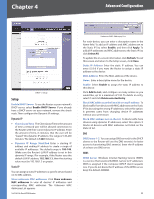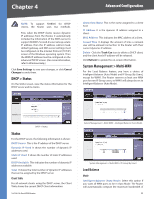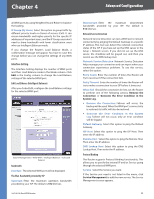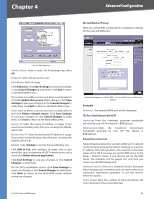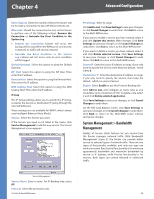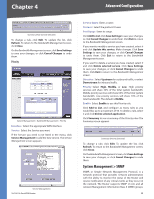Cisco RV016 User Guide - Page 30
DHCP > Status, Status, System Management > Multi-WAN, Load Balance - multi wan vpn router
 |
UPC - 745883556717
View all Cisco RV016 manuals
Add to My Manuals
Save this manual to your list of manuals |
Page 30 highlights
Chapter 4 Advanced Configuration NOTE: To support NetBIOS for DHCP clients, the Router uses two methods. First, when the DHCP clients receive dynamic IP addresses from the Router, it automatically includes the information of the WINS server to support NetBIOS. Second, if a user sets up a static IP address, then the IP address, subnet mask, default gateway, and DNS server settings must be configured on the Internet Protocol (TCP/IP) screen of the Windows operating system. Then the WINS IP address must be configured on the advanced TCP/IP screen. (For more information, refer to Windows Help.) Click Save Settings to save your changes, or click Cancel Changes to undo them. DHCP > Status On the Status screen, view the status information for the DHCP server and its clients. Client Host Name This is the name assigned to a client host. IP Address It is the dynamic IP address assigned to a client. MAC Address This indicates the MAC address of a client. Leased Time It displays the amount of time a network user will be allowed connection to the Router with their current dynamic IP address. Delete Click the Trash Can icon to delete a DHCP client, and the client host's IP address will be released. Click Refresh to update the on-screen information. System Management > Multi-WAN For the Load Balance feature, you have a choice of Intelligent Balancer (Auto Mode) and IP Group (By Users), except for WAN1. The Router reserves at least one WAN port for non-IP Group users, so WAN1 will always be set to Intelligent Balancer (Auto Mode). DHCP > Status Status For the DHCP server, the following information is shown: DHCP Server This is the IP address of the DHCP server. Dynamic IP Used It shows the number of dynamic IP addresses used. Static IP Used It shows the number of static IP addresses used. DHCP Available This indicates the number of dynamic IP addresses available. Total It shows the total number of dynamic IP addresses that can be assigned by the DHCP server. Client Table For all network clients using the DHCP server, the Client Table shows the current DHCP Client information: 10/100 16-Port VPN Router System Management > Multi-WAN > Intelligent Balancer (Auto Mode) System Management > Multi-WAN > IP Group (By Users) Load Balance Mode Intelligent Balancer (Auto Mode) Select this option if you want all WAN ports to be in Auto Mode. The Router will automatically compute the maximum bandwidth of 23