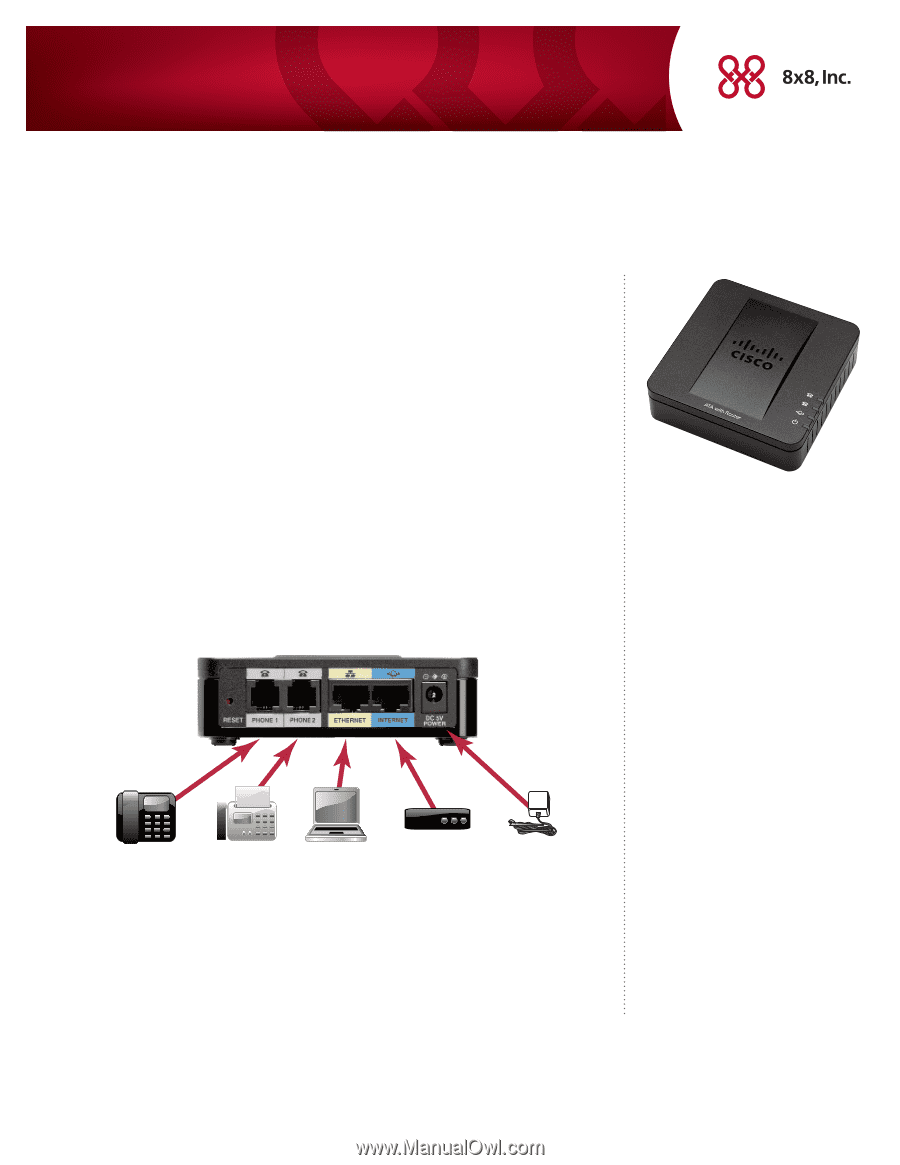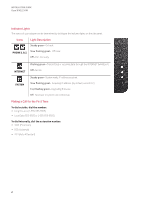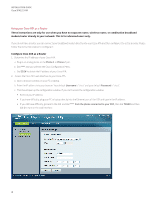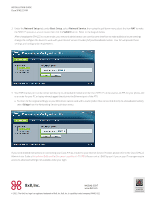Cisco SPA122 Installation Guide - Page 1
Cisco SPA122 Manual
 |
View all Cisco SPA122 manuals
Add to My Manuals
Save this manual to your list of manuals |
Page 1 highlights
Installation Guide Cisco SPA122 ATA Installation Guide For analog phone or fax extensions Activating Your Cisco ATA You will need your activation code to activate your Cisco ATA. The activation code was sent via email. You can also retrieve it in the 8x8 Account Manager by following these instructions: 1. Go to www.8x8.com, click Sign In and select Account Manager; enter your administrator username and password. 2. Click Phone System from the top navigation bar, select View All Extensions, then click Activate Device next to the extension you wish to activate. 3. A pop-up screen displays the activation code for the extension. Note: If you are activating an Overhead Paging system, follow the special instructions provided in the pop-up screen. 4. To activate your device for voice or fax service, connect an analog phone (or fax machine with phone) to the Phone 1 port on the Cisco ATA. Lift the handset and follow the voice instructions to enter the activation code. You will hear a message confirming your ATA is activated. Installing your Cisco SPA122 ATA Connect your device using the ports on the back panel. You will need either an analog phone or a fax machine with an analog phone to activate your device using the Phone 1 port. For further assistance on activating your Cisco SPA122 ATA, contact 8x8 Customer Support on 1.888.898.8733 Analog Phone, Fax Fax Machine Computer or Internet Connection Power Adapter or Paging System (2nd-Port Fax Plan Only) Laptop (Router or Broadband Modem) • Use the PHONE 1 port to connect an analog phone, analog overhead pager or fax machine with an RJ-11 telephone cable. (If you purchased a 2nd-Port Fax Plan, connect that fax to the PHONE 2 port.) • The ETHERNET port connects to an individual network device, such as a PC or a laptop. • The INTERNET port connects to your router or if you have no router, directly to your cable or DSL broadband modem. Note: If you connect directly to a broadband modem, you must first configure your Cisco ATA to act as a router. Please see the Using your Cisco ATA as a Router section. • The Power port is where you connect your AC power adapter. 1