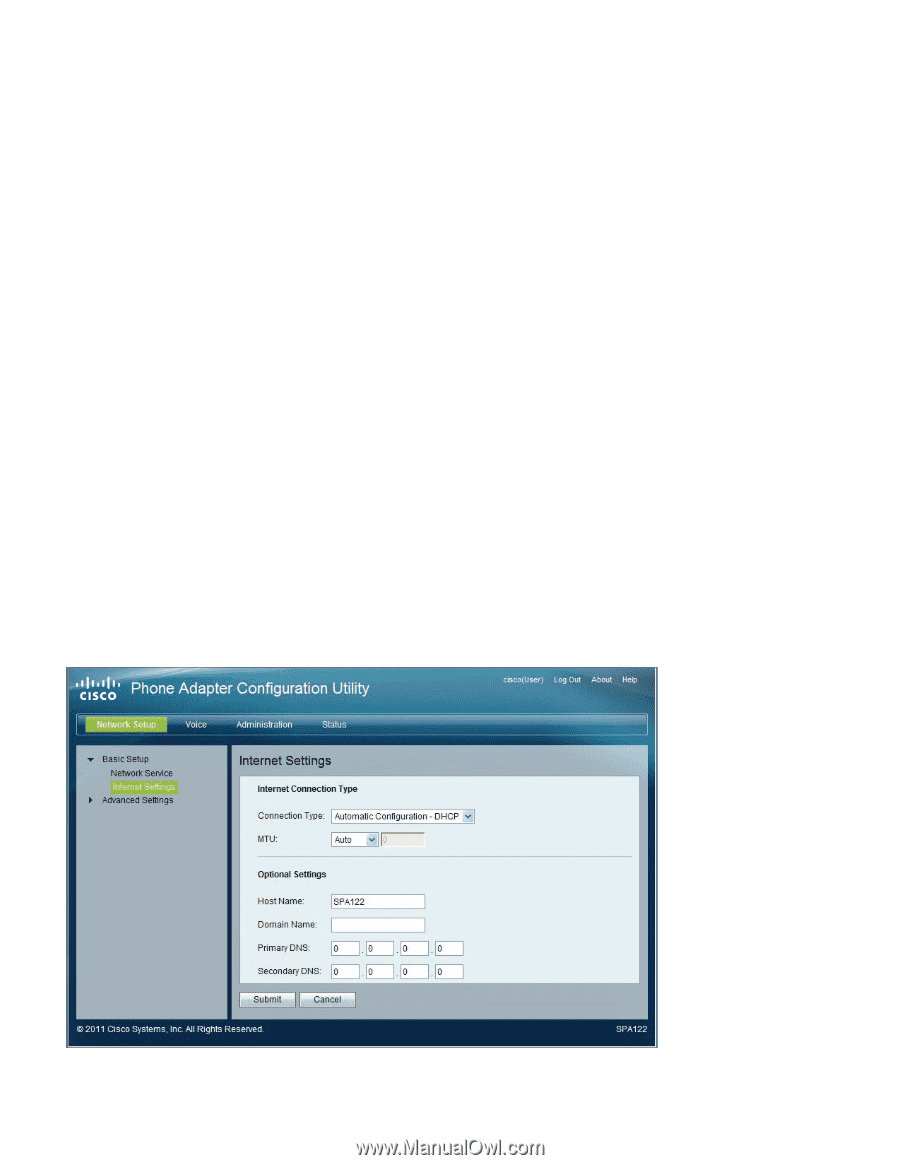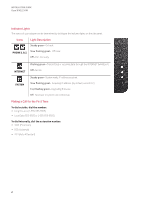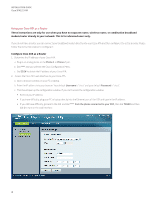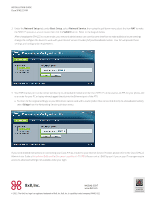Cisco SPA122 Installation Guide - Page 3
Configure Cisco ATA as a Router - default password
 |
View all Cisco SPA122 manuals
Add to My Manuals
Save this manual to your list of manuals |
Page 3 highlights
installation Guide Cisco SPA122 ATA Using your Cisco ATA as a Router These instructions are only for use when you have no separate router, wireless router, or combination broadband modem/router already in your network. This is for advanced users only. If you do not have a router, you can connect your broadband modem directly into your Cisco ATA and then configure it to act as a router. Please follow the instructions below to configure it: Configure Cisco ATA as a Router 1. Determine the IP address of your Cisco ATA. a. Plug in an analog phone to the Phone 1 or Phone 2 port. b. Dial **** and you will hear the Cisco Configuration Menu. c. Dial 110# to obtain the IP address of your Cisco ATA. 2. Access the Cisco ATA web interface to your Cisco ATA. a. Open a browser window on your PC or laptop. b. Enter the IP address into your browser. Your default Username is "cisco" and your default Password is "cisco". c. This should open up the configuration window. If you can't access the configuration window: • Recheck your IP address • If you have difficulty, plug your PC or laptop directly into the Ethernet port of the ATA and type in the IP address. • If you still have difficulty, go back to the IVR and dial **** from the phone connected to your ATA, then dial 7932# and then dial 1 to turn on the web interface. 3