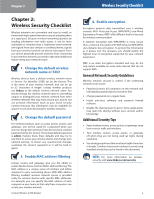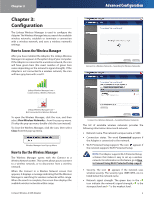Cisco WUSB54GC User Guide - Page 10
Enter the Adapter's PIN Number
 |
View all Cisco WUSB54GC manuals
Add to My Manuals
Save this manual to your list of manuals |
Page 10 highlights
Chapter 3 5. The Adapter connects to the network. Advanced Configuration Enter the Adapter's PIN Number Connecting to the Network via Wi-Fi Protected Setup NOTE: If the connection cannot be set up, the message Registration failed appears. If this happens, click Connect to try again using the Wi-Fi Protected Setup button , or click Skip to try again using the Adapter's PIN number, and then go to Enter the Adapter's PIN Number, page 9. 6. The Connected to Your Network screen appears. Click Remember this network if you want to save your network's settings. Click Finish to exit the Wireless Manager. Enter the PIN Number 1. Access the web-based utility of the router. (Refer to the router's documentation for instructions.) 2. On the router's Wi-Fi Protected Setup screen, enter the Adapter's PIN number in the appropriate field. Then perform the appropriate action to save the PIN number; for example, click Register. (Refer to the router's documentation for instructions.) 3. The Adapter connects to the network and the Connected to Your Network screen appears. If you want the Wireless Manager to save your network's settings, click Remember this network. Click Finish to exit the Wireless Manager. Connected to Your Network Congratulations! The Adapter is connected to the network. Compact Wireless-G USB Adapter Connected to Your Network Congratulations! The Adapter is connected to the network. 9