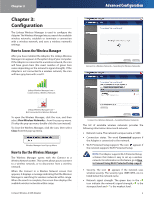Cisco WUSB54GC User Guide - Page 11
Saved Networks
 |
View all Cisco WUSB54GC manuals
Add to My Manuals
Save this manual to your list of manuals |
Page 11 highlights
Chapter 3 Saved Networks When you connect to a wireless network, you can save its settings so that it will be easier to reconnect to the network at a later time. This is most helpful with hidden networks; if you do not save a hidden network's settings, you will have to enter the SSID and security key. To save a network, select Remember this network in the Connected to Your Network screen (the last screen that appears when you connect to a network). Advanced Configuration How to Connect to a Saved Network To connect to a saved network, follow these instructions. 1. In the Connect to a Wireless Network screen, select Saved networks in the View drop-down menu. 2. The screen displays a list of your saved networks.. Remember this Network To see a list of your saved networks, select Saved networks in the View drop-down menu of the Connect to a Wireless Network screen. Saved Networks 3. Select the network you want to connect to, and then click Connect. 4. The Adapter connects to the network and the Connected to Your Network screen appears. Click Finish to exit the Wireless Manager. Saved Networks To delete a saved network form the list, select the network and click Remove. To change a network's position in the list, select the network and click Move up or Move down. Compact Wireless-G USB Adapter Connected to Your Network Congratulations! The Adapter is connected to the network. 10