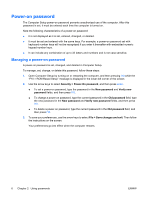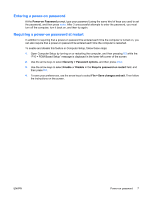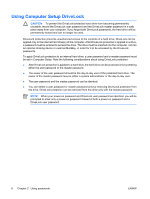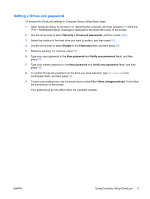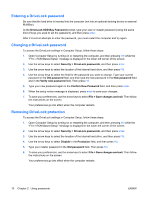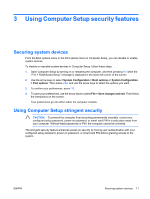Compaq 6910p Security - Windows XP and Windows Vista - Page 12
Power-on password, Managing a power-on password - keyboard
 |
View all Compaq 6910p manuals
Add to My Manuals
Save this manual to your list of manuals |
Page 12 highlights
Power-on password The Computer Setup power-on password prevents unauthorized use of the computer. After this password is set, it must be entered each time the computer is turned on. Note the following characteristics of a power-on password: ● It is not displayed as it is set, entered, changed, or deleted. ● It must be set and entered with the same keys. For example, a power-on password set with keyboard number keys will not be recognized if you enter it thereafter with embedded numeric keypad number keys. ● It can include any combination of up to 32 letters and numbers and is not case sensitive. Managing a power-on password A power-on password is set, changed, and deleted in Computer Setup. To manage, set, change, or delete this password, follow these steps: 1. Open Computer Setup by turning on or restarting the computer, and then pressing f10 while the "F10 = ROM Based Setup" message is displayed in the lower-left corner of the screen. 2. Use the arrow keys to select Security > Power-On password, and then press enter. ● To set a power-on password, type the password in the New password and Verify new password fields, and then press f10. ● To change a power-on password, type the current password in the Old password field, type the new password in the New password and Verify new password fields, and then press f10. ● To delete a power-on password, type the current password in the Old password field, and then press f10. 3. To save your preferences, use the arrow keys to select File > Save changes and exit. Then follow the instructions on the screen. Your preferences go into effect when the computer restarts. 6 Chapter 2 Using passwords ENWW