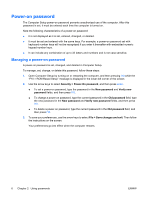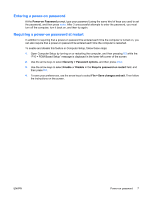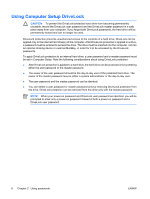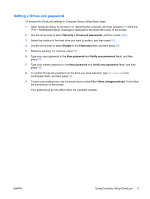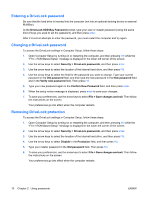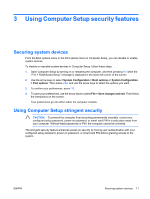Compaq 6910p Security - Windows XP and Windows Vista - Page 13
Entering a power-on password, Requiring a power-on password at restart, Power-on Password
 |
View all Compaq 6910p manuals
Add to My Manuals
Save this manual to your list of manuals |
Page 13 highlights
Entering a power-on password At the Power-on Password prompt, type your password (using the same kind of keys you used to set the password), and then press enter. After 3 unsuccessful attempts to enter the password, you must turn off the computer, turn it back on, and then try again. Requiring a power-on password at restart In addition to requiring that a power-on password be entered each time the computer is turned on, you can also require that a power-on password be entered each time the computer is restarted. To enable and disable this feature in Computer Setup, follow these steps: 1. Open Computer Setup by turning on or restarting the computer, and then pressing f10 while the "F10 = ROM Based Setup" message is displayed in the lower-left corner of the screen. 2. Use the arrow keys to select Security > Password options, and then press enter. 3. Use the arrow keys to select Enable or Disable in the Require password on restart field, and then press f10. 4. To save your preferences, use the arrow keys to select File > Save changes and exit. Then follow the instructions on the screen. ENWW Power-on password 7