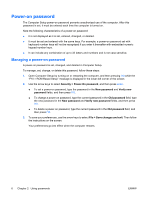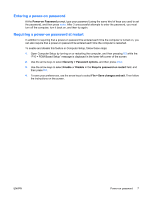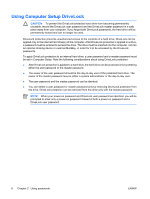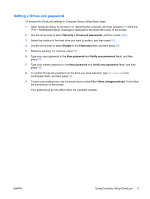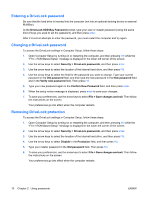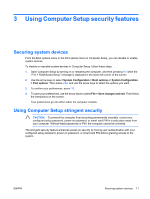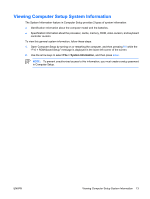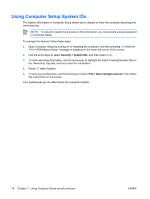Compaq 6910p Security - Windows XP and Windows Vista - Page 15
Setting a DriveLock password, Security > DriveLock passwords, Enable, Protection, New password
 |
View all Compaq 6910p manuals
Add to My Manuals
Save this manual to your list of manuals |
Page 15 highlights
Setting a DriveLock password To access the DriveLock settings in Computer Setup, follow these steps: 1. Open Computer Setup by turning on or restarting the computer, and then pressing f10 while the "F10 = ROM Based Setup" message is displayed in the lower-left corner of the screen. 2. Use the arrow keys to select Security > DriveLock passwords, and then press enter. 3. Select the location of the hard drive you want to protect, and then press f10. 4. Use the arrow keys to select Enable in the Protection field, and then press f10. 5. Read the warning. To continue, press f10. 6. Type your user password in the New password and Verify new password fields, and then press f10. 7. Type your master password in the New password and Verify new password fields, and then press f10. 8. To confirm DriveLock protection on the drive you have selected, type DriveLock in the confirmation field, and then press f10. 9. To save your preferences, use the arrow keys to select File > Save changes and exit. Then follow the instructions on the screen. Your preferences go into effect when the computer restarts. ENWW Using Computer Setup DriveLock 9