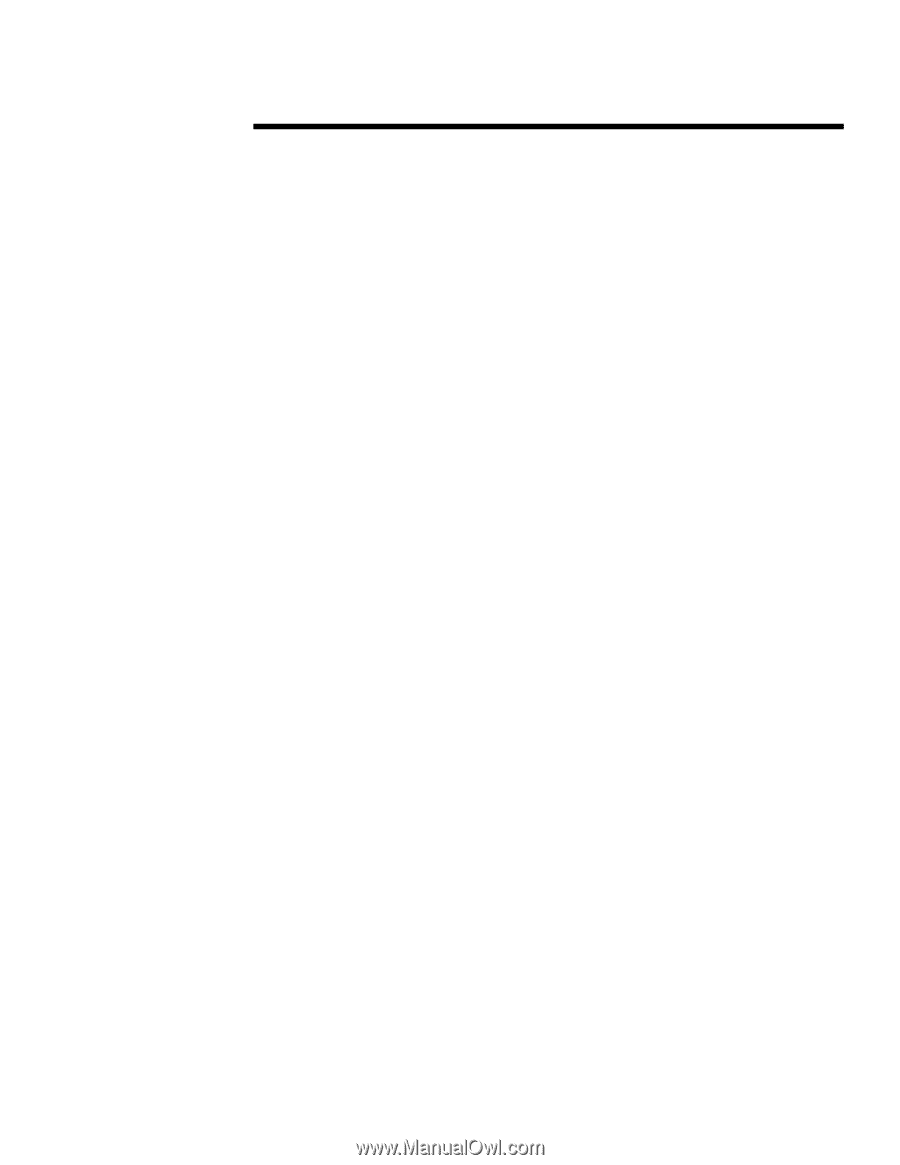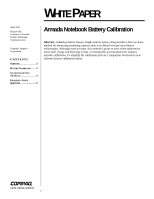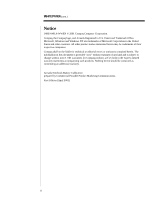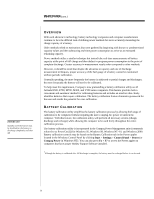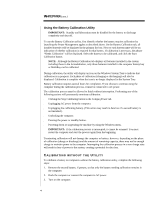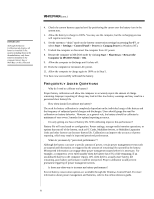Compaq Armada E700 Armada Notebook Battery Calibration - Page 4
Using the Battery Calibration Utility - multibay
 |
View all Compaq Armada E700 manuals
Add to My Manuals
Save this manual to your list of manuals |
Page 4 highlights
WHITE PAPER (cont.) ... Using the Battery Calibration Utility IMPORTANT: Standby and hibernation must be disabled for the battery to discharge completely and shut off. To use the Battery Calibration utility, first identify whether the battery requires calibration by launching the Power Management applet as described above. On the Battery Calibration tab, all installed batteries will be displayed in the primary list box. Next to each battery name will be an indication of whether calibration is required for that battery. If calibration is necessary, the phrase "Needs Calibration" will be displayed. Select the battery to be calibrated, and click the Start Calibration button. NOTE: Although the Battery Calibration tab displays all batteries installed in the system including those in the ArmadaStation, only those batteries installed in the computer battery bay or MultiBay can be calibrated During calibration, the utility will display an icon on the Windows System Tray to indicate that calibration is in progress. Each phase of calibration (charging or discharging) will also be displayed. Calibration is complete when the icon is no longer displayed in the System Tray. Battery calibration requires several hours for completion. If you choose to continue using the computer during the calibration process, it must be connected to AC power. The calibration process must be allowed to finish without interruption. Performing any of the following actions will prematurely terminate calibration: s Clicking the Stop Calibrating button in the Compaq Power tab. s Unplugging AC power from the computer. s Unplugging the calibrating battery. (This action may result in data loss if a second battery is not installed.) s Undocking the computer. s Pressing the power or standby button. s Powering down or suspending the machine by using the Windows menu. IMPORTANT: If the calibration process is interrupted, it cannot be resumed. You must restart the computer and start the process again from the beginning. Terminating calibration will not damage the computer or battery; however, depending on the phase of calibration (charge or discharge) and the amount of remaining capacity, there may not be enough charge to maintain power to the computer. Interrupting the calibration process in a zero charge state will result in loss of power to the system, creating a potential for data loss. CALIBRATING WITHOUT THE UTILITY To calibrate a battery on computers without the battery calibration utility, complete the following steps: 1. Remove the second battery, if present, so that only the battery needing calibration remains in the computer. 2. Dock the computer or connect the computer to AC power. 3. Turn on the computer. 4