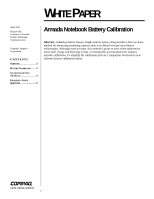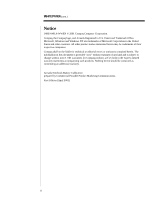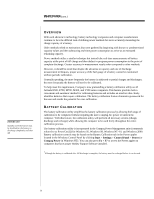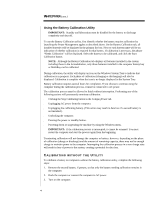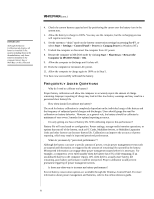Compaq Armada E700 Armada Notebook Battery Calibration - Page 5
Frequently Asked Questions - specifications
 |
View all Compaq Armada E700 manuals
Add to My Manuals
Save this manual to your list of manuals |
Page 5 highlights
IMPORTANT! Although the Battery Calibration tab displays all batteries installed in the system including those in the ArmadaStation, only those batteries installed in the computer battery bay or MultiBay can be calibrated WHITE PAPER (cont.) ... 4. Check the current battery capacity level by positioning the cursor over the battery icon in the system tray. 5. Allow the battery to charge to 100%. You may use the computer, but the recharging process will require more time. 6. Set the system to "drain" mode on the battery conservation settings by pressing Fn+F7, or select Start > Settings > Control Panel > Power (or Compaq Power in Windows NT). 7. Undock the computer or disconnect the computer from AC power. 8. Restart the computer in MS-DOS mode by clicking Start > Shut Down > Restart the Computer in MS-DOS Mode > OK. 9. Allow the computer to discharge until it shuts off. 10. Dock the computer or reconnect AC power. 11. Allow the computer to charge again to 100% as in Step 5. You have now successfully calibrated the battery. FREQUENTLY ASKED QUESTIONS s Why do I need to calibrate my battery? Proper battery calibration will allow the computer to accurately report the amount of charge remaining. Improper reporting of charge may lead to false low-battery warnings and may result in a perceived short battery life s How often should I recalibrate my battery? The need for battery calibration is completely dependent on the individual usage of the battery and the frequency of subjected partial charges and discharges. Users should gauge the need for calibration on battery behavior. However, as a general rule, the battery should be calibrated a minimum of once every 3 months for optimal reporting accuracy. s I'm only getting one hour of battery life. Will calibrating improve this performance? Battery life will vary based on configuration. Power settings, storage media intensive operations, or options that run off of the battery, such as PC Cards, MultiBay devices, or MultiBay Expansion Units and other factors can decrease battery life. Calibration can improve the accuracy of power reporting, which may result in improved perceived performance. s What do you mean by "perceived performance"? Although the battery can store a specific amount of power, certain power management events such as suspend and hibernation are triggered by the amount of remaining life reported by the battery. Misreported information can engage these power management states before it is necessary. For example, a computer is set to enter standby when the battery has 15% of life remaining. If an uncalibrated battery in the computer reports 15% when there is actually more battery life remaining, poor battery performance could be interpreted. Proper calibration would prevent premature triggering of power management events. s Is there any other way to increase my battery performance? Several battery conservation options are available through the Windows Control Panel. For more information about power management and batteries, refer to the online reference guide. 5