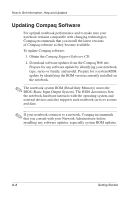Compaq Evo n610c Compaq Evo Notebook 610c Series Getting Started - Page 35
Downloading System ROM, At the download area
 |
View all Compaq Evo n610c manuals
Add to My Manuals
Save this manual to your list of manuals |
Page 35 highlights
How to Get Information, Help and Updates Downloading System ROM Ä CAUTION: To prevent an unsuccessful installation, download and install the system ROM only while the notebook is connected to reliable external power using the AC Adapter. Do not download or install a system ROM while the notebook is running on battery power, docked in an optional Port Replicator, or connected to an optional power source. During the download and installation: I Do not unplug the notebook from the electrical outlet. I Do not shut down the notebook. I Do not remove or insert a drive. To download and install a system ROM: 1. Access the page at the Compaq Web site that provides software for your notebook. For home and small office products or corporate products, visit: http://www.compaq.com/support 2. Follow the instructions on the screen to locate the system ROM you want to download. 3. At the download area: a. Write down the information (date and name) of any update that is later than the system ROM currently installed on your notebook. b. Select the software you want and follow the downloading instructions on the Web page. 4. When the download is complete, open Windows Explorer. 5. In Windows Explorer, select My Computer > the hard drive designation (usually, drive C) > Compaq. Getting Started 3-7