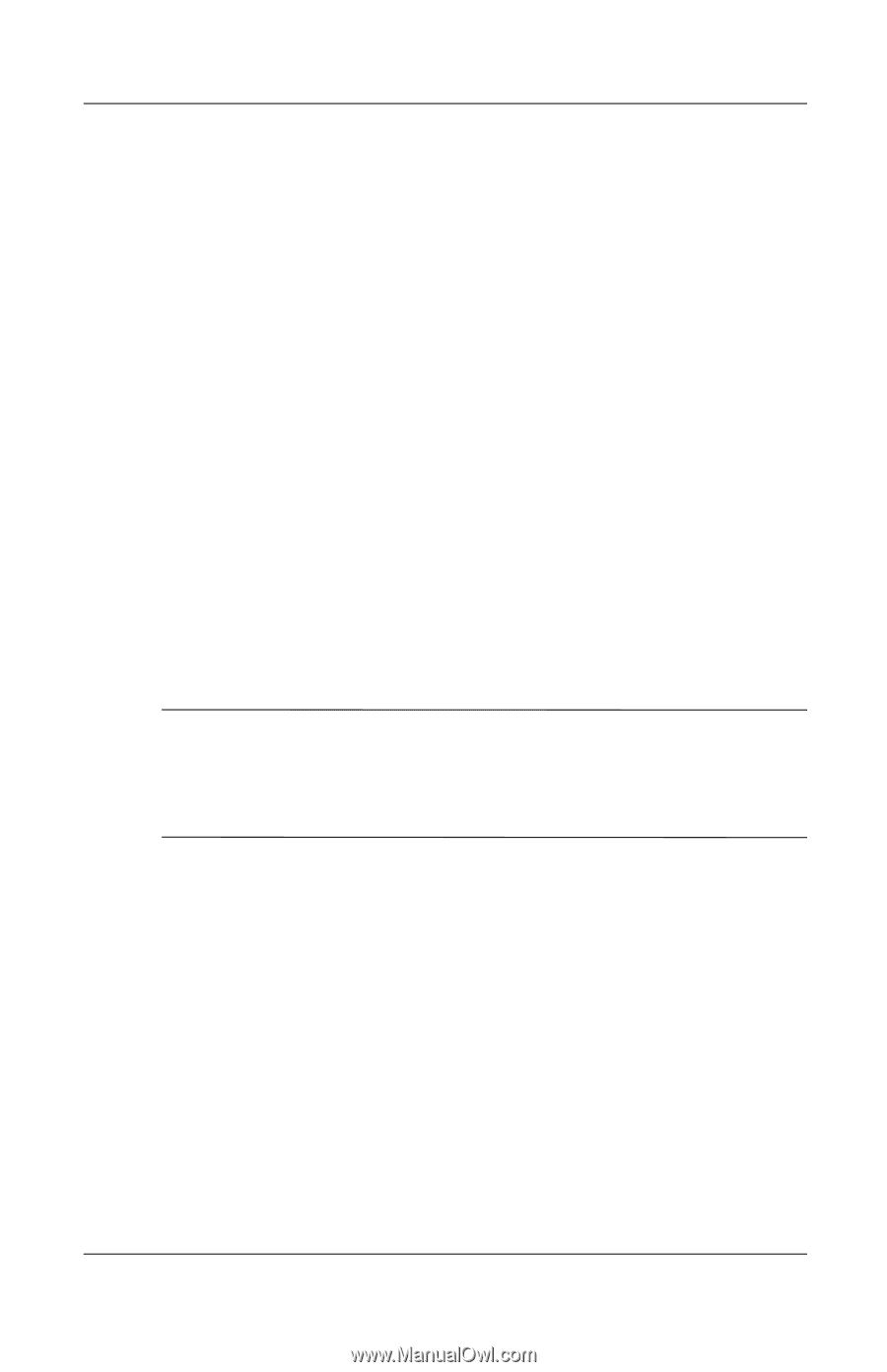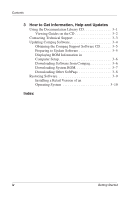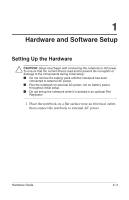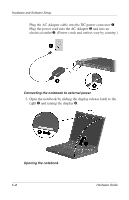Compaq Evo n610c Compaq Evo Notebook 610c Series Getting Started - Page 9
Installing Optional Applications, In Windows 2000 Professional
 |
View all Compaq Evo n610c manuals
Add to My Manuals
Save this manual to your list of manuals |
Page 9 highlights
Hardware and Software Setup Installing Optional Applications You can install third-party applications or preloaded Compaq utilities at any time after initial setup is complete. I To install a third-party application, refer to the documentation included with the application. I To install a preloaded Compaq application, access the Setup Compaq Software utility: ❏ In Windows 2000 Professional, the Setup Compaq Software icon is on the desktop. Select Setup Compaq Software icon > Next. Select the check box for the application you want to install. (Clear check boxes for preloaded software you do not want to install.) ❏ In Windows XP Professional, select Start > All Programs > Setup Compaq Software icon > Next. Select the check box for the application you want to install. (Clear check boxes for preloaded software you do not want to install.) ✎ To view the descriptions and space requirements of preloaded Compaq utilities without installing them, select the Setup Compaq Software icon > Next. After viewing the utility information, select Cancel. Hardware Guide 1-5