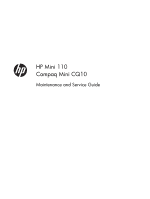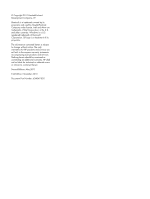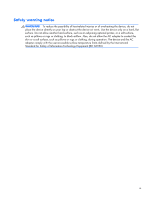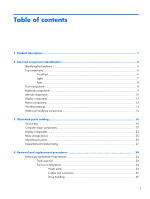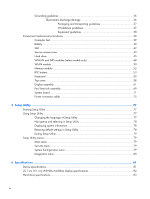Compaq Mini CQ10-800 Maintenance and Service Guide
Compaq Mini CQ10-800 Manual
 |
View all Compaq Mini CQ10-800 manuals
Add to My Manuals
Save this manual to your list of manuals |
Compaq Mini CQ10-800 manual content summary:
- Compaq Mini CQ10-800 | Maintenance and Service Guide - Page 1
HP Mini 110 Compaq Mini CQ10 Maintenance and Service Guide - Compaq Mini CQ10-800 | Maintenance and Service Guide - Page 2
Corporation in the U.S. and other countries. Windows is a U.S. registered trademark of Microsoft Corporation HP products and services are set forth in the express warranty statements accompanying such products and services. Nothing herein should be construed as constituting an additional warranty. HP - Compaq Mini CQ10-800 | Maintenance and Service Guide - Page 3
Safety warning notice WARNING! To reduce the possibility of heat-related injuries or of overheating the device, do not place the device directly on your lap or obstruct the device air vents. Use the device only on a hard, flat surface. Do not allow another hard surface, such as an adjoining optional - Compaq Mini CQ10-800 | Maintenance and Service Guide - Page 4
iv Safety warning notice - Compaq Mini CQ10-800 | Maintenance and Service Guide - Page 5
...10 Display components ...12 Bottom components ...13 Wireless antennas ...14 Additional hardware components 15 3 Illustrated parts catalog 16 Service tag ...16 Computer major components 17 Display components ...23 Mass storage device ...25 Miscellaneous parts ...26 Sequential part number - Compaq Mini CQ10-800 | Maintenance and Service Guide - Page 6
36 Packaging and transporting guidelines 37 Workstation guidelines 37 Equipment guidelines 38 Component replacement procedures 39 Computer feet ...39 Battery ...40 SIM ...42 Service access cover 43 Hard drive ...45 WWAN and GPS modules (select models only 48 WLAN module ...50 Memory module - Compaq Mini CQ10-800 | Maintenance and Service Guide - Page 7
only 85 Recovering using the recovery discs 87 Backing up your information ...87 Using Windows Backup and Restore 87 Using system restore points 89 When to create restore points 89 Requirements for specific countries and regions 91 9 Recycling ...92 Battery ...92 Display ...92 Index ...98 vii - Compaq Mini CQ10-800 | Maintenance and Service Guide - Page 8
viii - Compaq Mini CQ10-800 | Maintenance and Service Guide - Page 9
1 Product description Category Description HP Mini 110 Product name HP Mini 110 Netbook PC √ Compaq Mini CQ10 Netbook PC Processor Intel® Atom™ N570 1.66-GHz √ hardware decoder (on-board) (select models only) and support for DVD playback from external drive or Flash streaming and playback - Compaq Mini CQ10-800 | Maintenance and Service Guide - Page 10
500-GB, 7200-rpm, 7.0-mm ● 320-GB, 7200- and 5400-rpm, 7.0-mm NOTE: Supported only on computers with Windows 7 Starter with Notebook COA Emerging Markets, Windows 7 Basic with Notebook COA for China, Windows 7 Premium, and Windows 7 Professional. ● 250-GB, 7200- and 5400-rpm, 7.0-mm ● 160-GB, 7200 - Compaq Mini CQ10-800 | Maintenance and Service Guide - Page 11
Module ● HP lc 2010 Mobile Broadband Module (select models only) √ √ 2 WWAN antennas built into display assembly (select models √ √ only) GPS by way of Broadcom GPS Mini Card (select models only) External media cards Digital Media Slot with push-push technology, supporting: ● Memory - Compaq Mini CQ10-800 | Maintenance and Service Guide - Page 12
) Security Operating system 6-cell Li-ion high-capacity battery (2.55-Ahr, 55-Wh) Kensington lock slot Windows 7 Starter Windows 7 Professional (select countries) √ √ √ √ Support for HP QuickWeb USB Key Recovery support (for Service, refurbish centers, and repair centers) Linux √ FreeDOS - Compaq Mini CQ10-800 | Maintenance and Service Guide - Page 13
a list of hardware installed in the computer, follow these steps: 1. Select Start > My Computer. 2. In the left pane of the System Tasks window, select View system information. 3. Select Hardware tab > Device Manager. You can also add hardware or modify computer configurations using Device Manager - Compaq Mini CQ10-800 | Maintenance and Service Guide - Page 14
Top components TouchPad Component Description (1) TouchPad zone Moves the pointer and selects or activates items on the screen. (2) TouchPad button* Functions like the left and right buttons on an external mouse. *This table describes factory settings. To view or change pointing device - Compaq Mini CQ10-800 | Maintenance and Service Guide - Page 15
Lights Component (1) Caps lock light (2) Mute light (3) Wireless light Description ● White: Caps lock is on. ● Off: Caps lock is off. ● Amber: Computer sound is off. ● Off: Computer sound is on. ● White: An integrated wireless device, such as a wireless local area network (WLAN) device and/or - Compaq Mini CQ10-800 | Maintenance and Service Guide - Page 16
about system hardware components and the system BIOS version number when pressed in combination with the esc key. Displays the Windows Start menu. Displays a shortcut menu for items beneath the pointer. Execute frequently used system functions. Description Produce sound. 8 Chapter 2 External - Compaq Mini CQ10-800 | Maintenance and Service Guide - Page 17
Power light (3) Power switch (4) USB ports (2) Description Supports the following optional digital card formats: ● Memory Stick ● the switch to exit Hibernation. If the computer has stopped responding and Windows shutdown procedures are ineffective, slide and hold the power switch for at - Compaq Mini CQ10-800 | Maintenance and Service Guide - Page 18
: The computer is running on battery power. ● Blinking white: The battery has reached a low battery level, a critical battery level, or there is a battery error. When the battery reaches a critical battery level, the battery light begins blinking rapidly. ● Amber: A battery is charging. ● White: The - Compaq Mini CQ10-800 | Maintenance and Service Guide - Page 19
Component (6) USB port (7) Audio-out (headphone) jack/Audio-in (microphone) jack Description Connects an optional USB device. Produces sound when connected to optional powered stereo speakers, headphones, earbuds, a headset, or television audio. Also connects an optional headset microphone. - Compaq Mini CQ10-800 | Maintenance and Service Guide - Page 20
Display components Component (1) Internal display switch (2) Internal microphone (3) Webcam (4) Webcam light Description Initiates Sleep if the display is closed while the power is on. NOTE: The display switch is not visible from the outside of the computer. Records sound. Records video and - Compaq Mini CQ10-800 | Maintenance and Service Guide - Page 21
Bottom components Component (1) Battery locking latch (2) Battery bay (3) Battery release latch Description Locks the battery into the battery bay. Holds the battery. NOTE: The SIM slot is located under the battery. Releases the battery from the battery bay. Bottom components 13 - Compaq Mini CQ10-800 | Maintenance and Service Guide - Page 22
, refer to the section of the Regulatory, Safety and Environmental Notices that applies to your country or region. These notices are located in Help and Support. 14 Chapter 2 External component identification - Compaq Mini CQ10-800 | Maintenance and Service Guide - Page 23
(1) Power cord* Connects an AC adapter to an AC outlet. (2) AC adapter Converts AC power to DC power. (3) Battery* Powers the computer when the computer is not plugged into external power. *Batteries and power cords vary in appearance by region and country. Additional hardware components 15 - Compaq Mini CQ10-800 | Maintenance and Service Guide - Page 24
When ordering parts or requesting information, provide the computer serial number and model description provided on the service tag. Component (1) Product name (2) Serial number (s/n) (3) Part number/Product number (p/n) (4) Warranty period (5) Model description 16 Chapter 3 Illustrated - Compaq Mini CQ10-800 | Maintenance and Service Guide - Page 25
Computer major components Computer major components 17 - Compaq Mini CQ10-800 | Maintenance and Service Guide - Page 26
cables, 2 WWAN transceivers and cables (select models only), and webcam/microphone module and cable): WSVGA, AntiGlare, LED display assembly in black for use only on Compaq Mini CQ10 LTE 638150-001 computer models WSVGA, AntiGlare, LED display assembly in black for use only on - Compaq Mini CQ10-800 | Maintenance and Service Guide - Page 27
Item Description Spare part number For use in Thailand 647569-281 For use in Turkey 647569-141 For use in the United Kingdom and Singapore 647569-031 For use in the United States 647569-001 For use with computer models with model numbers 3500 through 3599 or 3600 through 3699: For use in - Compaq Mini CQ10-800 | Maintenance and Service Guide - Page 28
Item Description Spare part number (3a) Top cover (including TouchPad) (3b) Speakers (include cable) Hard Drive Hardware Kit, includes: 656272-001 (4a) Hard drive bracket (4b) Hard drive screws (4c) Hard drive cover (5) Hard Drive Cable Kit 628532-001 (6) Hard drive (does not include - Compaq Mini CQ10-800 | Maintenance and Service Guide - Page 29
with an Intel Atom N455 1.66-GHz processor (single core, 512-KB level 2 cache, 667-MHz FSB, 6.5 W) and WWAN capability, for use with Compaq Mini CQ10 LTE computer models with model numbers 3700 through 3799 642158-001 Equipped with an Intel Atom N455 1.66-GHz processor (single core, 512-KB level - Compaq Mini CQ10-800 | Maintenance and Service Guide - Page 30
Item Description HP lc 2010 Mobile Broadband Module (HP Mini 110/Compaq Mini CQ10 models only) HP lc 2000 Mobile Broadband Module HP lt 2510 EV-DO/LTE Mobile Broadband Module HP td2500 TD-SCDMA Mobile Broadband Module Qualcomm Gobi 2000 3G module (12) RTC battery (13) WLAN module Atheros AR9285G 802 - Compaq Mini CQ10-800 | Maintenance and Service Guide - Page 31
covers Left and right hinge caps Left and right hinge cap wall Display Hinge Kit (includes right and left hinges) For use with HP Mini 110 and Compaq Mini CQ10 computer models For use with Compaq Mini CQ10 LTE computer models Spare part number 633483-001 633482-001 638232-001 Display components 23 - Compaq Mini CQ10-800 | Maintenance and Service Guide - Page 32
with HP Mini 110 and Compaq Mini CQ10 computer models 624218-001 10.1-in, WSVGA, AntiGlare display panel for use with Compaq Mini CQ10 LTE computer 646912-001 models Display/webcam cable For use with HP Mini 110 and Compaq Mini CQ10 computer models 633490-001 For use with Compaq Mini CQ10 LTE - Compaq Mini CQ10-800 | Maintenance and Service Guide - Page 33
Mass storage device Description Hard drive (does not include bracket, cover, or screws): 500-GB, 7200-rpm, 7.0-mm 320-GB, 7200-rpm, 7.0-mm 320-GB, 5400-rpm, 7.0-mm 250-GB, 7200-rpm, 7.0-mm 250-GB, 5400-rpm, 7.0-mm 160-GB, 7200-rpm, 7.0-mm Hard Drive Hardware Kit (not illustrated; includes bracket, - Compaq Mini CQ10-800 | Maintenance and Service Guide - Page 34
Miscellaneous parts Description AC adapter (40-W, non-smart RC/V 2W) HP wireless optical mouse Black mini-sleeve Power cord: For use in Argentina For use in Australia For use in Brazil For use in Denmark For use in Europe For use - Compaq Mini CQ10-800 | Maintenance and Service Guide - Page 35
8188BC8 802.11a/b/g/n 2×2 WiFi and Bluetooth 3.0+HS Combo Adapter Atheros AR9285G 802.11b/g/n 1×1 WiFi Adapter HP lc 2000 Mobile Broadband Module HP lc 2010 Mobile Broadband Module (HP Mini 110/Compaq Mini CQ10 models only) 1-GB memory module (667-MHz, DDR3): Sequential part number listing 27 - Compaq Mini CQ10-800 | Maintenance and Service Guide - Page 36
memory module (667-MHz, DDR3): Power connector cable Fan/heat sink assembly (includes replacement thermal material) RTC battery 10.1-in, WSVGA, AntiGlare display panel for use with HP Mini 110 and Compaq Mini CQ10 computer models 40-W AC adapter, non-Smart RC/V 2W Hard Drive Cable Kit 3-cell Li-ion - Compaq Mini CQ10-800 | Maintenance and Service Guide - Page 37
for use with computer models with model numbers 3500 through 3599 or 3600 through 3699 in Greece (includes cable) Display enclosure for use in black HP-branded models Display enclosure for use in white HP-branded models Sequential part number listing 29 - Compaq Mini CQ10-800 | Maintenance and Service Guide - Page 38
HP Mini 110 computer models (includes right and left hinges) Display hinge covers (includes left and right hinge covers, caps, and walls) Service Display bezel for use in Compaq-branded models Display/webcam cable for use with HP Mini 110 and Compaq Mini CQ10 computer models Hard Drive Hardware - Compaq Mini CQ10-800 | Maintenance and Service Guide - Page 39
and cables (select models only), and webcam/microphone module and cable) HP lt 2510 EV-DO/LTE Mobile Broadband Module Power connector bracket 500-GB Compaq Mini CQ10 LTE computer models Display bezel for use with Compaq Mini CQ10 LTE computer models Display Hinge Kit for use with Compaq Mini CQ10 - Compaq Mini CQ10-800 | Maintenance and Service Guide - Page 40
Spare part number 647569-031 647569-041 647569-051 647569-061 647569-071 647569-121 647569-131 647569-141 647569-161 647569-171 647569-211 647569-221 647569-251 647569-281 647569-291 647569-A41 647569-AB1 647569-AD1 647569-B31 647569-BA1 Description Keyboard for use with computer models with model - Compaq Mini CQ10-800 | Maintenance and Service Guide - Page 41
, cover, or screws) Hard Drive Hardware Kit for use with 7.0-mm hard drives (includes bracket, cover, and screws) Display/webcam cable for use with Compaq Mini CQ10 LTE computer models System board equipped with an Intel Atom N455 1.66-GHz processor (single core, 512-KB level 2 cache, 667-MHz FSB - Compaq Mini CQ10-800 | Maintenance and Service Guide - Page 42
● Flat-bladed screwdriver ● Magnetic screwdriver ● Phillips P0 and P1 screwdrivers Service considerations The following sections include some of the considerations that you must keep only at the points designated in the maintenance instructions. 34 Chapter 4 Removal and replacement procedures - Compaq Mini CQ10-800 | Maintenance and Service Guide - Page 43
Cables and connectors CAUTION: When servicing the device, be sure that cables are placed in their proper locations during the reassembly process. Improper cable placement can damage the device. Cables must - Compaq Mini CQ10-800 | Maintenance and Service Guide - Page 44
PCB Packing PCBs in foam-lined box Typical electrostatic voltage levels Relative humidity 10% 40% 35,000 V 15,000 V 12,000 V 5,000 V 6,000 V 800 V 2,000 V 700 V 11,500 V 4,000 V 14,500 V 5,000 V 26,500 V 20,000 V 21,000 V 11,000 V 55% 7,500 V 3,000 V 400 V 400 V 2,000 V 3,500 - Compaq Mini CQ10-800 | Maintenance and Service Guide - Page 45
material. ● Use a wrist strap connected to a properly grounded work surface and use properly grounded tools and equipment. ● Use conductive field service tools, such as cutters, screwdrivers, and vacuums. ● When fixtures must directly contact dissipative surfaces, use fixtures made only of static - Compaq Mini CQ10-800 | Maintenance and Service Guide - Page 46
with ground cords of one megohm resistance ● Static-dissipative tables or floor mats with hard ties to the ground ● Field service kits ● Static awareness labels ● Material-handling packages ● Nonconductive plastic bags, tubes, or boxes ● Metal tote boxes ● Electrostatic voltage levels and - Compaq Mini CQ10-800 | Maintenance and Service Guide - Page 47
removal and replacement procedures. There are as many as 33 screws, in 5 different sizes, that must be removed, replaced, or loosened when servicing the computer. Make special note of each screw size and location during removal and replacement. Computer feet The computer feet are adhesive-backed - Compaq Mini CQ10-800 | Maintenance and Service Guide - Page 48
loss of information. To prevent loss of information, save your work and initiate Hibernation or shut down the computer through Windows before removing the battery. 1. Save your work and shut down the computer. 2. Disconnect all external devices connected to the computer. 3. Unplug the power cord - Compaq Mini CQ10-800 | Maintenance and Service Guide - Page 49
2. Slide the battery locking latch (3) to the right to lock the battery into the battery bay. Component replacement procedures 41 - Compaq Mini CQ10-800 | Maintenance and Service Guide - Page 50
power from the computer by first unplugging the power cord from the AC outlet and then unplugging the AC adapter from the computer. 4. Remove the battery (see Battery on page 40). Remove the SIM: 1. Press in on the SIM (1) to release it from the SIM slot. 2. Remove the SIM (2) from the SIM - Compaq Mini CQ10-800 | Maintenance and Service Guide - Page 51
and then unplugging the AC adapter from the computer. 4. Remove the battery (see Battery on page 40). Remove the service access cover: 1. Slide the service access cover release lever (1) to the right. 2. Lift up the edge (2) of the service access cover until the tabs on the opposite side of the - Compaq Mini CQ10-800 | Maintenance and Service Guide - Page 52
2. Insert the tabs into the slots (2), and swing the cover (3) down. 3. Press down firmly on the cover until it clicks into place. 44 Chapter 4 Removal and replacement procedures - Compaq Mini CQ10-800 | Maintenance and Service Guide - Page 53
cord from the AC outlet and then unplugging the AC adapter from the computer. 4. Remove the following components: a. Battery (see Battery on page 40). b. Service access cover (see Service access cover on page 43). Remove the hard drive: 1. Lift the shield (1) that covers the hard drive connector - Compaq Mini CQ10-800 | Maintenance and Service Guide - Page 54
5. Use the tab (5) to remove the hard drive from the computer. 6. If it is necessary to replace the hard drive bracket, connector cable, cover, or screws, follow these steps: a. Disconnect the hard drive connector cable from the hard drive. b. Remove the four Phillips 3.0×3.0 screws (1) that secure - Compaq Mini CQ10-800 | Maintenance and Service Guide - Page 55
d. Remove the hard drive cover (3). Reverse this procedure to reassemble and install the hard drive. Component replacement procedures 47 - Compaq Mini CQ10-800 | Maintenance and Service Guide - Page 56
HP lc 2010 Mobile Broadband Module (HP Mini 110/Compaq Mini CQ10 models only) HP lc 2000 Mobile Broadband Module HP lt 2510 EV-DO/LTE Mobile Broadband Module HP , and then contact technical support. Before removing the WWAN Battery (see Battery on page 40). b. Service access cover (see Service - Compaq Mini CQ10-800 | Maintenance and Service Guide - Page 57
3. Remove the WWAN or GPS module (3) by pulling the module away from the slot at an angle. NOTE: WWAN and GPS modules are designed with a notch (4) to prevent incorrect insertion of the module into the slot. Reverse this procedure to install the WWAN or GPS module. Component replacement procedures - Compaq Mini CQ10-800 | Maintenance and Service Guide - Page 58
Mini Card Broadcom 4313/2070 802.11b/g/n (1×1) and Bluetooth high-speed Half Mini functionality, and then contact technical support through Help and Support. Before removing the WLAN module, following components: a. Battery (see Battery on page 40). b. Service access cover (see Service access cover on - Compaq Mini CQ10-800 | Maintenance and Service Guide - Page 59
3. Remove the WLAN module (3) by pulling the module away from the slot at an angle. NOTE: WLAN modules are designed with a notch (4) to prevent incorrect insertion of the WLAN module into the WLAN module slot. Reverse this procedure to install the WLAN module. Component replacement procedures 51 - Compaq Mini CQ10-800 | Maintenance and Service Guide - Page 60
power cord from the AC outlet and then unplugging the AC adapter from the computer. 4. Remove the following components: a. Battery (see Battery on page 40). b. Service access cover (see Service access cover on page 43). Remove the memory module: 1. Pull away the retention clips (1) on each side of - Compaq Mini CQ10-800 | Maintenance and Service Guide - Page 61
the AC adapter from the computer. 4. Remove the following components: a. Battery (see Battery on page 40). b. Service access cover (see Service access cover on page 43). Remove the RTC battery: 1. Disconnect the RTC battery cable (1) from the system board. Component replacement procedures 53 - Compaq Mini CQ10-800 | Maintenance and Service Guide - Page 62
2. Remove the RTC battery (2) from the computer. NOTE: The RTC battery is attached with double-sided tape. Reverse this procedure to install the RTC battery. When installing the RTC battery, be sure the plus sign (+) faces up. 54 Chapter 4 Removal and replacement procedures - Compaq Mini CQ10-800 | Maintenance and Service Guide - Page 63
Keyboard NOTE: The keyboard spare part kit includes a keyboard cable. For use in: Spare part number For use in: Spare part number For use with computer models with model numbers 3700 through 3799: Belgium 647569-A41 The Netherlands 647569-B31 Brazil 647569-201 Portugal 647569-131 Czech - Compaq Mini CQ10-800 | Maintenance and Service Guide - Page 64
from the AC outlet and then unplugging the AC adapter from the computer. 4. Remove the following components: a. Battery (see Battery on page 40). b. Service access cover (see Service access cover on page 43). Remove the keyboard: 1. Remove the 3 Phillips 2.0×5.0 screws that secure the keyboard to - Compaq Mini CQ10-800 | Maintenance and Service Guide - Page 65
4. Lift the rear edge of the keyboard until it rests at an angle. 5. Release the zero insertion force (ZIF) connector (1) to which the keyboard cable is attached, and then disconnect the keyboard cable (2) 6. Remove the keyboard. Reverse this procedure to install the keyboard. Component replacement - Compaq Mini CQ10-800 | Maintenance and Service Guide - Page 66
cord from the AC outlet and then unplugging the AC adapter from the computer. 4. Remove the following components: a. Battery (see Battery on page 40). b. Service access cover (see Service access cover on page 43). c. Keyboard (see Keyboard on page 55). Remove the top cover. 1. Open the computer - Compaq Mini CQ10-800 | Maintenance and Service Guide - Page 67
3. Remove the interior hinge covers (2). 4. Turn the computer upside down, with the front toward you. 5. Remove the rear rubber feet, and then remove the 2 Phillips 2.5×5.0 screws (1) under the feet. 6. Remove the 4 Phillips 2.0×5.0 screws (2) that secure the top cover to the base enclosure. 7. Turn - Compaq Mini CQ10-800 | Maintenance and Service Guide - Page 68
11. Release the ZIF connector (4) to which the TouchPad button cable is connected, and then disconnect the TouchPad button cable (5) from the system board. 12. Remove the 8 Phillips 2.0×4.0 screws that secure the top cover to the base enclosure. 60 Chapter 4 Removal and replacement procedures - Compaq Mini CQ10-800 | Maintenance and Service Guide - Page 69
Mini CQ10 LTE computer models 638150-001 ● WSVGA, anti-glare, LED display assembly in black for use only on Compaq-branded models 634493-001 ● WSVGA, anti-glare, LED display assembly in black for use only on HP a. Battery (see Battery on page 40). b. Service access cover (see Service access - Compaq Mini CQ10-800 | Maintenance and Service Guide - Page 70
5. Disconnect the WWAN antenna cables from the WWAN module (see WWAN and GPS modules (select models only) on page 48). 6. Disconnect the WLAN antenna cables from the WLAN module (see WLAN module on page 50). Remove the display assembly: 1. Close the computer. 2. Turn the computer upside down, with - Compaq Mini CQ10-800 | Maintenance and Service Guide - Page 71
7. Release the wireless antenna cables (2) from the clip built into the base enclosure. CAUTION: Support the display assembly when removing the following screws. Failure to support the display assembly can result in damage to the display assembly and other device components. 8. Remove the 2 Phillips - Compaq Mini CQ10-800 | Maintenance and Service Guide - Page 72
Remove the display assembly hinges: 1. Remove the hinge covers from the hinges. The display hinge covers are available using spare part number 633483-001. 2. Remove the two Phillips 2.0×5.0 screws (1) that secure the black plastic covers to the display assembly, and then lift the covers from the - Compaq Mini CQ10-800 | Maintenance and Service Guide - Page 73
the display hinges (4). The display hinges are available using the spare part numbers 633482-001 (for use with HP Mini 110 and Compaq Mini CQ10 computer models) and 638232-001 (for use with Compaq Mini CQ10 LTE computer models). 5. If you need to remove the display bezel, loosen the top of the bezel - Compaq Mini CQ10-800 | Maintenance and Service Guide - Page 74
6. If you need to remove the webcam module, unplug the cable from the webcam module (1), remove the silver Phillips 2.0x3.0 screw (2), and then lift the module from the display (3). The webcam module is available using spare part number 631703-001. 66 Chapter 4 Removal and replacement procedures - Compaq Mini CQ10-800 | Maintenance and Service Guide - Page 75
spare part numbers 624218-001 (10.1-in, WSVGA, AntiGlare display panel for use with HP Mini 110 and Compaq Mini CQ10 computer models) and 646912-001 (10.1-in, WSVGA, AntiGlare display panel for use with Compaq Mini CQ10 LTE computer models). 8. If you need to remove the display/webcam cable assembly - Compaq Mini CQ10-800 | Maintenance and Service Guide - Page 76
, use the following spare part numbers: ● 633492-001 for black Compaq-branded models ● 633477-001 for black HP-branded models ● 633478-001 for white HP-branded models ● 633479-001 for red HP-branded models ● 633480-001 for blue HP-branded models Reverse this procedure to reassemble and install the - Compaq Mini CQ10-800 | Maintenance and Service Guide - Page 77
cord from the AC outlet and then unplugging the AC adapter from the computer. 4. Remove the following components: a. Battery (see Battery on page 40). b. Service access cover (see Service access cover on page 43). Remove the fan/heat sink assembly: 1. Turn the computer upside down. 2. Disconnect the - Compaq Mini CQ10-800 | Maintenance and Service Guide - Page 78
board each time the fan/heat sink assembly is removed: Thermal paste is used on the processor (1) and the fan/heat sink assembly section (2) that services it. Reverse this procedure to install the fan/heat sink assembly. 70 Chapter 4 Removal and replacement procedures - Compaq Mini CQ10-800 | Maintenance and Service Guide - Page 79
System board NOTE: The system board spare part kit includes replacement thermal material. Description Spare part number For use with models equipped with high-definition video: Equipped with an Intel Atom N475 1.83-GHz processor (single core, 512-KB level 2 cache, 667MHz FSB, 6.5 W) and WWAN - Compaq Mini CQ10-800 | Maintenance and Service Guide - Page 80
cache, 667MHz FSB, 6.5 W) and WWAN capability, for use with Compaq Mini CQ10 LTE computer models with model numbers 3700 through 3799 642158-001 Equipped . 4. Remove the following components: a. Battery (see Battery on page 40). b. Service access cover (see Service access cover on page 43). c. Hard - Compaq Mini CQ10-800 | Maintenance and Service Guide - Page 81
(select models only) on page 48) ● WLAN module (see WLAN module on page 50) ● Memory module (see Memory module on page 52) ● RTC battery (see RTC battery on page 53) ● Fan/heat sink assembly (see Fan/heat sink assembly on page 69) Remove the system board: 1. Disconnect the power connector cable from - Compaq Mini CQ10-800 | Maintenance and Service Guide - Page 82
4. Remove the system board (3) by sliding it up and away from the base enclosure. Reverse the procedure to install the system board. 74 Chapter 4 Removal and replacement procedures - Compaq Mini CQ10-800 | Maintenance and Service Guide - Page 83
power cord from the AC outlet and then unplugging the AC adapter from the computer. 4. Remove the following components: a. Battery (see Battery on page 40). b. Service access cover (see Service access cover on page 43). c. Hard drive (see Hard drive on page 45). d. Keyboard (see Keyboard on page 55 - Compaq Mini CQ10-800 | Maintenance and Service Guide - Page 84
▲ Remove the power connector cable by grasping the connector and removing it from the base enclosure. Reverse this procedure to install the power connector cable. 76 Chapter 4 Removal and replacement procedures - Compaq Mini CQ10-800 | Maintenance and Service Guide - Page 85
5 Setup Utility Starting Setup Utility Setup Utility is a ROM-based information and customization utility that can be used even when your Windows operating system is not working. The utility reports information about the computer and provides settings for startup, security, and other preferences. To - Compaq Mini CQ10-800 | Maintenance and Service Guide - Page 86
Navigating and selecting in Setup Utility Because Setup Utility is not Windows based, it does not support the TouchPad. Navigation and selection are by keystroke. ● To choose a menu or a menu item, use the arrow keys. ● To choose an item in a list or - Compaq Mini CQ10-800 | Maintenance and Service Guide - Page 87
, and then press enter. After either choice, the computer restarts in Windows. Setup Utility menus The menu tables in this section provide an overview the Setup Utility menu items listed in this chapter may not be supported by your computer. Main menu Select System information To do this ● - Compaq Mini CQ10-800 | Maintenance and Service Guide - Page 88
(sec.)―Set the delay for the f10 and f12 functions of Setup Utility in intervals of 5 seconds each (0, 5, 10, 15, 20). ● HP QuickWeb―Enable/disable the HP QuickWeb menu in Setup Utility. ● Internal Network Adapter boot―Enable/disable boot from Internal Network Adapter. ● Boot Device Priority―Set the - Compaq Mini CQ10-800 | Maintenance and Service Guide - Page 89
Metric U.S. Dimensions Depth 19 cm 7.5 in Width 27 cm 11 in Height 2.3-3.2 cm 0.91-0.93 in Weight 25.7-cm (10.1-in) LCD, equipped with a 3-cell battery, hard drive, 1-GB memory, WLAN module, and 2 wireless antennas 1.14 kg 2.52 lb 25.7-cm (10.1-in). LCD, equipped with a 6-cell - Compaq Mini CQ10-800 | Maintenance and Service Guide - Page 90
25.7-cm (10.1-in) WSVGA AntiGlare display specifications Dimensions Height Width Diagonal Number of colors Contrast ratio Brightness Pixel resolution Pitch Format Configuration Backlight Character display Total power consumption (varies by display) Viewing angle Metric U.S. 23.5 cm 14.3 cm 25.7 - Compaq Mini CQ10-800 | Maintenance and Service Guide - Page 91
referring to hard drive storage capacity. Actual accessible capacity is less. Actual drive specifications may differ slightly. NOTE: Certain restrictions and exclusions apply. Contact technical support for details. Hard drive specifications 83 - Compaq Mini CQ10-800 | Maintenance and Service Guide - Page 92
your information ● Creating system restore points ● Recovering a program or driver ● Performing a full system recovery (from the partition or recovery Management. If the partition is present, an HP Recovery drive is listed in the window. Recovery discs HP recommends that you create recovery discs to - Compaq Mini CQ10-800 | Maintenance and Service Guide - Page 93
Manager > Recovery Disc Creation. 2. Follow the on-screen instructions. Performing a system recovery Recovery Manager software allows you to . HP recommends that you use HP Recovery Manager to create a set of recovery discs (entire drive backup) as soon as you set up the computer. ● Windows has - Compaq Mini CQ10-800 | Maintenance and Service Guide - Page 94
the "Press the ESC key for Startup Menu" message is displayed at the bottom of the screen. Then, press f11 while the "F11 (HP Recovery)" message is displayed on the screen. 2. Click System Recovery in the Recovery Manager window. 3. Follow the on-screen instructions. 86 Chapter 7 Backup and recovery - Compaq Mini CQ10-800 | Maintenance and Service Guide - Page 95
drive, and then restart the computer. 3. Follow the on-screen instructions. Backing up your information You should back up your computer files a time-saver if you have to reset your preferences. Using Windows Backup and Restore Windows Backup and Restore allows you to back up individual files or back - Compaq Mini CQ10-800 | Maintenance and Service Guide - Page 96
improve the security of the computer. You may be prompted for your permission or password for tasks such as installing software, running utilities, or changing Windows settings. Refer to Help and Support for more information. 88 Chapter 7 Backup and recovery - Compaq Mini CQ10-800 | Maintenance and Service Guide - Page 97
Panel > System and Security > System. 2. In the left pane, click System Protection. 3. Click the System Protection tab. 4. Follow the on-screen instructions. Restore to a previous date and time To revert to a restore point (created at a previous date and time), when the computer was functioning - Compaq Mini CQ10-800 | Maintenance and Service Guide - Page 98
8 Power cord set requirements The wide-range input feature of the computer permits it to operate from any line voltage from 100 to 120 volts AC, or from 220 to 240 volts AC The 3-conductor power cord set included with the computer meets the requirements for use in the country or region where the - Compaq Mini CQ10-800 | Maintenance and Service Guide - Page 99
Requirements for specific countries and regions Country/region Accredited agency Applicable note number Australia EANSW 1 Austria OVE 1 Belgium CEBC 1 Canada CSA 2 Denmark DEMKO 1 Finland FIMKO 1 France UTE 1 Germany VDE 1 Italy IMQ 1 Japan METI 3 The Netherlands - Compaq Mini CQ10-800 | Maintenance and Service Guide - Page 100
battery in general household waste. Follow the local laws and regulations in your area for computer battery them carefully. NOTE: Materials Disposal. This HP product contains mercury in the backlight in the .eiai.org. This section provides disassembly instructions for the display assembly. The display - Compaq Mini CQ10-800 | Maintenance and Service Guide - Page 101
Perform the following steps: 1. Remove all screw covers (1) and screws (2) that secure the display bezel to the display assembly. 2. Lift up and out on the left and right inside edges (1) and the top and bottom inside edges (2) of the display bezel until the bezel disengages from the display - Compaq Mini CQ10-800 | Maintenance and Service Guide - Page 102
4. Disconnect all display panel cables (1) from the display inverter and remove the inverter 2. 5. Remove all screws (1) that secure the display panel assembly to the display enclosure. 6. Remove the display panel assembly (2) from the display enclosure. 7. Turn the display panel assembly upside - Compaq Mini CQ10-800 | Maintenance and Service Guide - Page 103
10. Remove the display panel frame (2) from the display panel. 11. Remove the screws (1) that secure the backlight cover to the display panel. 12. Lift the top edge of the backlight cover (2) and swing it outward. 13. Remove the backlight cover. 14. Turn the display panel right-side up. 15. Remove - Compaq Mini CQ10-800 | Maintenance and Service Guide - Page 104
17. Remove the backlight frame from the display panel. WARNING! The backlight contains mercury. Exercise caution when removing and handling the backlight to avoid damaging this component and causing exposure to the mercury. 18. Remove the backlight from the backlight frame. 19. Disconnect the - Compaq Mini CQ10-800 | Maintenance and Service Guide - Page 105
22. Release the tape (4) that secures the LCD panel to the display rear panel. 23. Remove the LCD panel. 24. Recycle the LCD panel and backlight. Display 97 - Compaq Mini CQ10-800 | Maintenance and Service Guide - Page 106
window, toolbar, and menu bar settings 87 personal files 87 base enclosure, spare part numbers 22, 30 battery identifying 15 replacing 40 spare part numbers 22, 28 battery bay, identifying 13 battery light 10 battery locking latch, identifying 13 battery C cables, service considerations 35 display - Compaq Mini CQ10-800 | Maintenance and Service Guide - Page 107
description 4 removal 55 spare part numbers 18, 28, 29, 31, 32, 33, 55 keys action 8 esc 8 fn 8 Windows applications 8 Windows logo 8 L language support 79 latch, battery release 13 lights battery 10 caps lock 7 power 9 webcam 12 M Main menu 79 mass storage devices, hard drive 25 memory module - Compaq Mini CQ10-800 | Maintenance and Service Guide - Page 108
security 4 serviceability 4 video 2 wireless 3 product name 1 R recovering a program or driver 84 settings 78 RJ-45 (network) jack, identifying 10 RTC battery removal 53 spare part number 22, 28, 53 Rubber number 24, 28, 66 Windows applications key, identifying 8 Windows logo key, identifying 8
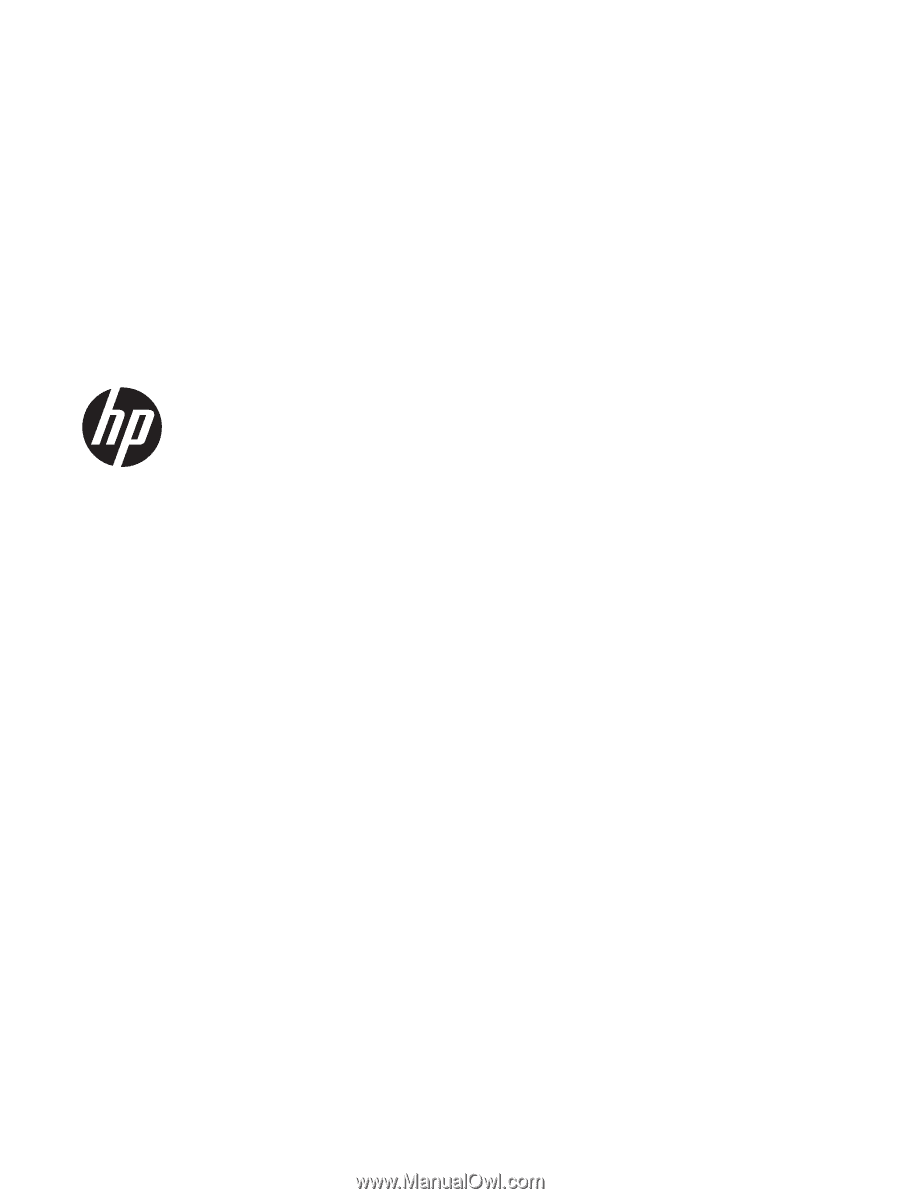
HP Mini 110
Compaq Mini CQ10
Maintenance and Service Guide