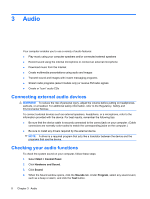Compaq Presario CQ20-400 Multimedia - Windows Vista - Page 17
Connecting an HDMI device, Configuring the audio using HDMI
 |
View all Compaq Presario CQ20-400 manuals
Add to My Manuals
Save this manual to your list of manuals |
Page 17 highlights
Connecting an HDMI device The computer includes an HDMI (High Definition Multimedia Interface) port. The HDMI port connects the computer to an optional video or audio device, such as a high-definition television, or any compatible digital or audio component. The computer can support one HDMI device connected to the HDMI port, while simultaneously supporting an image on the computer display or any other supported external display. NOTE: To transmit video signals through the HDMI port, you need an HDMI cable (purchased separately), available from most electronics retailers. To connect a video or audio device to the HDMI port: 1. Connect one end of the HDMI cable into the HDMI port on the computer. 2. Connect the other end of the cable to the video device, according to the device manufacturer's instructions. 3. Press fn+f4 on the computer to switch the image between the display devices connected to the computer. Configuring the audio using HDMI To configure HDMI audio, first connect an audio or video device, such as a high-definition TV, to the HDMI port on your computer. Then configure the default audio playback device as follows: 1. Right-click the Speaker icon in the notification area, at the far right of the taskbar, and then click Playback Devices. 2. On the Playback tab, your computer will display one of 2 digital output choices, Digital Output or Digital Output Device (HDMI). Click the displayed choice. 3. Click Set Default, and then click OK. Connecting an HDMI device 11