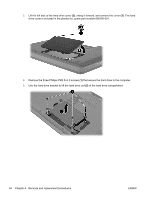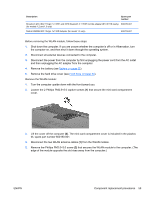Compaq Presario CQ42-400 Compaq Presario CQ42 Notebook PC and HP G42 Notebook - Page 66
Optical drive, Remove the Phillips PM2.5x5.0 screw
 |
View all Compaq Presario CQ42-400 manuals
Add to My Manuals
Save this manual to your list of manuals |
Page 66 highlights
Optical drive Description Spare part number DVD±RW SuperMulti DL Drive with LightScribe, matte black 600171-001 DVD±RW SuperMulti DL Drive with LightScribe, biscotti 600172-001 DVD±RW SuperMulti DL Drive with LightScribe, silver (for models 1.1, 1.2 and 1.3 only) 608119-001 DVD±RW SuperMulti DL Drive with LightScribe, white (for model 1.1 only) 608120-001 DVD±RW SuperMulti DL Drive with LightScribe, charcoal (for models 1.2 and 1.3 only) 622575-001 DVD±RW SuperMulti DL Drive with LightScribe, imperial blue (for models 1.2 and 1.3 only) 622576-001 DVD±RW SuperMulti DL Drive with LightScribe, velvet red (for models 1.2 and 1.3 only) 624969-001 Blu-ray Disc ROM LightScribe with SuperMulti DVD±R/RW Double-Layer, matte black 600173-001 Blu-ray Disc ROM LightScribe with SuperMulti DVD±R/RW Double-Layer, biscotti 600174-001 Blu-ray Disc ROM LightScribe with SuperMulti DVD±R/RW Double-Layer, silver (for models 1.1, 1.2 and 1.3 only) 608121-001 Blu-ray Disc ROM LightScribe with SuperMulti DVD±R/RW Double-Layer, white (for model 1.1 only) 608122-001 Blu-ray Disc ROM LightScribe with SuperMulti DVD±R/RW Double-Layer, charcoal (for models 1.2 and 622577-001 1.3 only) Blu-ray Disc ROM LightScribe with SuperMulti DVD±R/RW Double-Layer, imperial blue (for models 1.2 622578-001 and 1.3 only) Blu-ray Disc ROM LightScribe with SuperMulti DVD±R/RW Double-Layer, velvet red (for models 1.2 and 1.3 only) 624968-001 Before removing the optical drive, follow these steps: 1. Shut down the computer. If you are unsure whether the computer is off or in Hibernation, turn the computer on, and then shut it down through the operating system. 2. Disconnect all external devices connected to the computer. 3. Disconnect the power from the computer by first unplugging the power cord from the AC outlet and then unplugging the AC adapter from the computer. 4. Remove the battery (see Battery on page 52). Remove the optical drive: 1. Position the computer upside down with the front toward you. 2. Remove the Phillips PM2.5x5.0 screw (1) that secures the optical drive to the computer. 3. Insert a flat-bladed screwdriver or similar tool into the access point through the hard drive compartment (2), and then push the drive bracket to the left to release the optical drive. 56 Chapter 4 Removal and replacement procedures ENWW