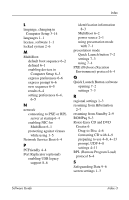Compaq nc6000 Software Guide - Page 88
Repairing the Operating System, Operating System
 |
View all Compaq nc6000 manuals
Add to My Manuals
Save this manual to your list of manuals |
Page 88 highlights
Software Updates and Restorations Repairing the Operating System To attempt an operating system repair without deleting your personal data, use the Operating System CD that was shipped with the notebook: 1. Connect the notebook to external power and turn on the notebook. 2. Immediately insert the Operating System CD into the notebook. 3. Press and hold the power button for 5 seconds to turn off the notebook. 4. Press the power button again to start the notebook. 5. When prompted, press any key to boot from the CD. After a few minutes, the Welcome to Setup screen is displayed. 6. Press enter to continue. A Licensing Agreement screen is displayed. 7. Press f8 to accept the agreement and continue. The Setup window is displayed. 8. Press R to repair the selected Windows installation. The repair process begins. This process may take 1-2 hours to complete. The notebook restarts in Windows after the process is complete. Reinstalling the Operating System If other recovery efforts do not successfully repair the notebook, you can reinstall the operating system. Ä CAUTION: Personal data and software you have installed on the notebook will be lost during the operating system reinstall. To protect your data, backup your data before reinstalling your operating system. See the Windows online Help utility to learn more about backing up your files. Software Guide 9-7