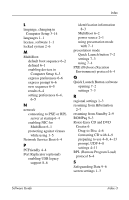Compaq nc6000 Software Guide - Page 89
Operating System, Select Format the partition using the NTFS file system
 |
View all Compaq nc6000 manuals
Add to My Manuals
Save this manual to your list of manuals |
Page 89 highlights
Software Updates and Restorations To reinstall the operating system: 1. Connect the notebook to external power and turn on the notebook. 2. Immediately insert the Operating System CD into the notebook. 3. Press and hold the power button for 5 seconds to turn off the notebook. 4. Press the power button again to start the notebook. 5. When prompted, press any key to boot from the CD. After a few minutes, the Welcome to Setup screen is displayed. 6. Press enter to continue. A Licensing Agreement screen is displayed. 7. Press f8 to accept the agreement and continue. The Setup window is displayed. 8. Press esc to continue installing a new copy of the operating system instead of repairing it. 9. Press enter to set up the operating system. 10. Press C to continue setup using this partition. 11. Select Format the partition using the NTFS file system (Quick) and press enter. Ä CAUTION: Formatting this drive will delete all current files. 12. Press F to format the drive. The reinstallation process begins. This process may take 1-2 hours to complete. The notebook restarts in Windows when the process is complete. ✎ When prompted for the product key, refer to the Microsoft Certificate of Authenticity label located on the bottom of the notebook. 9-8 Software Guide