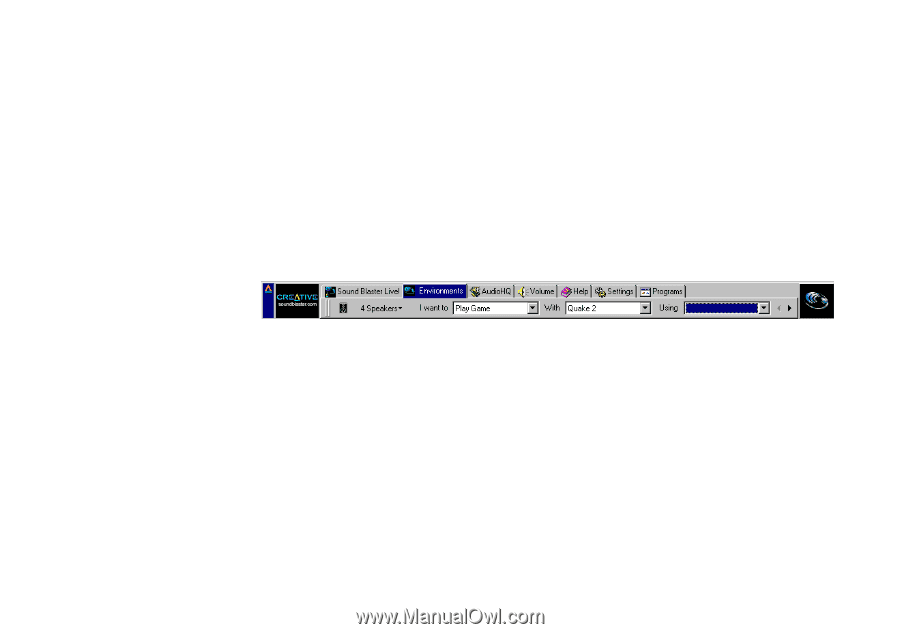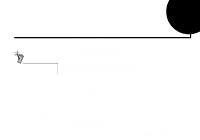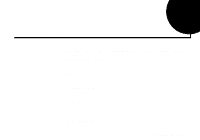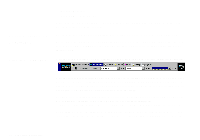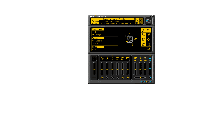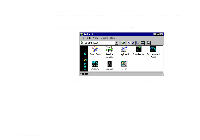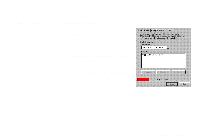Creative SB0060 User Guide - Page 36
Sound Blaster Live, Experience, Creative Launcher
 |
UPC - 494180250742
View all Creative SB0060 manuals
Add to My Manuals
Save this manual to your list of manuals |
Page 36 highlights
u Creative Recorder u Creative MiniDisc Center Additional software included with Sound Blaster Live! is described in Chapter 5, "Additional Sound Blaster Live! Applications". Sound Blaster Live! Experience Sound Blaster Live! Experience presents an interactive introduction to Sound Blaster Live!. To run SB Live! Experience, display Creative Launcher, click the Sound Blaster Live! tab, and then click the SB Live! Experience icon. On the opening screen, click to select the topic that interests you. Creative Launcher Creative Launcher allows you to organize your desktop and open Creative applications quickly. Creative Launcher is installed at the top of your screen. If it does not appear, move your mouse pointer to the top of the screen and Launcher should appear. Creative Launcher consists of the system menu icon (the Creative logo at the top left corner), the website icon, group tabs, and the group items. The Environmental Audio icon is on the right. The Environments tabbed page offers a "one-touch" Super-Environment setting which you can use to quickly configure your card. The presets are arranged intuitively: "I want to" [perform a task] "With" [this setting] "Using" [my favorite application or title] The Readme file on that page offers a comprehensive description on how to perform this "onetouch" setting. Click the right-arrow on the right until you can see the Readme icon; then click it. 4-2 Using Sound Blaster Live!