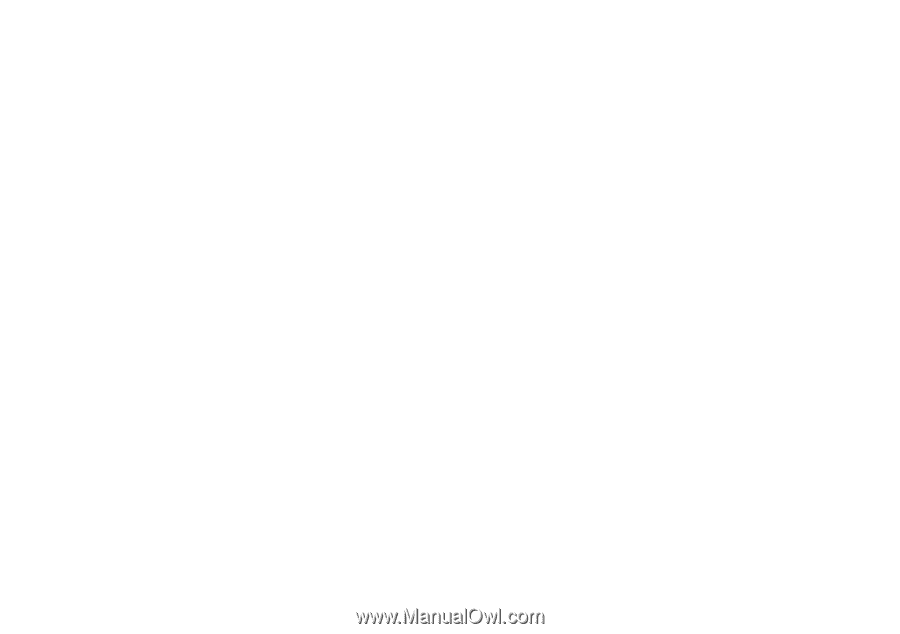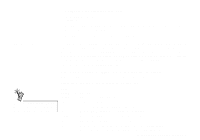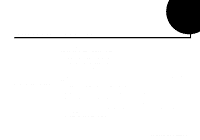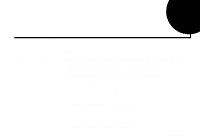Creative SB0060 User Guide - Page 94
Enabling/Disabling, Other Features
 |
UPC - 494180250742
View all Creative SB0060 manuals
Add to My Manuals
Save this manual to your list of manuals |
Page 94 highlights
Enabling/Disabling Other Features In Windows 95/98 and Windows NT 4.0 To open an AudioHQ applet from the Sound Blaster menu To open an AudioHQ applet from Creative Launcher 6. In the Properties dialog box: If you have an Original Configuration (Current) check box: • To enable the interface, make sure that the check box is selected. To disable it, clear the check box. If you have a Disable In This Hardware Profile check box: • To enable the interface, clear the check box. To disable it, make sure that the check box is selected. 7. Click OK to restart Windows and for the change to take effect. When the Gameport Joystick interface is disabled, the entry in Device Manager has a red cross. Use the applets under Creative AudioHQ to enable or disable features such as Stereo Enhancement Effect. Click the Start button on the taskbar, point to Programs, point to Creative, point to Sound Blaster Live!, and then click AudioHQ. Check out the applets within the AudioHQ window. Click Creative Launcher at the top or bottom of your computer screen, and then click the AudioHQ tab. Check out the applets indicated by the icons in the second row of Launcher. C-2 Changing Audio Card Settings