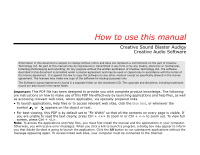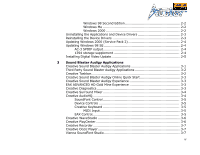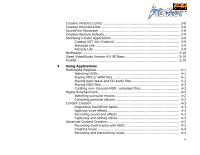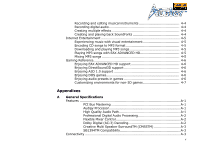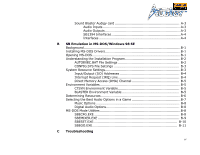Creative SB0090 User Manual
Creative SB0090 Manual
 |
View all Creative SB0090 manuals
Add to My Manuals
Save this manual to your list of manuals |
Creative SB0090 manual content summary:
- Creative SB0090 | User Manual - Page 1
How to use this manual Creative Sound Blaster Audigy Creative Audio Software Information in this document is subject to change without notice and does not represent a commitment on the part of Creative Technology Ltd. No part of this manual may be reproduced or transmitted in any form or by any - Creative SB0090 | User Manual - Page 2
ix What is EAX ADVANCED HD x CreativeWare xi In Your Package xi System Requirements xi Sound Blaster Audigy card xi SB1394 applications, games and DVD viewing xii Getting More Information xii More Help xii Technical Support xii Document Conventions xiii 1 Installing Hardware What You - Creative SB0090 | User Manual - Page 3
the Device Drivers 2-3 Updating Windows 2000 (Service Pack 2 2-4 Updating Windows 98 SE 2-4 AC-3 SPDIF output 2-4 1394 storage supplement 2-4 Installing Digital Video Update 2-5 3 Sound Blaster Audigy Applications Creative Sound Blaster Audigy Applications 3-1 Third Party Sound Blaster Audigy - Creative SB0090 | User Manual - Page 4
Digital Entertainment 4-2 Watching surround movies 4-2 Compiling personal albums 4-2 Content Creation 4-3 Organizing SoundFont banks 4-3 Applying voice effects 4-3 Recording sound and effects 4-3 Capturing and editing videos 4-3 Advanced Content Creation 4-3 Recording multi-tracks with ASIO - Creative SB0090 | User Manual - Page 5
EAX ADVANCED HD support 4-6 Enjoying DirectSound3D support 4-6 Enjoying A3D 1.0 support 4-6 Enjoying DOS games 4-6 Enjoying audio presets in games 4-6 Customizing environments for non-3D games 4-7 Appendixes A General Specifications Features A-1 PCI Bus Mastering A-1 Audigy Processor - Creative SB0090 | User Manual - Page 6
Sound Blaster Audigy card A-3 Audio Inputs A-3 Audio Outputs A-3 SB1394 Interfaces A-4 Interfaces A-4 B SB Emulation in MS-DOS/Windows 98 SE Background B-1 Installing MS-DOS Drivers B-1 Opening MS-DOS B-1 Understanding the Installation Program B-2 AUTOEXEC.BAT File Settings B-2 CONFIG.SYS - Creative SB0090 | User Manual - Page 7
with Multiple Audio Devices C-6 Problems with Sound Blaster Live! Series or Sound Blaster PCI512 card .......C-7 Resolving I/O Conflicts C-8 Problems in Windows NT 4.0 C-9 Problems with Encore DVD Player C-10 Problems with Software DVD Player C-10 Problems with DV driver for Windows 98 SE/2000 - Creative SB0090 | User Manual - Page 8
Introduction - Creative SB0090 | User Manual - Page 9
support. The Sound Blaster Audigy card, with its Audigy processor, is four times as powerful as its nearest competitor. This enables awesome EAX ADVANCED HDTM technologies for your games and music listening experience. The SB1394 port provides easy high-speed connectivity to NOMAD portable digital - Creative SB0090 | User Manual - Page 10
developed EAX ADVANCED HD music effects. EAX ADVANCED HD offers dramatically increased 3D audio performance and functionality, delivering superior audio fidelity and sophisticated reverb effects for an unsurpassed digital entertainment experience that is only available from the Sound Blaster Audigy - Creative SB0090 | User Manual - Page 11
, device drivers, and applications. - You can personalize the functions on your Sound Blaster Audigy card. The following items are included in your package: ❑ Sound Blaster Audigy card ❑ Joystick/MIDI bracket ❑ Analog CD audio cable ❑ Digital CD audio cable ❑ Sound Blaster Audigy Installation CD - Creative SB0090 | User Manual - Page 12
Audigy Installation CD for additional demonstrations, libraries and other software. Visit the www.soundblaster.com site for the latest Sound Blaster news and products. The site also includes information on making purchases, technical help, and CreativeWare updates. Visit www.soundblaster.com/support - Creative SB0090 | User Manual - Page 13
Document Conventions The following typographical conventions are used throughout this manual: The notepad icon indicates information that is of particular importance and should be considered before continuing. The alarm clock designates a caution or warning that can - Creative SB0090 | User Manual - Page 14
1Installing Hardware This chapter tells you how to install the Sound Blaster Audigy hardware. - Creative SB0090 | User Manual - Page 15
installation, be sure that you have these: In addition, you will also need an available PCI slot and another adjacent available slot on your computer. Sound Blaster Audigy card Phillips-head screwdriver (not included) Joystick/MIDI bracket Analog CD audio cable Digital CD audio cable Installing - Creative SB0090 | User Manual - Page 16
audio output. SB1394 port (SB1394) Connects to an IEEE 1394 compatible external device (such as a digital video camcorder, digital still camera, printer or scanner). not connect it to your IDE devices. Figure 1-1: Jacks, connectors and port on the Sound Blaster Audigy card. Installing Hardware - Creative SB0090 | User Manual - Page 17
to other devices: Joystick/MIDI connector Connects to a joystick or a MIDI device. You can buy an optional MIDI kit that allows you to plug in a joystick and MIDI device simultaneously. Rear view of connector bracket Figure 1-2: Connector on the Joystick/MIDI bracket. Installing Hardware 1-3 - Creative SB0090 | User Manual - Page 18
in Figure 1-3. Put the screws aside for use later. metal brackets ISA slots PCI slots Figure 1-3: Removing metal plates Remove any existing audio card or disable the onboard audio chipset. For more information, see "Problems with Multiple Audio Devices" on page C-6. Installing Hardware 1-4 - Creative SB0090 | User Manual - Page 19
Step 2: Install the Sound Blaster Audigy card 1. Align the Sound Blaster Audigy card with the PCI slot and press the card gently but firmly into the slot as shown in Figure 1-4. 2. Secure the card with one of the screws you had placed aside earlier. Fasten the card and bracket with screws. Unused - Creative SB0090 | User Manual - Page 20
on the Sound Blaster Audigy card as shown in Figure 1-5. For digital CD audio output: connect the Digital CD audio cable from the Digital Audio Sound Blaster Audigy card to other devices, see "Connecting Related Peripherals" on page 1-7. To install drivers and software, refer to "Installing Drivers - Creative SB0090 | User Manual - Page 21
Out Rear Out SB1394 port Connects to analog front and rear inputs of 4-channel speakers** Connects to Creative IEEE 1394 compatible devices such as the IEEE 1394 Creative digital audio player, DV camcorder, WebCam and digital camera. Sound Blaster Audigy card Connects to Audigy Drive (optional - Creative SB0090 | User Manual - Page 22
, do not connect the CD SPDIF connector on the Sound Blaster Audigy card to the Digital Audio connector on the CD-ROM or DVD-ROM drive. For instructions on how to switch between digital and analog modes, refer to topic "Digital Output Only" of the Creative Surround Mixer online Help. If you have - Creative SB0090 | User Manual - Page 23
/Digital Out jack Line Out Rear Out Connects to Audigy Drive (optional). Discrete 6-channel Amplifier 3.5mm (stereo)to-RCA cable Sound Blaster Audigy card Tip : Left / Center channel Ring : Right / Subwoofer channel Analog Front, Rear and Center/ Sub Inputs Additional information for advanced - Creative SB0090 | User Manual - Page 24
experience you like best. If you have a subwoofer, place the unit in a corner of the room for the best bass experience. Subwoofer Center speaker Front-left speaker Front-right speaker You Rear-left speaker Rear-right speaker Figure 1-9: Recommended speaker positions. Installing Hardware 1-10 - Creative SB0090 | User Manual - Page 25
2Installing Software This chapter tells you how to install the Sound Blaster Audigy software. - Creative SB0090 | User Manual - Page 26
use the following instructions. The instructions are applicable to all supported Windows operating systems. 1. After you have installed the Sound Blaster Audigy card and Joystick/MIDI bracket (optional), turn on your computer. Windows automatically detects the audio card and device drivers. 2. When - Creative SB0090 | User Manual - Page 27
Yes button to let the setup program detect the MS DV drivers. 7. If prompted to install the Windows 98/98 Second Edition Qxxxxxx Update, click the Yes button. 8. When prompted, restart your system. 1. Connect your digital video (DV) camcorder to the Sound Blaster Audigy card and turn it on. 2. If - Creative SB0090 | User Manual - Page 28
the Device Drivers You may want to reinstall only the device drivers because of driver corruption. 1. Insert the Sound Blaster Audigy Installation CD into your CD-ROM drive. The disc supports Windows AutoPlay mode and starts running automatically. If not, see "Problems Installing Software" on - Creative SB0090 | User Manual - Page 29
the installation of the device drivers. Updating Windows 2000 (Service Pack 2) Windows 2000 now provides better support for AC-3 SPDIF output (non-PCM through waveOut) for software DVD viewing. Click the website address below to go to Microsoft's Windows 2000 web site to download the Windows 2000 - Creative SB0090 | User Manual - Page 30
equipment users PAL support and improved device support. This is applicable for Windows 98 SE and Windows 2000 users. This update provides minor improvement to the Windows Me OS. To do this, go to the web site below. www.microsoft.com/downloads/release.asp?ReleaseID=28377 Installing Software 2-5 - Creative SB0090 | User Manual - Page 31
3Sound Blaster Audigy Applications This chapter tells you how to get the most out of your Sound Blaster Audigy. - Creative SB0090 | User Manual - Page 32
is supported by a full range of applications to help you get the most from your audio card. The following software is most important to the operation of your audio card: ❑ Creative Taskbar ❑ Creative Sound Blaster Audigy Online Quick Start ❑ Creative Sound Blaster Audigy Experience ❑ EAX ADVANCED HD - Creative SB0090 | User Manual - Page 33
some of the advanced software that makes maximum use of the audio card's features. To assist you in exploring the limitless potential of Sound Blaster Audigy, Creative has included an assortment of applications and games: ❑ Steinberg's Audio Applications - MIDI sequencer and digital audio tools - Creative SB0090 | User Manual - Page 34
. Use the Creative Sound Blaster Audigy Experience to feel Sound Blaster Audigy's awesome gaming, music listening and home studio capabilities. You will experience the advantage of multi-environment audio processing, dynamic EAX ADVANCED HD effects, high-quality surround output and EAX-enhanced home - Creative SB0090 | User Manual - Page 35
also select all or invert the selection when you are in the Applet view. The number of items in the main window, however, varies with the control applet or device selected. The By Audio Device view shows only the control applets supported by the selected device. Sound Blaster Audigy Applications 3-4 - Creative SB0090 | User Manual - Page 36
to audition your MIDI banks and instruments. First, connect a MIDI input device to your audio card and then select that device in Creative Keyboard. EAX Control allows you to configure the Sound Blaster Audigy chip's effects engine. It allows you to specify to a low level the components that make - Creative SB0090 | User Manual - Page 37
WMA encoder for ripping audio CD tracks into compressed digital audio files. It can encode tracks many times faster than normal play speed and up to 320 kbps (for MP3). Note:For more information and usage details on Creative PlayCenter, refer to its online Help. Sound Blaster Audigy Applications 3-6 - Creative SB0090 | User Manual - Page 38
Creative Oozic Player Vienna SoundFont Studio Recorder allows you to record sounds or music from various input sources like the microphone or Audio CD, and save them as Wave (.WAV) files. For more information and usage details on Creative Recorder, refer to its online Help. An advanced software - Creative SB0090 | User Manual - Page 39
range of downloadable SoundFont demos from companies like Sonic Implants and Voice Crystal. You can also learn how to create and manage your own SoundFont banks in here. For more information and usage details on SoundFont Showcase, refer to its online Sound Blaster Audigy Applications 3-8 - Creative SB0090 | User Manual - Page 40
settings. Steinberg's Audio Applications Cubasis VST (for Creative) Cubasis VST is an application that transforms your do multi-track recording and play back up to 16 audio channels and 64 MIDI tracks. After recording, you can use the simple tools available Sound Blaster Audigy Applications 3-9 - Creative SB0090 | User Manual - Page 41
provides high network speed at low cost, supports broadband and is easy to use. FireNet is able to coexist with existing Ethernet infrastructures and is capable of transferring vast amount of data, up to 4 times the equivalent of a 100 Mbps Ethernet network. Sound Blaster Audigy Applications 3-10 - Creative SB0090 | User Manual - Page 42
4 Using Applications This chapter tells you which applications to use for content creation, gaming and entertainment purposes. - Creative SB0090 | User Manual - Page 43
Dolby Digital (AC-3) decoder, you must first have a DVD-compatible drive and a set of speakers that supports up to six channels such as Creative Inspire 5.1 Analog Speakers. Next, you must have a software DVD player capable of sending a compressed AC-3 SPDIF signal to your Sound Blaster Audigy card - Creative SB0090 | User Manual - Page 44
digital audio files on the Windows operating platform. CD Audio refers to audio compact discs that can be played on your CD-ROM drive. MIDI (*.MID) is a music format that uses an internal synthesizer for playback. Use Creative PlayCenter or the MIDI sequencer in the Sound Blaster Audigy Installation - Creative SB0090 | User Manual - Page 45
sound and effects Capturing and editing videos Advanced Content Creation Recording multitracks with ASIO Sound Blaster Audigy bundles many SoundFont banks that contain instrument sounds (Line-In), a digital device (SPDIF), or a microphone. ASIO support allows you to create all these with - Creative SB0090 | User Manual - Page 46
do digital recording and editing (16-bit, 48 kHz) on your computer with Sound Blaster Audigy using Creative Wave Studio and WaveLab Lite. Connect any SPDIF compatible device such as a DAT deck and select CD Digital in Creative Surround Mixer. Creating multiple effects Sound Blaster Audigy comes - Creative SB0090 | User Manual - Page 47
Internet Entertainment Experiencing music with visual entertainment Encoding CD songs to MP3 format Downloading and playing MP3 songs Playing MP3 songs with EAX ADVANCED HD Mixing MP3 songs With Creative Oozic Player, your MP3 songs can now be associated with a customized "music video" (called MV3 - Creative SB0090 | User Manual - Page 48
support Enjoy the many EAX ADVANCED HD titles designed by top game developers, which immerse you in realistic environments. Visit http://www.eax.creative.com for a full list of compatible titles. Enjoying DirectSound3D support DirectSound3D (DS3D) games are supported on your Sound Blaster Audigy - Creative SB0090 | User Manual - Page 49
Customizing environments for non-3D games You can create customized environments for your non-EAX ADVANCED HD games using the EAX Control panel, which can be accessed from Creative Surround Mixer. Using Applications 4-7 - Creative SB0090 | User Manual - Page 50
AGeneral Specifications This section displays the specifications of your Sound Blaster Audigy card and Joystick/MIDI bracket. - Creative SB0090 | User Manual - Page 51
the specifications of your Sound Blaster Audigy card and Joystick/ MIDI bracket. ❑ PCI Specification Version 2.1 compliant ❑ Bus mastering reduces latency and speeds up system performance ❑ Advanced hardware accelerated digital effects processing ❑ 32-bit digital processing, which maintains a 192 - Creative SB0090 | User Manual - Page 52
Input-to-Output (bypass) to minimize cable connection hassle ❑ Low latency multitrack recording with ASIO support ❑ Software playback control of CD Audio, Line In, Auxiliary, TAD, PC speaker, Microphone In, Wave/DirectSound device, MIDI device and CD Digital (CD SPDIF) ❑ Software recording control - Creative SB0090 | User Manual - Page 53
mixing algorithm ❑ Compliant to IEEE 1394a specification ❑ Supports data rates of 100, 200, and 400 Mbps ❑ Supports up to 63 IEEE 1394 compatible devices in a daisy-chain configuration Connectivity Sound Blaster Audigy card Audio Inputs Audio Outputs ❑ One line-level analog Line input via stereo - Creative SB0090 | User Manual - Page 54
a 2 watt maximum power output. Connect only one high power usage device such as the IEEE 1394 hard disk and CDRW drive to this port unless it is self-powered. ❑ One 2 x 5 pin Internal SB1394 connector (J6) on card for connection to the Audigy Extension card ❑ One 6-pin SB1394 connector/port on rear - Creative SB0090 | User Manual - Page 55
B SB Emulation in MS-DOS/ Windows 98 SE This section tells you how to use your Sound Blaster Audigy card to play MS-DOS games. - Creative SB0090 | User Manual - Page 56
together with other Sound Blaster Audigy devices and applications. If you want to to install these drives and play MS-DOS games, read this chapter. Sound Blaster Audigy supports MS-DOS games. To install MS-DOS drivers, do the following: 1. Insert the Sound Blaster Audigy installation CD into your - Creative SB0090 | User Manual - Page 57
statement runs SBEINIT.COM, which is the Sound Blaster Audigy MS-DOS driver. It is required for the Sound Blaster Audigy card to function properly in MSDOS mode. SBEINIT.COM requires the HIMEM.SYS and EMM386.EXE files to be loaded. If needed, the installation program adds the necessary HIMEM.SYS and - Creative SB0090 | User Manual - Page 58
with a memory manager, you will not be able to use the Sound Blaster Audigy card with the game. The installation program adds the following statements to the CONFIG.SYS file: DEVICE=C:\WINDOWS\HIMEM.SYS DEVICE=C:\WINDOWS\EMM386.EXE System Resource Settings In the following tables, the preferred - Creative SB0090 | User Manual - Page 59
is a signal line that a device uses to notify your computer's central processor that it wants to send or receive data for processing. Table B-2:Possible default interrupt request (IRQ) line assignment. Device Default IRQ Line SB interface 5, 7, 9, 10 SB Emulation in MS-DOS/Windows 98 SE B-4 - Creative SB0090 | User Manual - Page 60
information to the software in your system. For MS-DOS, your audio card includes the following: ❑ CTSYN Environment Variable ❑ BLASTER Environment Variable The CTSYN environment variable points to the location of the CTSYN.INI file, which usually resides in the Windows directory. The syntax - Creative SB0090 | User Manual - Page 61
resources in MS-DOS mode: 1. Switch to your Sound Blaster Audigy DOS driver directory, that is: C:\PROGRA~1\CREATIVE\DOSDRV 2. Type SBECFG and then press . Some older games may have difficulty detecting the Sound Blaster Audigy card at certain resource settings. Typically, these games expect - Creative SB0090 | User Manual - Page 62
cards or audio devices. Games may present audio options differently. Some may present a single choice that corresponds to a particular audio device; for example, Sound Blaster 16, Roland Sound Canvas, etc. Others provide an option for music and digital page of the Creative EMU10Kx SB16 Emulation - Creative SB0090 | User Manual - Page 63
. Sound Blaster Audigy supports Sound Blaster, Sound Blaster Pro, Sound Blaster 16, and Adlib digital audio emulation. If an application provides all these as options, specify the choices in this order: 1. Sound Blaster 16 2. Sound Blaster Pro 3. Sound Blaster 4. Adlib The Sound Blaster Audigy card - Creative SB0090 | User Manual - Page 64
used on the Sound Blaster Audigy card. You can use SBEMIXER.EXE from the command line-useful for advanced users who want to set up batch files with particular volume levels-or within the SBEMIXER screen. The settings for SBEMIXER.EXE are independent of the Creative Mixer settings in Windows 98 SE - Creative SB0090 | User Manual - Page 65
manually configure SB resources or disable SB Emulation. By default, SB Emulation in DOS follows the Windows settings. For example, if you disable SB Emulation in Windows manually reconfigure DOS SB Emulation, for example, if there is conflict in DOS before it can boot to Windows the Windows-assigned - Creative SB0090 | User Manual - Page 66
SBEGO.EXE Use this to confirm whether SB16 Emulation is properly installed and working. SB Emulation in MS-DOS/Windows 98 SE B-11 - Creative SB0090 | User Manual - Page 67
C Troubleshooting This section provides solutions to problems you may encounter during installation or normal use. - Creative SB0090 | User Manual - Page 68
Troubleshooting Problems Installing Software This appendix provides solutions to problems you may encounter during installation or normal use. The installation does not start automatically after the Sound Blaster Audigy Installation CD is inserted. The AutoPlay feature in your Windows system may - Creative SB0090 | User Manual - Page 69
Double-click the EAX Control Panel icon in AudioHQ. 2. In the Environment box, click the down arrow to select (No effects) or an appropriate environment. No sound from the headphones. is found in the one-column record panel: ❑ Line-In ❑ CD Audio ❑ Auxiliary ❑ TAD-In ❑ PC Speaker Troubleshooting C-2 - Creative SB0090 | User Manual - Page 70
connected your speakers to your card's output. ❑ You have selected the correct source in the Mixer panel. ❑ If both the above conditions have been met and you still do not get any sound, click the red plus sign above the VOL control and check whether the Digital Output Only check box is selected - Creative SB0090 | User Manual - Page 71
connector on the audio card are connected. Panning a source sometimes turns off its sound. This occurs when you are in the Digital Output Only mode and the source's left-right balance in a software mixer application other than Surround Mixer (for example, the Windows Volume Control application) is - Creative SB0090 | User Manual - Page 72
the Device Manager tab. 4. Double-click Sound, Video And Game Controllers, and then select Creative Audigy Gameport (Creative Game Port for Windows 2000). 5. Click the Properties button. 6. In the Properties dialog box: If you have an Original Configuration (Current) check box: Troubleshooting C-5 - Creative SB0090 | User Manual - Page 73
audio device. Operating multiple audio devices in your computer may introduce usability issues. Alternatively, during the installation of your Sound Blaster Audigy card, do the following: ❑ If your computer detects an installed Sound Blaster Live! Series or Sound Blaster PCI512 audio card, a message - Creative SB0090 | User Manual - Page 74
devices may not work well when Sound Blaster Audigy is installed. To solve this problem: Uninstall and remove the older card from the computer. Otherwise, you can choose to disable the Sound Blaster Live! or Surround Blaster PC512 card: 1. Click Start -> Settings -> Control Panel. Troubleshooting - Creative SB0090 | User Manual - Page 75
2. In the Control Panel window, double-click the System icon. 3. In the System Properties dialog box, click the Device Manager tab. 4. Double-click Sound, Video And Game Controllers, and then select Creative Sound Blaster Live! Series or Creative Sound Blaster PCI512. 5. Click the Properties button. - Creative SB0090 | User Manual - Page 76
successfully installed the Sound Blaster Audigy card. Windows is trying to match the drivers to the removed audio card. To solve this problem: 1. Log on to your computer as Administrator. 2. Click Start -> Settings -> Control Panel. 3. Double-click the Multimedia icon, and then click the Devices tab - Creative SB0090 | User Manual - Page 77
example, switching from 6-channel mode to SPDIF Output mode or vice versa) while watching a DVD movie does not seem to work, even though all settings in the software DVD player and in Surround Mixer are correct. To solve this problem: Close and restart the software DVD player. Troubleshooting C-10 - Creative SB0090 | User Manual - Page 78
with DV driver for Windows 98 SE/ 2000/Me The DV camcorder is not working properly. The MSDV camcorder driver may not be the latest version (v4.10.2226). To solve this problem: 1. Visit the Microsoft web site and download the Digital Video update for DirectX 8.0 file (dx80bda.exe). 2. Install the - Creative SB0090 | User Manual - Page 79
Index - Creative SB0090 | User Manual - Page 80
high power usage devices A-4 connecting related peripherals 1-7 Creative AudioHQ SoundFont Control 3-5 CreativeWare xi D digital entertainment 4-2 direct memory access B-5 DMA B-5 Dos Driver B-1 E EAX ADVANCED HD x EAX Control 3-5 environment variable B-5 BLASTER B-5 CTSYN B-5 F features A-1 1394a - Creative SB0090 | User Manual - Page 81
SBEMIXER.EXE B-9 SBESET.EXE B-10 system resource B-3 T telephone answering device connector 1-2 troubleshooting C-1 DV driver C-11 Encore DVD Player C-10 I/O conflicts C-8 installing software C-1 joystick C-5, C-7 software DVD player C-10 sound C-2 SoundFont Cache C-5 Windows NT 4.0 C-9 Turning off
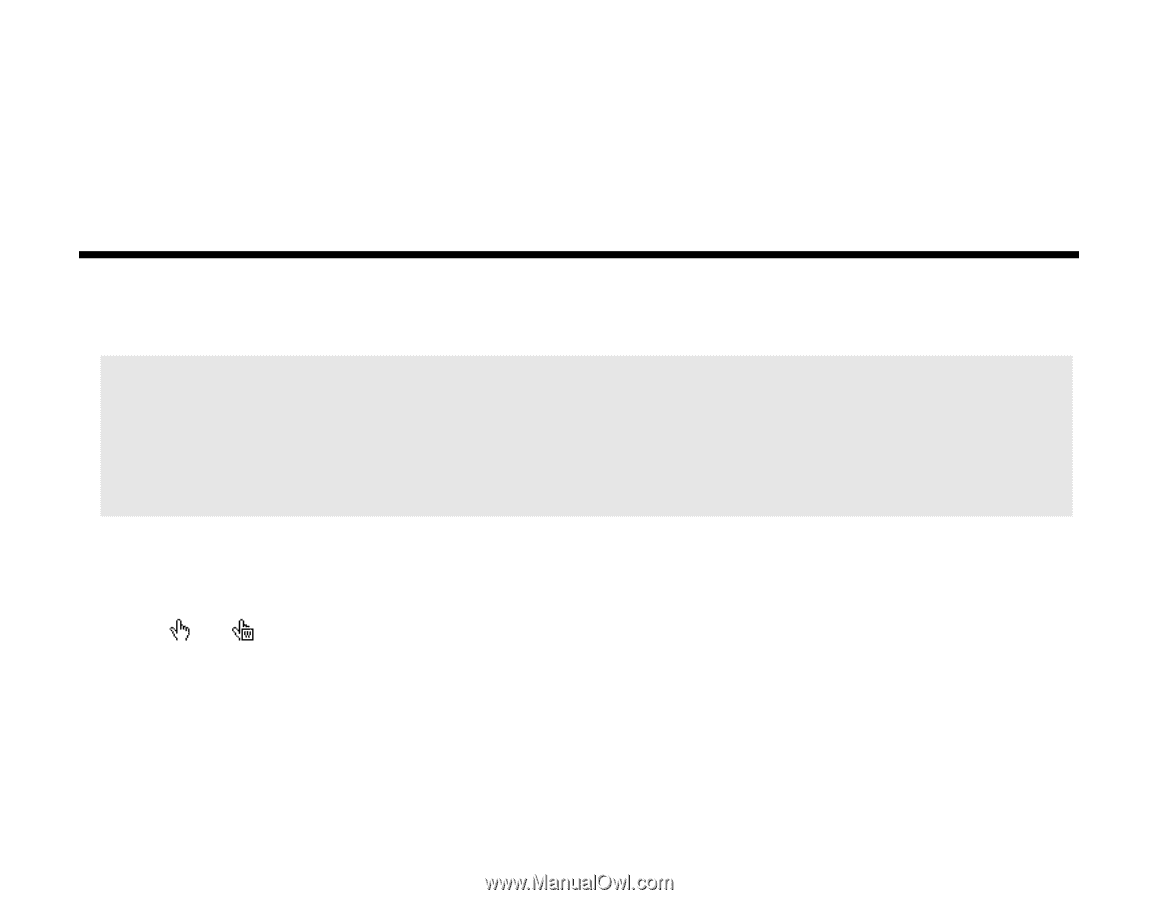
How to use this manual
Creative Sound Blaster Audigy
Creative Audio Software
Important:
This PDF file has been designed to provide you with complete product knowledge. The following
are instructions on how to make use of this PDF file effectively by launching applications and help files, as well
as accessing relevant web sites, where applicable, via specially prepared links.
• To launch applications, Help files or to access relevant web sites, click the
blue text
, or whenever the
symbol
or
appears on the object or text.
• For best viewing, this PDF is by default set to "Fit Width" so that all the contents on every page is visible. If
you are unable to read the text clearly, press Ctrl + <+> to zoom in or Ctrl + <-> to zoom out. To view full
screen, press Ctrl + <L>.
Note:
To access the applications and Help files, you must first install the manual and the applications in your computer.
Otherwise, you will receive error messages. When you click a link to launch a program, a dialog box may appear to inform
you that Adobe Acrobat is going to launch the application. Click the
All
button to run subsequent applications without the
message appearing again. To access linked web sites, your computer must be connected to the Internet.
Information in this document is subject to change without notice and does not represent a commitment on the part of Creative
Technology Ltd. No part of this manual may be reproduced or transmitted in any form or by any means, electronic or mechanical,
including photocopying and recording, for any purpose without the written permission of Creative Technology Ltd. The software
described in this document is furnished under a license agreement and may be used or copied only in accordance with the terms of
the license agreement. It is against the law to copy the software on any other medium except as specifically allowed in the license
agreement. The licensee may make one copy of the software for backup purposes only.
The Software License Agreement is found in a separate folder on this installation CD. The copyright and disclaimer, including trademark
issues are also found in the same folder.