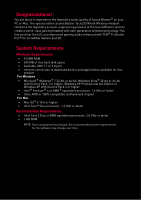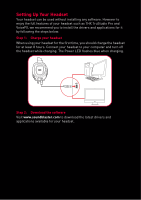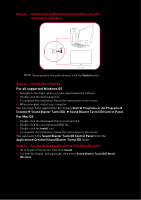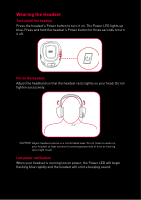Creative Sound Blaster Tactic3D Wrath Wireless SB Tactic3D Wrath User Guide EN - Page 5
Step 3: Connect the USB wireless transmitter to your computer’s USB port - sound blaster tactic 3d wrath wireless
 |
View all Creative Sound Blaster Tactic3D Wrath Wireless manuals
Add to My Manuals
Save this manual to your list of manuals |
Page 5 highlights
Step 3: Connect the USB wireless transmitter to your computer's USB port NOTE If prompted for the audio drivers, click the Cancel button. Step 4: Install the software For all supported Windows OS 1 Navigate to the folder where you have downloaded the software. 2 Double-click the downloaded file. 3 To complete the installation, follow the instructions on the screen. 4 When prompted, restart your computer. You can launch the application by clicking Start Programs or All Programs Creative Sound Blaster Tactic(3D) Sound Blaster Tactic(3D) Control Panel. For Mac OS 1 Double-click the downloaded file to uncompress it. 2 Double-click the uncompressed DMG file. 3 Double-click the Install icon. 4 To complete the installation, follow the instructions on the screen. You can launch the Sound Blaster Tactic3D Control Panel from the Applications\Creative\Sound Blaster Tactic(3D) folder. Step 5: Set the default audio device (For Mac OS only) 1 Go to System Preferences, then click Sound. 2 For both the Output and Input tabs, then select Sound Blaster Tactic(3D) Wrath Wireless.