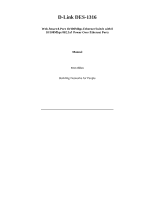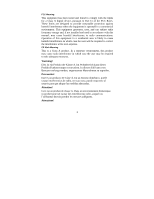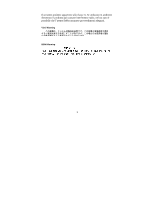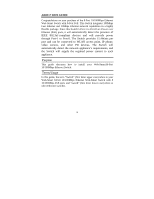D-Link DES-1316 Product Manual
D-Link DES-1316 - Switch Manual
 |
UPC - 790069271700
View all D-Link DES-1316 manuals
Add to My Manuals
Save this manual to your list of manuals |
D-Link DES-1316 manual content summary:
- D-Link DES-1316 | Product Manual - Page 1
D-Link DES-1316 Web-Smart 8-Port 10/100Mbps Ethernet Switch with 8 10/100Mbps 802.3af Power Over Ethernet Ports Manual First edition Building Networks for People - D-Link DES-1316 | Product Manual - Page 2
installed and used in accordance with this manual, may cause harmful interference to radio product may cause radio interference in which case the user may be required to take adequate measures. Warnung! es un producto de Clase A. En un entorno doméstico, puede causar interferencias de radio, en - D-Link DES-1316 | Product Manual - Page 3
Il presente prodotto appartiene alla classe A. Se utilizzato in ambiente domestico il prodotto può causare interferenze radio, nel cui caso è possibile che l`utente debba assumere provvedimenti adeguati. VCCI Warning BSMI Warning 3 - D-Link DES-1316 | Product Manual - Page 4
TABLE OF CONTENTS About This Guide 6 Purpose 6 Terms/Usage 6 Introduction 7 Fast Ethernet Technology 7 Switching Technology 7 VLAN (Virtual Local Area Network 8 Power over Ethernet (PoE 9 Features 9 Unpacking and Installation 11 Unpacking 11 Installation 11 Rack Mounting 12 Connecting - D-Link DES-1316 | Product Manual - Page 5
the Web Management Utility 18 Discovery List 20 Monitor List 21 Device Setting 23 Toolbar 25 Configuring the Switch 26 Login 27 Setup Menu 30 Configuring Setup Setting 31 Port Settings 31 VLAN Settings (Virtual Local Area Network 33 Trunk Setting 35 Mirror Setting 36 PoE Setting - D-Link DES-1316 | Product Manual - Page 6
discusses how to install your Web-Smart16-Port 10/100Mbps Ethernet Switch. Terms/Usage In this guide, the term "Switch" (first letter upper case) refers to your Web-Smart 8-Port 10/100Mbps Ethernet Web-Smart Switch with 8 10/100Mbps PoE ports and "switch" (first letter lower case) refers to other - D-Link DES-1316 | Product Manual - Page 7
the features of the Web Smart Switch and some background information about Ethernet/Fast Ethernet switching technology. Fast Ethernet Technology advantage of the existing investment in hardware, software, and personnel training. Switching Technology Another approach to pushing beyond the limits - D-Link DES-1316 | Product Manual - Page 8
VLAN is to reduce latency and the need for routers, using faster switching instead. Other VLAN utility includes: Security: Security is increased with the reduction of opportunity in eavesdropping on a broadcast network because data will be switched to only those confidential users within the VLAN. 8 - D-Link DES-1316 | Product Manual - Page 9
(port-1 ~ port-8) Compliant with 802.3af specification Supports PoE power maximum 15.4W for each PoE port Supports PoE Powered Device (PD) classification identify Each port supports auto MDI/MDIX, so there is no need to use cross-over cables or an up-link port Full-/half- duplex transfer mode for - D-Link DES-1316 | Product Manual - Page 10
for half-duplex mode ports Supports 802.1Q VLAN Supports Port based Trunking Supports Port-mirroring Supports Port-setting for Speed/Disable, Flow control and Port based QoS (Quality of Service) Easy configuration via Web Browser Easy setting via Web Management Utility Standard 19" Rack-mount size - D-Link DES-1316 | Product Manual - Page 11
: One 16-Port 10/100Mbps Ethernet Web Smart Switch with 8-Port PoE One AC power cord, suitable for your area's electrical power connections Four rubber feet to be used for shock cushioning Screws and two mounting brackets CD-ROM with Web Management Utility and Manual If any item is found missing or - D-Link DES-1316 | Product Manual - Page 12
Leave at least 10cm of space at the front and rear of the hub for ventilation. Install the Switch on a sturdy, level surface that can support its weight, or in an EIA standard-size equipment rack. For information on rack installation, see the next section, titled Rack Mounting. When installing the - D-Link DES-1316 | Product Manual - Page 13
PoE port will not offer the power to these devices. This feature allows users to freely and safely mix legacy and Power over LAN compatible devices on their network. The Switch supports power switch is located at the rear of the unit adjacent to the AC power connector and the system fan. The Switch's - D-Link DES-1316 | Product Manual - Page 14
. For Legacy devices that are not yet compatible, the PoE port will not offer the power to these devices. This feature allows users to freely and safely mix legacy and Power over LAN compatible devices on their network. These ports support network speeds of either 10Mbps or 100Mbps, and can operate - D-Link DES-1316 | Product Manual - Page 15
Rear Panel Reset Button AC Power Connector Figure 4. Rear panel of the Switch AC Power Connector: This is a three-pronged connector that supports the . Supported input voltages range from 100-240V AC at 50-60Hz. Reset: The Reset button is to reset all settings back to the factory defaults. - D-Link DES-1316 | Product Manual - Page 16
lights on, the Switch is receiving power. Off : When the Power turns off or the power cord has improper connection. CPU: Management Indicator Blinking : When the CPU is working, the CPU LED is blinking. On/Off : The CPU is not working. Ports 1~8 PoE port status LEDs Link/ACT: Link/Activity On - D-Link DES-1316 | Product Manual - Page 17
port supplies power When the PoE port has the following failures: Red : PoE power short circuit PoE Power over current PoE Power fault Off : No Powered Device is detected. Ports 9~16 Ethernet port status LEDs Link/ACT: Link/Activity On Blinking : When the Link/ACT LED lights on, the - D-Link DES-1316 | Product Manual - Page 18
, you can easily discover all the Web Management Switches, assign the IP Address, changing the password, and upgrade new firmware. Installing the Web Management Utility The following instructions guide you through the installation of the Web Management utility. 1. Insert the Utility CD in the CD-ROM - D-Link DES-1316 | Product Manual - Page 19
Figure 6. Web Management Utility The Web Management Utility is divided into four parts, Discovery List, Monitor List, Device Setting, and Toolbar function, for detailed instructions, follow the section below. 19 - D-Link DES-1316 | Product Manual - Page 20
the Web Management devices in the discovery list. Double click or press the "Add to monitor list" button to select a device from the Discovery List to the Monitor List. System word definitions in the Discovery List: MAC Address: Shows the device MAC Address. IP Address: Shows the current IP address - D-Link DES-1316 | Product Manual - Page 21
: S: Shows the system symbol of the Web-Smart device, represents a device system that is not alive. IP Address: Shows the current IP address of the device. MAC Address: Shows the device MAC Address. Protocol version: Shows the version of the Utility protocol. Product Name: Shows the device product - D-Link DES-1316 | Product Manual - Page 22
7) Figure 7. When the "View Trap" button is clicked, a Trap Information window will pop up. It will display the trap information including the Symbol, Time, Device IP, and the Event occurred. (Figure 8) The symbol " " represents the trap signal, this symbol will disappear after you - D-Link DES-1316 | Product Manual - Page 23
order to receive Trap information, the Switch has to be configured with Trap IP and Trap Events in the Web browser. These settings are available in the Trap Setting Menu (see Page 40 for detail). Add Item: To add a device to the Monitor List manually, enter the IP Address of the device that you want - D-Link DES-1316 | Product Manual - Page 24
when you need to change the password. Fill in the required passwords in the dialog boxes and press the "Set" button to process the password change immediately. Figure 10. Password Change Firmware Upgrade: When the device has a new function, there will be a new firmware to update the device; use this - D-Link DES-1316 | Product Manual - Page 25
Figure 11. Web Access: Double click the device in the Monitor List or select a device in the Monitor List and press the "Web Access" button to access the device in Web browser. Toolbar The toolbar in the Web Management Utility has four main tabs: File, View, Options, and Help. 25 - D-Link DES-1316 | Product Manual - Page 26
the version of the Web Management Utility. Configuring the Switch The 16-Port 10/100Mbps Ethernet Web Smart Switch with 8-Port PoE has a Web GUI interface for smart switch configuration. The Switch can be configured through the Web Browser. A network administrator can manage, control, and monitor - D-Link DES-1316 | Product Manual - Page 27
PoE Setting System Setting Device status and Statistic Login Before you configure this device, note that when the Web Smart Switch is configured through an Ethernet connection, make sure the manager PC is set on same the IP network. For example, when the default network address of the default IP - D-Link DES-1316 | Product Manual - Page 28
Or through the Web Management Utility, you do not need to remember the IP Address. Select the device shown in the Monitor List of the Web Management Utility to settle the device on the Web Browser. When the following dialog page appears, enter the default password "admin" and press Login to enter - D-Link DES-1316 | Product Manual - Page 29
Figure 14. Device Status 29 - D-Link DES-1316 | Product Manual - Page 30
that you want to configure. There are eleven options: Port Settings, VLAN Settings, Trunk Settings, Mirror Settings,PoE Settings, Device Status, Statistic, System Settings, Trap Setting, Password Settings, Backup Settings, and Reset Settings as shown in the Main Menu screen. Figure 15. Setup menu 30 - D-Link DES-1316 | Product Manual - Page 31
Port Settings, VLAN Settings, Trunk Settings, Mirror Settings, and PoE Settings in Setup menu. Port Settings In the Port Settings menu you need to renew the posted information, press the "Refresh" button. The Link Status in the screen will display the connection speed and duplex mode; otherwise this - D-Link DES-1316 | Product Manual - Page 32
Full, 100M Half, 10M Full, 10M Half, Auto, and Disable-for speed or port disable selections. Flow Control: This setting determines whether or not the Switch will be handling flow control. Set FlowCtrl to Enable for avoiding data transfer overflow. If it is set to Disable, there is either no flow - D-Link DES-1316 | Product Manual - Page 33
to enable. QoS: In some ports that need to have a high priority to manage the data transfer, QoS should be change, Set the port's QoS to high is a collection of switch ports that make up a single broadcast domain. You can configure a VLAN for a single switch, or for multiple switches. When you create - D-Link DES-1316 | Product Manual - Page 34
Figure 18. 34 - D-Link DES-1316 | Product Manual - Page 35
setting, fill in each port's PVID value between 1 and 4094, Priority value between 0 and 7. Figure 19. Trunk Setting The Trunk function enables the Switch to cascade two devices with double the bandwidth (up to 1600Mbps in full-duplex mode). There are 3 selections for the trunk setting, port "09,10 - D-Link DES-1316 | Product Manual - Page 36
that forwards a copy of each incoming and/or outgoing packet from one port of a network switch to another port where the packet can be studied. It enables the manager to keep close track of switch performance and alter it if necessary. Configuring the port mirroring by assigning a source port from - D-Link DES-1316 | Product Manual - Page 37
from and data sent to the source port, then it will forward the data to the sniffer port. Figure 21. PoE Setting When you click on the PoE Setting, the status of the PoE will appear on the screen, it will display the PoE Enable, Power (W), Voltage (V), Current (mA), classification, and Status. 37 - D-Link DES-1316 | Product Manual - Page 38
Figure 22. Press the "Refresh" button to refresh the status of the PoE. Press "SetPoE" button to configure the PoE Port setting, select enable to activate the PoE function from port 1 to port 8, and disable to deactivate the PoE function. Click the "Apply" button to save the settings. 38 - D-Link DES-1316 | Product Manual - Page 39
Figure 23. Device Status Click on the "Status" button to display the device status on this screen. It will display the System Status, Port Status, VLAN Status, Trunk Status, Mirror Status, QoS Status, and PoE Status. Press "Refresh" when you need to renew the posted information. Figure 24. Status 39 - D-Link DES-1316 | Product Manual - Page 40
Statistic The Statistics Menu screen will display the status of each port packet count. Figure 25. Statistic 40 - D-Link DES-1316 | Product Manual - Page 41
For detailed packet information, click on the ID parameter as Figure 26. Figure 26. 41 - D-Link DES-1316 | Product Manual - Page 42
Timeout, IP Address, Subnet Mask, and Gateway. Through the Web Management Utility, you can easily recognize the device by using the System Name and the Location Name. The Login Timeout is to set the idle time-out for security issues. When there is no action when running the Web Smart Utility and - D-Link DES-1316 | Product Manual - Page 43
Trap Setting The Trap Setting enables the device to monitor the Trap through the Web Management Utility. Set the Trap IP Address of the manager where the trap is to be sent. Figure 28. Trap Setting System Events: Monitoring the system's trap. 43 - D-Link DES-1316 | Product Manual - Page 44
when there is a wrong password login, and it will record the IP from where the login attempt PoE port's power is over current. Power short circuit: A trap when the PoE port's power circuit was short. Set Password Password is the invaluable tool for the manager to secure the Web Management Switch - D-Link DES-1316 | Product Manual - Page 45
If you forget the password, press the "Reset" button in the rear panel of the Switch. The current setting includes VLAN, Port Setting... etc. will be lost and the Switch will be restored to the default setting. Figure 29. Set Password Backup Setting The backup tools help you to backup the current - D-Link DES-1316 | Product Manual - Page 46
Setting Note: When restoring a recorded file, the current password will not be erased. Reset Setting The Factory Reset button helps you to reset the device back to the default setting from the factory. Be aware that the entire configuration will be reset; the IP address of the device will be set to - D-Link DES-1316 | Product Manual - Page 47
Figure 32. Logout 47 - D-Link DES-1316 | Product Manual - Page 48
TECHNICAL SPECIFICATIONS Standards Protocol Data Transfer Rate Topology Cat. 5; up to 100m 8 x 10/100M PoE Ethernet ports (port 1 ~ port 8) 8 x 10/100M Ethernet ports (port 9 ~ port 10) Standard Power current PD Classification PoE pin assignment Safety protection Power over Ethernet IEEE 802.3af - D-Link DES-1316 | Product Manual - Page 49
and Environmental 100-240V AC, 50-60 Hz internal universal power supply 9Watts (max. no PD Device connected) 130Watts (max. with 8 x 15.4 w PoE Device connected) Operating: 0° ~ 40° C (32° ~ 104° F), Storage: -10° ~ 70° C (14° ~ 158° F) Operating: 10% ~ 90%, Storage: 5% ~ 90% 440 x 140 x 44 mm - D-Link DES-1316 | Product Manual - Page 50
von ungeeigneten Ersatzteilen kann eine weitere Beschädigung hervorrufen. 17. Wenden Sie sich mit allen Fragen die Service und Repartur betreffen an Ihren Servicepartner. Somit stellen Sie die Betriebssicherheit des Gerätes sicher. 18. Zum Netzanschluß dieses Gerätes ist eine geprüfte Leitung zu - D-Link DES-1316 | Product Manual - Page 51
or better specifications, relative to the defective product, but need not be identical. Any product or part repaired by D-Link pursuant to otherwise shipped to D-Link with all costs of mailing/shipping/insurance prepaid. D-Link shall never be responsible for any software, firmware, information, or - D-Link DES-1316 | Product Manual - Page 52
product documentation. Purchaser assumes responsibility for the selection of appropriate application and system/platform software and associated reference materials. D-Link makes no warranty that its software products will work in combination with any hardware, or any application or system/platform - D-Link DES-1316 | Product Manual - Page 53
the purchase price is refunded, shall become the property of D-Link upon replacement or refund. Limited Software Warranty: D-Link warrants that the software portion of the product ("Software") will substantially conform to D-Link's then current functional specifications for the Software, as set - D-Link DES-1316 | Product Manual - Page 54
covered in the operating manual for the product, and normal maintenance; Damage that occurs in shipment, due to act of God, failures due to power surge, and cosmetic damage; Any hardware, software, firmware or other products or services provided by anyone other than D-Link; Products that have been - D-Link DES-1316 | Product Manual - Page 55
LINK FOR WARRANTY SERVICE) RESULTING FROM THE USE OF THE PRODUCT, RELATING TO WARRANTY SERVICE, OR ARISING OUT OF ANY BREACH OF THIS LIMITED WARRANTY, EVEN IF D-LINK LINK UNDER THIS WARRANTY IS LIMITED TO THE PURCHASE PRICE specific legal rights the instructions, may on, the user is encouraged to - D-Link DES-1316 | Product Manual - Page 56
56 - D-Link DES-1316 | Product Manual - Page 57
REGISTRATION Register your product on-line at: http://support.dlink.com/register Product registration is entirely voluntary and failure to complete or return this form will not diminish your warranty rights. 57
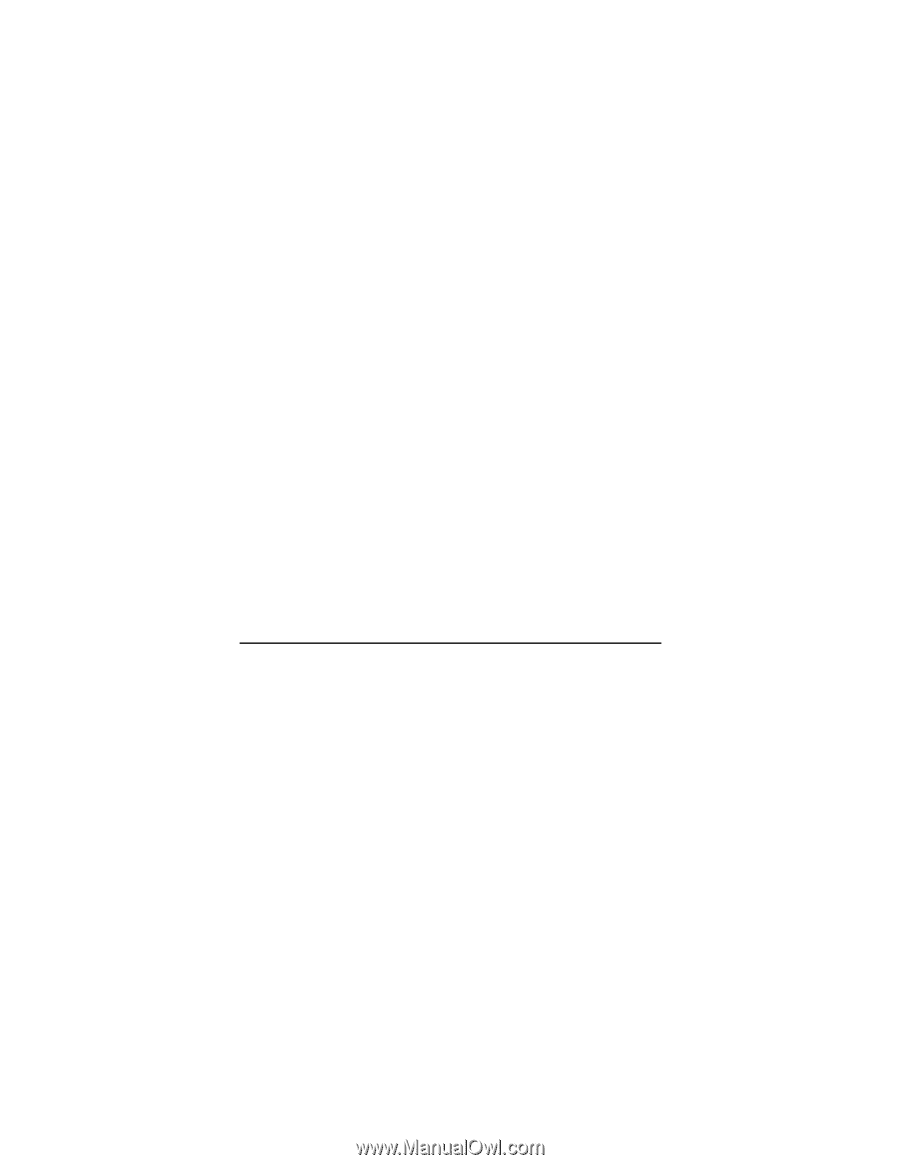
D-Link DES-1316
Web-Smart 8-Port 10/100Mbps Ethernet Switch with 8
10/100Mbps 802.3af
Power Over Ethernet Ports
Manual
First edition
Building Networks for People