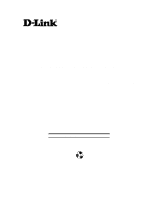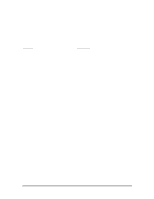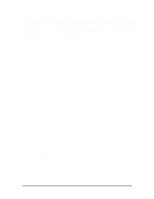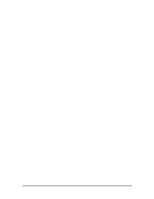D-Link DES-3224 Product Manual
D-Link DES-3224 - Switch Manual
 |
UPC - 790069223334
View all D-Link DES-3224 manuals
Add to My Manuals
Save this manual to your list of manuals |
D-Link DES-3224 manual content summary:
- D-Link DES-3224 | Product Manual - Page 1
DES-3224 10/100 Auto Negotiation Switch User's Guide Rev. A1 (December, 1998) 6DES3224..02 Printed In Taiwan RECYCLABLE - D-Link DES-3224 | Product Manual - Page 2
charge in addition to mailing or shipping costs. Software: Warranty service for software products may be obtained by contacting a D-Link office within the applicable warranty period. A list of D-Link offices is provided at the back of this manual, together with a copy of the Registration Card. If - D-Link DES-3224 | Product Manual - Page 3
the back of this manual, must be sent to a D-Link office. To obtain an RMA number for warranty service as to a hardware product, or to obtain warranty service as to a software product, contact the D-Link office nearest to you. D-Link Offices to Contact for Warranty Service: To mail your Registration - D-Link DES-3224 | Product Manual - Page 4
such as translation, transformation, or adaptation without permission from D-Link Corporation/D-Link Systems Inc., as stipulated by the United States Copyright Act if not installed and used in accordance with this user's guide, may cause harmful interference to radio communications. Operation of - D-Link DES-3224 | Product Manual - Page 5
. den Orginalteilen entsprechende Teile verwendet werden. Der Einsatz von ungeeigneten Ersatzteilen kann eine weitere Beschädigung hervorrufen. Wenden Sie sich mit allen Fragen die Service und Repartur betreffen an Ihren Servicepartner. Somit stellen Sie die Betriebssicherheit des Gerätes sicher. v - D-Link DES-3224 | Product Manual - Page 6
- D-Link DES-3224 | Product Manual - Page 7
Table of Contents Table of Contents...i About This Guide...1 Audience ...1 Organization...1 1...2 Introduction...2 Features...2 Front DES-3224 to the Network 8 Cable Specifications ...8 Ports...10 MDI-II Port ...10 MDI-X Port...10 RS-232 Port...10 DES-3224 to DES-3224 Connection 11 Connecting the - D-Link DES-3224 | Product Manual - Page 8
Menu 23 System Reset...25 Factory Reset...26 System Rate Control...28 Software Update Menu 30 User Account Management 33 User Account Change Menu 33 Create New User ...33 Delete Users ...35 Change Password ...37 Switch Port Configuration 38 Switch Port Configuration Menu 38 Spanning - D-Link DES-3224 | Product Manual - Page 9
47 Create/ View VLAN...49 Delete VLAN Menu ...50 Trunking Port Management Menu 53 Create New Trunking Port 54 Delete Trunking Port 55 6...58 Troubleshooting ...58 Problem Solution ...58 A...61 DES-3224 Technical Specifications 61 Switch Specifications 61 Port Specifications...61 Index ...64 vii - D-Link DES-3224 | Product Manual - Page 10
- D-Link DES-3224 | Product Manual - Page 11
Link DES-3224 10/100 Auto Negotiation Switch. Information about the DES-3224 and other D-Link products is available on our web site at www.dlink.com. Audience This user guide the menus and configurations available. Chapter 6, Troubleshooting, covers troubleshooting the DES-3224. Appendix A, DES-3224 - D-Link DES-3224 | Product Manual - Page 12
Local Console Management, Telnet and SNMP. • Supports Cut-through and Store-and-Forward switching. • Supports Full and Half Duplex for both 10 Mbps and 100 Mbps. . • Wire-speed packet filtering and forwarding for up to 24 ports. • Eight thousand active MAC address table entries per device with self - D-Link DES-3224 | Product Manual - Page 13
10/100 Auto Negotiation Switch User's Guide The MDI-II port is used as an uplink port for connecting to another switch or for connecting to hubs. LED Panel MDI-Uplink port MDI-X ports Figure 1: DES-3224 Front Panel All 24 MDI-X ports on the DES-3224can be used for network connections. You - D-Link DES-3224 | Product Manual - Page 14
Switch User's Guide The three pronged power plug, female RS-232 Console port and rear fan are located at the rear of the supports SNMP through D-View, D-Link's proprietary SNMP application and through other vendors' SNMP applications. Please refer to the appropriate documentation for instructions - D-Link DES-3224 | Product Manual - Page 15
10/100 Auto Negotiation Switch User's Guide Updating Firmware Firmware can be updated quickly and easily. See the section Software Update Menu, Chapter 5, for instructions on updating firmware. Introduction 5 - D-Link DES-3224 | Product Manual - Page 16
Negotiation Switch User's Guide 2 Installing the DES-3224 This chapter covers the following: • Unpacking the DES-3224 • Installation options and instructions • guidelines for desktop/ shelf installation or rack installation: • The surface must support 18 lbs or 8 kg. • The power source must be within - D-Link DES-3224 | Product Manual - Page 17
10/100 Auto Negotiation Switch User's Guide Desktop/ Shelf Installation Follow these steps to install the DES-3224 if there is a problem. Contact D-Link Systems, Inc. for technical support. Check the configuration of the DES-3224 after a power failure but do not reset unless it is necessary. The DES - D-Link DES-3224 | Product Manual - Page 18
Switch User's Guide 3 Connecting the DES-3224 to the Network This chapter covers the following: • Cable Specifications • Ports • Connecting the DES-3224 to another DES-3224 • Connecting the DES-3224 to other switches . Telephone cable does not support Ethernet or Fast Ethernet. common problem on - D-Link DES-3224 | Product Manual - Page 19
10/100 Auto Negotiation Switch User's Guide must use the correct pin arrangement in order for the DES-3224 to work properly. See Figure 4 for an example of straight through and crossover - D-Link DES-3224 | Product Manual - Page 20
Switch User's Guide Ports There are three types of ports on the DES-3224: MDI-II Uplink, MDI-X and RS-232. The difference between the MDI-II Uplink port and the MDI-X ports is the internal pin arrangement. MDI-II Port An MDI-II port is a straight through port with MDI-II Port Crossover Straight - D-Link DES-3224 | Product Manual - Page 21
of the DES-3224 by increasing the bandwidth. See the section on Port Trunking in Chapter 5 for instructions on how to configure Trunked ports. Connecting the DES-3224 to the DES-5024 and Hubs You can connect the DES-3224 to other switches and hubs on the network. The DES-3224 and the DES - D-Link DES-3224 | Product Manual - Page 22
10/100 Auto Negotiation Switch User's Guide 4 LEDs The LED panel of the DES-3224, displayed in Figure 5, is designed to allow you to manage the DES-3224 at a glance. The LEDs indicate the following: • Power • Speed • Link • Activity • Duplex mode • CPU utilization and error status All of the LEDs - D-Link DES-3224 | Product Manual - Page 23
10/100 Auto Negotiation Switch User's Guide DES-3224 LED Panel The LED panel of the DES-3224 displayed in Figure 5, allows you to manage the DES-3224 at a glance. 10Mbps Link Power Act 100 Mbps Full Half Figure 5: DES-3224 LED Panel Utilization Speed/ Link/ Activity LED The 10/100 Mbps, - D-Link DES-3224 | Product Manual - Page 24
Negotiation Switch User's Guide Table 6: DES-3224 Full/ Half LED Status Color Meaning On Green Port is in Full Duplex Off Dark Port is on process and identifies the type of error. See Chapter 6, Troubleshooting, for the System Error LED Indicators table. The system error table indicates the - D-Link DES-3224 | Product Manual - Page 25
Switch User's Guide port that is used to manage the DES-3224. D-View is a proprietary SNMP management program. D-View is provided with the DES3224. The DES-3224 supports ' SNMP applications. All instructions given in this chapter assume DES-3224, set the IP address and perform other management - D-Link DES-3224 | Product Manual - Page 26
Auto Negotiation Switch User's Guide • Parity: None • Stop bits: 1 • Flow Control: None • Enable: Terminal keys 4. Press Enter to display the login panel. 5. Log in using the default User Name and Password. The User Name and Password are case sensitive. • User Name: D-Link • Default Password: D-Link - D-Link DES-3224 | Product Manual - Page 27
steps to log into the DES-3224 for the first time: Enter the default User Name and Password and press Enter. The User Name and Password are case sensitive. • Default User Name: D-Link • Default Password: D-Link The MAC Address at the bottom of the screen cannot be changed. Managing the DES-3224 - D-Link DES-3224 | Product Manual - Page 28
10/100 Auto Negotiation Switch User's Guide Help Message A one page panel, displayed in Figure 7, is available. The menu lists the keystroke and typographic conventions available on the DES-3224. Figure 7: Help Message Managing the DES-3224 18 - D-Link DES-3224 | Product Manual - Page 29
10/100 Auto Negotiation Switch User's Guide Panel Conventions Keystroke Conventions Example Description UP, DOWN, or TAB keys Select different items. SPACEBAR Toggle-switch. DEL, or BACKSPACE Remove any input character from thescreen. LEFT or RIGHT keys Move cursor backward or forward. - D-Link DES-3224 | Product Manual - Page 30
and allows you to assign a LAN IP Address, Subnet Mask, LAN Default Gateway and contact information on the system administrator. User Account Management The User Account Management menu allows you add users, delete users and modify user account information. Switch Port 1-8, 9-16, 17-24 Configuration - D-Link DES-3224 | Product Manual - Page 31
10/100 Auto Negotiation Switch User's Guide SNMP Management Configuration The SNMP Management Configuration menu allows you to create SNMP Communities and configure SNMP Trap Manager Settings. VLAN Port Management The VLAN Port Management menu allows you to create, delete and modify VLANs quickly - D-Link DES-3224 | Product Manual - Page 32
10/100 Auto Negotiation Switch User's Guide System Information The System Information menu displays the Hardware revision, MAC address, LAN IP address and other information on the DES-3224. System Reset The System Reset menu allows you to reset the DES-3224 through software rather than powering off. - D-Link DES-3224 | Product Manual - Page 33
10/100 Auto Negotiation Switch User's Guide System Information Menu The System Information menu, displayed in Figure 10 can update the software. Each version is numbered incrementally. MAC Address Specifies the hardwired address of DES-3224. This address cannot be changed. Managing the DES-3224 23 - D-Link DES-3224 | Product Manual - Page 34
10/100 Auto Negotiation Switch User's Guide System Description Brief manufacturer description of the IP Address Specifies the unique IP address of your LAN. You can enter up to 15 characters. LAN Subnet Mask Specifies the subnet mask, if you are subnetting. If you are not subnetting leave the default - D-Link DES-3224 | Product Manual - Page 35
10/100 Auto Negotiation Switch User's Guide System Reset The System Reset panel, displayed in Figure 11, enables you to reset the DES-3224 without powering off. Figure 11: System Reset Some configurations will require you to reset the DES-3224 in order for them to take effect. Screen prompts will - D-Link DES-3224 | Product Manual - Page 36
10/100 Auto Negotiation Switch User's Guide Factory Reset The Factory Reset panel, displayed in Figure 12, is used to reset the DES-3224 and restore all factory default values. Using this panel erases all configurations and customization. Figure 12: Factory Reset Follow these steps to restore - D-Link DES-3224 | Product Manual - Page 37
10/100 Auto Negotiation Switch User's Guide Figure 13: Factory Reset Confirmation Follow these steps to exit the panel without restoring factory default parameters: 1. Select No or Exit. 2. Press Enter. Managing the DES-3224 27 - D-Link DES-3224 | Product Manual - Page 38
10/100 Auto Negotiation Switch User's Guide System Rate Control The System Rate Control panel, displayed Store and Forward or Cut-Through. This is a global setting that affects all the ports except the RS-232 port. Store and Forward means that when the DES-3224 receives an incoming packet it "stores - D-Link DES-3224 | Product Manual - Page 39
Negotiation Switch User's Guide byte Through requires less memory since the DES-3224 only reads the address but does not store the entire message. Disadvantages of Cut must use one or the other. Follow these steps to change the default setting from Store and Forward to Cut-Through: 1. Toggle the space - D-Link DES-3224 | Product Manual - Page 40
10/100 Auto Negotiation Switch User's Guide Software Update Menu The Software Update menu, displayed in Figure 15, is used to upgrade the software on the DES-3224. Figure 15: Software Update - D-Link DES-3224 | Product Manual - Page 41
10/100 Auto Negotiation Switch User's Guide Figure 16: Software Update Transfer Figure 17: Send File 5. Select Browse on the panel displayed in Figure 17. The browse option shows the contents of - D-Link DES-3224 | Product Manual - Page 42
10/100 Auto Negotiation Switch User's Guide When the transfer is complete you will see the panel in Figure 18. The DES-3224 will reset itself automatically and you will have to log in again. Figure 18: Message Displayed as EEPROM is Being Written Managing the DES-3224 32 - D-Link DES-3224 | Product Manual - Page 43
10/100 Auto Negotiation Switch User's Guide User Account Management The User Account Management panels allow you to add users, delete users and modify user access rights. Follow these steps to reach - D-Link DES-3224 | Product Manual - Page 44
10/100 Auto Negotiation Switch User's Guide Figure 20: Create New User User Name Enter the user's name in this field. User names are case sensitive. You can enter a maximum of eight characters. Password Enter the user's password in this field. Passwords are case sensitive. You can enter a maximum - D-Link DES-3224 | Product Manual - Page 45
10/100 Auto Negotiation Switch User's Guide 2. Enter the Password. 3. Reenter the password in the Confirm Password field. 4. Toggle the space bar to set the access level of the new user. 5. Select Save and press Enter. Delete Users The Delete Users panel, - D-Link DES-3224 | Product Manual - Page 46
10/100 Auto Negotiation Switch User's Guide Delete Enables you to delete users. The following operations can be performed independently of each other or combined. Follow these steps to change user Access - D-Link DES-3224 | Product Manual - Page 47
Switch User's Guide Change Password The Change Password panel, displayed in Figure 22, enables you to change user passwords. Figure 22: Change Password User Name The name of the user whose password you are going to change. Old Password The user's old password. New Password The user's new password - D-Link DES-3224 | Product Manual - Page 48
10/100 Auto Negotiation Switch User's Guide 5. Select Save and press Enter to save your changes. Switch Port Configuration The Switch Port Configuration panels are used to configure individual ports on the DES3224. All three panels are dealt with together. The only difference between the three - D-Link DES-3224 | Product Manual - Page 49
packets. Learning means the port is learning the MAC address for data packets. This setting cannot be manually changed. Priority The port priority can be set from zero to 255. Zero is the highest port priority. The port assigned a zero will be the root port. The default setting will work in most - D-Link DES-3224 | Product Manual - Page 50
Switch User's Guide problem has developed in the primary path. If the primary path breaks down STA will activate the backup path. STA is very complicated and you should understand it well before changing the default settings. STA Operation Levels STA operates on the bridge level and the port - D-Link DES-3224 | Product Manual - Page 51
of packets sent by the Root Bridge to tell all other switches that it is the Root Bridge. The Hello Time can be set manually, with a range in seconds from 1 to 10. If the Hello Time is set for the switch and the switch is not the Root Bridge then the Hello Time will - D-Link DES-3224 | Product Manual - Page 52
Negotiation Switch User's Guide Root Bridge Specifies the MAC address of the Root Bridge. The DES-3224 may or may not be the root bridge. The DES-3224 is the default root bridge. Root Port Specifies the preferred path to the Root Bridge. Only one path per bridge can exist. The default setting - D-Link DES-3224 | Product Manual - Page 53
Switch User's Guide SNMP Management Configuration The SNMP Management Configuration panel is used to configure the DES-3224 for SNMP management. Leave the default configurations. Examples of these are the DES-3224's IP address, STA parameters and port status. If you use third party vendors' SNMP - D-Link DES-3224 | Product Manual - Page 54
10/100 Auto Negotiation Switch User's Guide Figure 25: SNMP Management Configuration menu SNMP Manager field allows you to name the SNMP Communities. The names public and private are only default names. For security you should change these names to help prevent unauthorized access to the DES - D-Link DES-3224 | Product Manual - Page 55
reset. Authentication Failure Signifies that an addressee (or manager/ user) on the DES-3224 is not a valid user of the DES-3224 and may have entered an incorrect community name. Link Change Event Signifies that the link of a port has changed from link up to link down or vice versa. IP Address - D-Link DES-3224 | Product Manual - Page 56
10/100 Auto Negotiation Switch User's Guide Follow these steps to configure the SNMP Trap Manager Setting: 1. Enter the IP Address of the Trap Manager. 2. Enter the name of the SNMP Community String. 3. Select Status and toggle the space bar to select Valid or Invalid. 4. Select - D-Link DES-3224 | Product Manual - Page 57
10/100 Auto Negotiation Switch User's Guide VLAN Port Management A Virtual Local Area Network (VLAN) is a network. The DES-3224 supports port based VLAN. Port based VLAN means that the VLAN is grouped by port. If a VLAN is created using three ports, then those ports become a separate broadcast - D-Link DES-3224 | Product Manual - Page 58
10/100 Auto Negotiation Switch User's Guide Figure 26: VLAN Port Management menu Follow these steps to create, delete and modify VLAN: 1. Select the appropriate option. 2. Press Enter. Managing the DES-3224 48 - D-Link DES-3224 | Product Manual - Page 59
10/100 Auto Negotiation Switch User's Guide Create/ View VLAN The Create/View VLAN menu, displayed in Figure 27, is used to create a new VLAN. The default value is that all ports belong to one VLAN. You can create up to eight separate VLANs. Ports can belong to two VLANs at the same time. Each VLAN - D-Link DES-3224 | Product Manual - Page 60
10/100 Auto Negotiation Switch User's Guide All ports will have a status of available on this panel, even after they have been selected as part of a VLAN. There is nothing on this panel that indicates the port is already part of a VLAN. Follow these steps to create a VLAN: 1. Enter the name of the - D-Link DES-3224 | Product Manual - Page 61
10/100 Auto Negotiation Switch User's Guide 4. A screen prompt will warn you that you must reset the DES-3224 in order for the 30. Use this panel to modify a VLAN. VLAN1 is shown as an example. 4. Select the ports that you want to include in the VLAN or delete from the VLAN. Toggle the space bar to - D-Link DES-3224 | Product Manual - Page 62
10/100 Auto Negotiation Switch User's Guide Figure 30: VLAN Modify menu Managing the DES-3224 52 - D-Link DES-3224 | Product Manual - Page 63
10/100 Auto Negotiation Switch User's Guide Trunking Port Management Menu The Trunking Port Management panels are used to create, delete and modify trunk ports. Figure 31: Trunking Port Management menu Follow these steps to create, delete and modify trunk ports: 1. Select the appropriate option. 2. - D-Link DES-3224 | Product Manual - Page 64
10/100 Auto Negotiation Switch User's Guide Create New Trunking Port The Create New Trunking Port panel, displayed in Figure 32, is used to create Trunk Ports. You can create up to seven trunking groups with up to eight ports in each group. Each Trunking Group acts like a single port. Figure 32: - D-Link DES-3224 | Product Manual - Page 65
10/100 Auto Negotiation Switch User's Guide TrunkGroup. All ports will have a status of available on this panel, even after they have been selected as part of a TrunkGroup. There is nothing on this panel that indicates the port is already part of a TrunkGroup. Follow these steps to create a - D-Link DES-3224 | Product Manual - Page 66
10/100 Auto Negotiation Switch User's Guide 3. Select Save and press Enter. Modify Trunking Port The Modify Trunking Port panel, displayed in Figure 34, enables you to Modify Trunking Ports. Figure 34: Modify Trunking Port Trunking Port Name The names of all Trunked Ports appear in this column. - D-Link DES-3224 | Product Manual - Page 67
10/100 Auto Negotiation Switch User's Guide Figure 35: Trunking Port Modify menu 4. Select the ports that you want to include in the Trunking Group or delete from the Trunking Group. Toggle the space bar to change the current setting. Available means the port is available for inclusion in the - D-Link DES-3224 | Product Manual - Page 68
10/100 Auto Negotiation Switch User's Guide 6 Troubleshooting This troubleshooting section is intended to help you solve the most common problems on the DES-3224. Many problems on the DES-3224 are indicated by the Utilization LED during the powering on process. All LEDs are explained in detail in - D-Link DES-3224 | Product Manual - Page 69
off and then power it on again. Use the monitor to check the error messages. Return the DES-3224 to D-Link for service if the problem persists. If you forget your password, contact D-Link Technical Support at (949) 788-0805 for assistance or check our web site at www.dlink.com. Troubleshooting 59 - D-Link DES-3224 | Product Manual - Page 70
10/100 Auto Negotiation Switch User's Guide Table 8: System Error LED Indicators 2 PHY Failure ARL Failure ARL Memory Failure 60 Troubleshooting - D-Link DES-3224 | Product Manual - Page 71
Store-and-Forward switching for reliable error-free packet transfers • Native SNMP management support with Ethernet MIB II (RFC 1213), RMON MIB (RFC 1757) and bridge MIB (RFC 1493) • 8,192 maximum entries for MAC address Table • Comprehensive LED indicators display of the system/ port status • 512KB - D-Link DES-3224 | Product Manual - Page 72
10/100 Auto Negotiation Switch User's Guide Standards: Protocols: Data Transfer Rate: Topology: Network Cables Number of Ports: General IEEE 802.3 10 Base-T Ethernet IEEE 802.3u 100 Base-TX Fast (100 m) EIA/ TIA-568 150-ohm STP (100 m) 24 x 10/100 Mbps NWAY Ethernet Ports 62 Troubleshooting - D-Link DES-3224 | Product Manual - Page 73
10/100 Auto Negotiation Switch User's Guide Physical and Environmental AC inputs: 100-240 VAC, 50/60 Hz 8 K entries per device Packet Filtering/ Forwarding 148810 pps per port (for 100 Mbps) Rate: MAC Address Learning: Automatic update Max age: five minutes DES-3224 Technical Specifications - D-Link DES-3224 | Product Manual - Page 74
7 IP Address 45 L LAN Default Gateway 24 LAN IP Address 24 LAN Subnet Mask 24 LED 3 Link Change 45 Local Console Management 4, 15 Log In 17 M MAC Address 23 Management Methods 4 Max Age Time 41 MDI-II Port 10 MDI-X Port 10 Modify Trunking Port 56 Modify VLAN Menu 51 N New Password 37 - D-Link DES-3224 | Product Manual - Page 75
Auto Negotiation Switch User's Guide S Side , 54 Store and Forward 28 Super User 34 Switch Port Configuration 38 System Configuration 20 System Configuration Menu 21 System Reset 22, 25 T Telnet 4, 16 TrunkGroup 49, 54 Trunking Port 55 Trunking Port Management 21, 53 Trunking Port Name 56
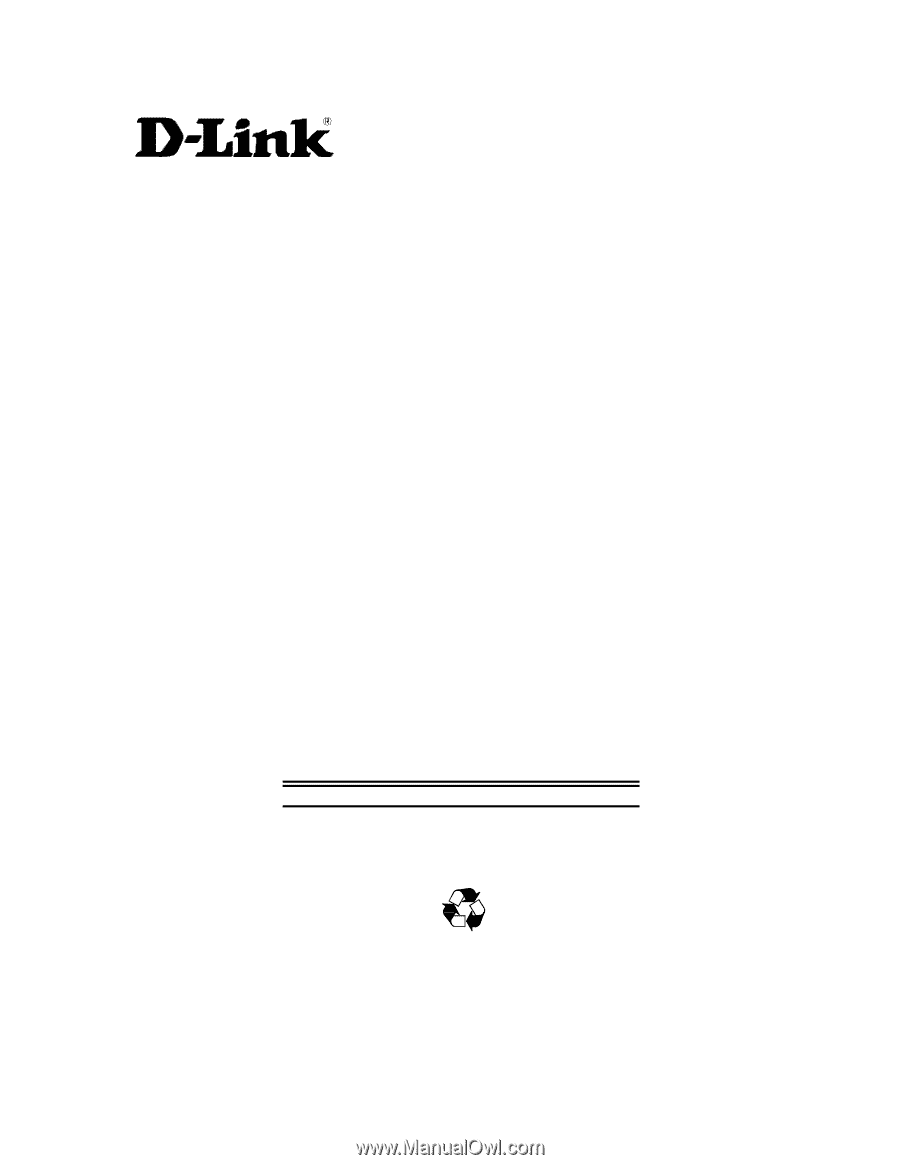
DES-3224 10/100 Auto Negotiation
Switch
User’s Guide
Rev. A1 (December, 1998)
6DES3224..02
Printed In Taiwan
RECYCLABLE