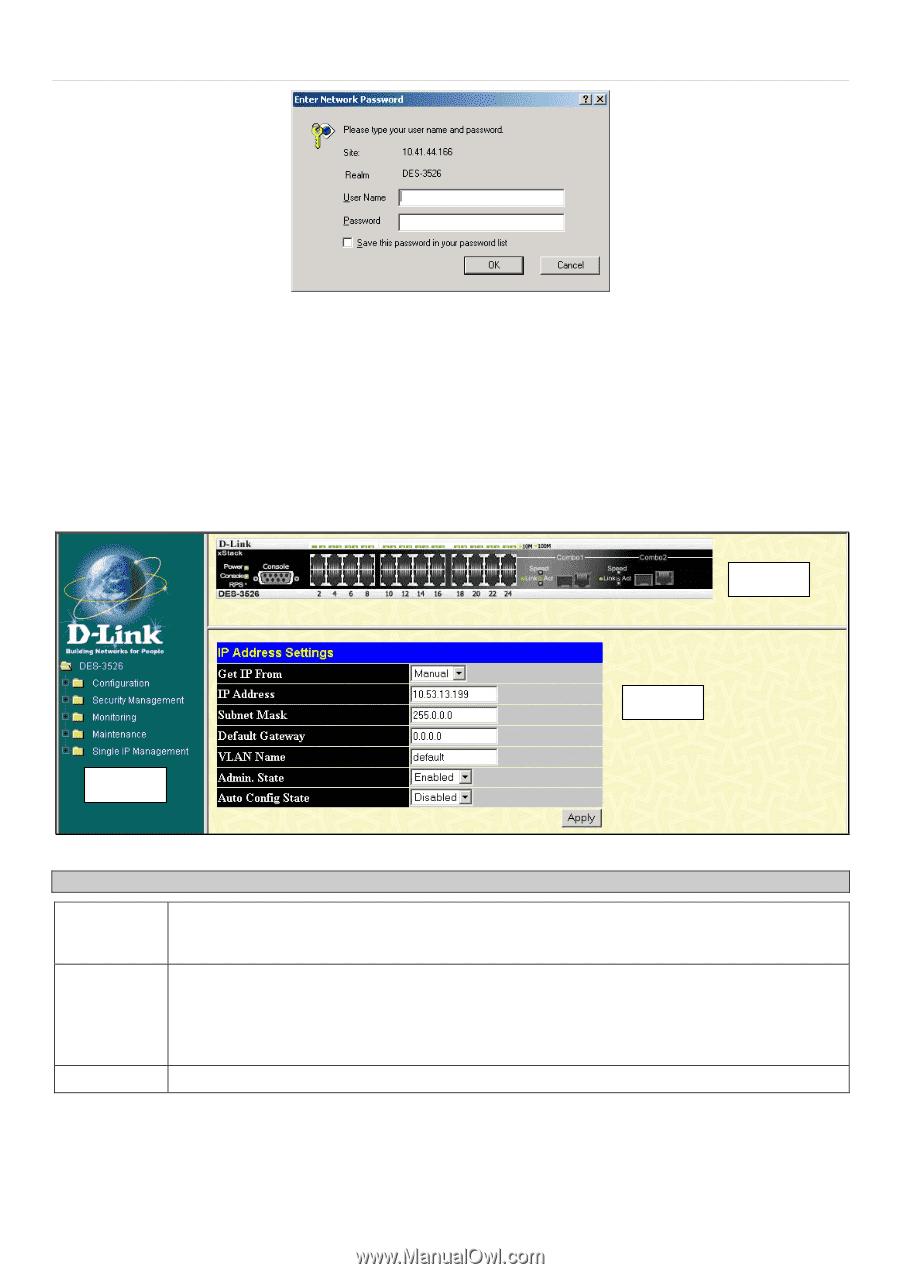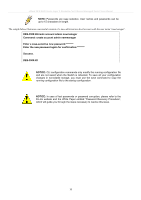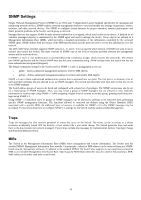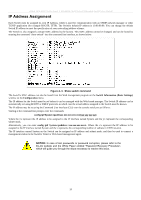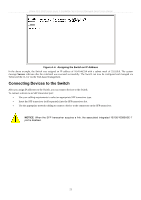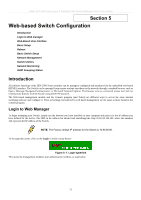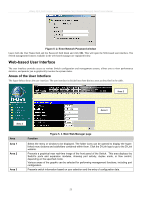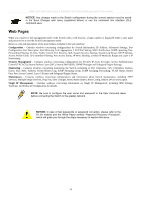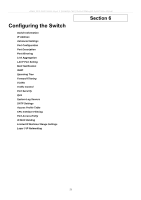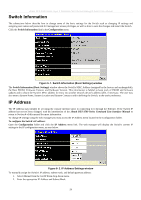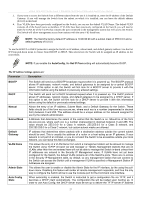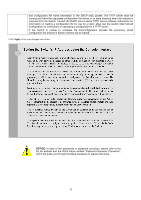D-Link DES-3526DC Product Manual - Page 37
Web-based User Interface, Areas of the User Interface
 |
View all D-Link DES-3526DC manuals
Add to My Manuals
Save this manual to your list of manuals |
Page 37 highlights
xStack DES-3500 Series Layer 2 Stackable Fast Ethernet Managed Switch User Manual Figure 5- 2. Enter Network Password window Leave both the User Name field and the Password field blank and click OK. This will open the Web-based user interface. The Switch management features available in the web-based manager are explained below. Web-based User Interface The user interface provides access to various Switch configuration and management screens, allows you to view performance statistics, and permits you to graphically monitor the system status. Areas of the User Interface The figure below shows the user interface. The user interface is divided into three distinct areas as described in the table. Area 2 Area 3 Area 1 Area Area 1 Area 2 Area 3 Function Figure 5- 3. Main Web-Manager page Select the menu or window to be displayed. The folder icons can be opened to display the hyperlinked menu buttons and subfolders contained within them. Click the D-Link logo to go to the D-Link website. Presents a graphical near real-time image of the front panel of the Switch. This area displays the Switch's ports and expansion modules, showing port activity, duplex mode, or flow control, depending on the specified mode. Various areas of the graphic can be selected for performing management functions, including port configuration. Presents switch information based on your selection and the entry of configuration data. 23