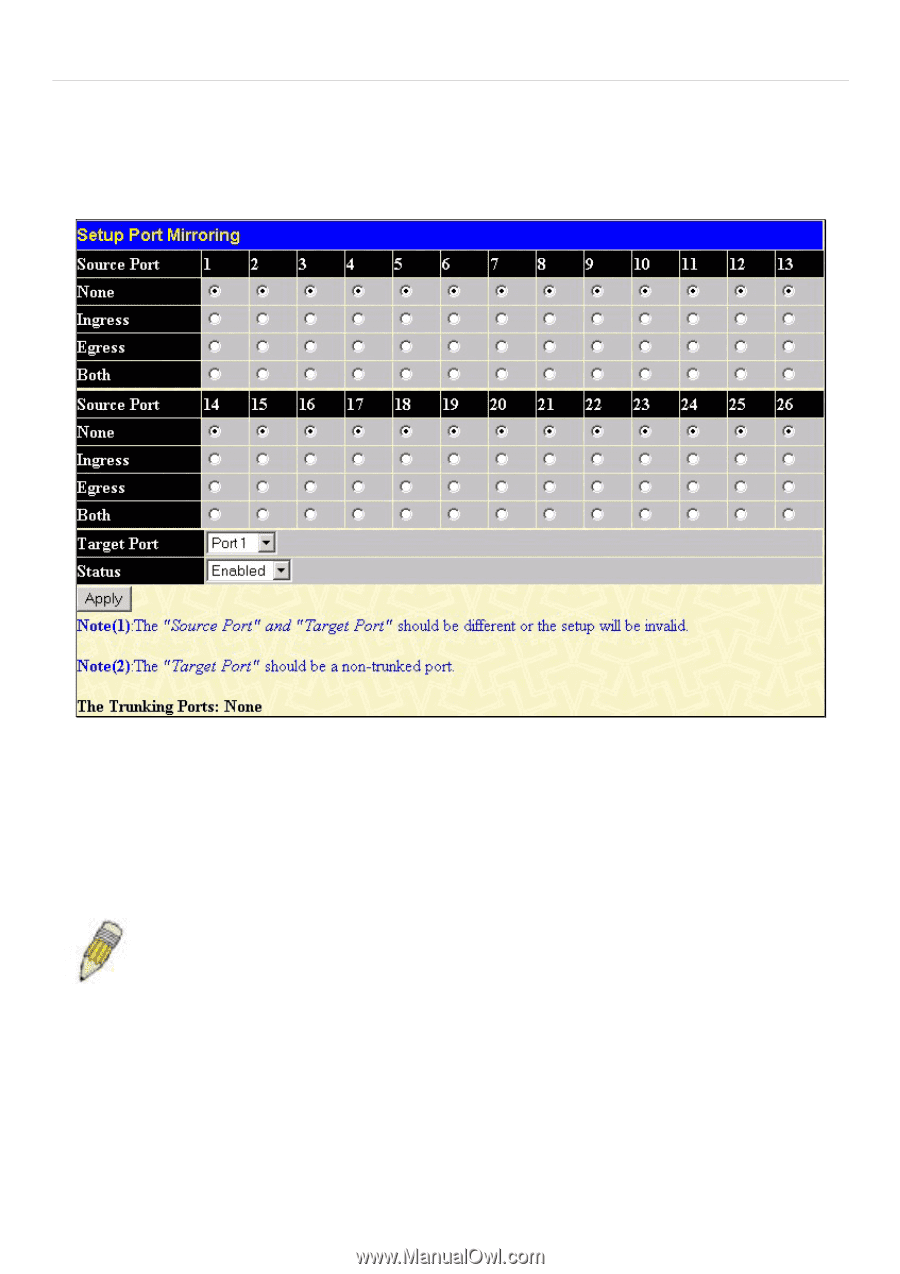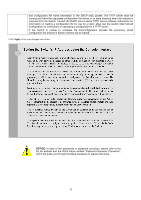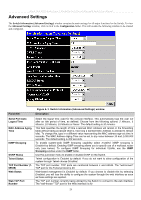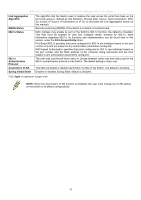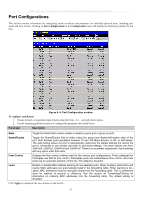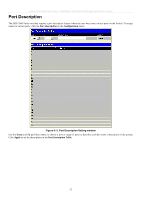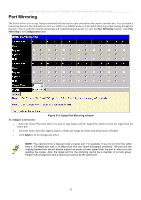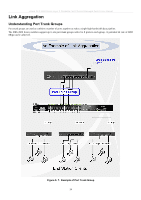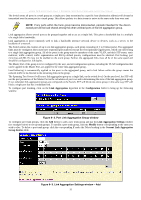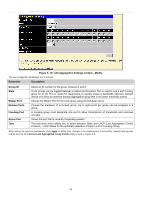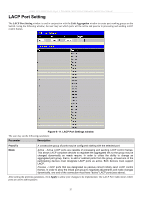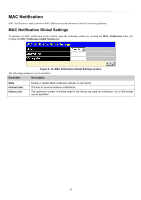D-Link DES-3526DC Product Manual - Page 47
Port Mirroring, Mirroring, Configuration, Apply
 |
View all D-Link DES-3526DC manuals
Add to My Manuals
Save this manual to your list of manuals |
Page 47 highlights
xStack DES-3500 Series Layer 2 Stackable Fast Ethernet Managed Switch User Manual Port Mirroring The Switch allows you to copy frames transmitted and received on a port and redirect the copies to another port. You can attach a monitoring device to the mirrored port, such as a sniffer or an RMON probe, to view details about the packets passing through the first port. This is useful for network monitoring and troubleshooting purposes. To view the Port Mirroring window, click Port Mirroring in the Configuration folder. Figure 6- 6. Setup Port Mirroring window To configure a mirror port: • Select the Source Port from where you want to copy frames and the Target Port, which receives the copies from the source port. • Select the Source Direction, Ingress, Egress, or Both and change the Status drop-down menu to Enabled. • Click Apply to let the changes take effect. NOTE: You cannot mirror a fast port onto a slower port. For example, if you try to mirror the traffic from a 100 Mbps port onto a 10 Mbps port, this can cause throughput problems. The port you are copying frames from should always support an equal or lower speed than the port to which you are sending the copies. Also, the target port for the mirroring cannot be a member of a trunk group. Please note a target port and a source port cannot be the same port. 33