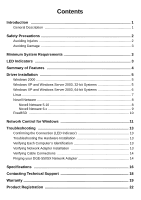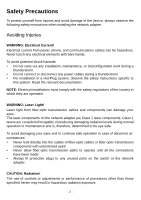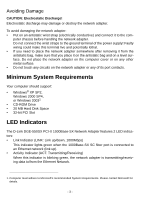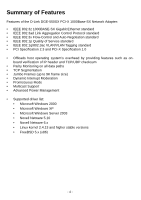D-Link DGE-550SX User Guide - Page 7
Driver Installation, Windows 2000, Windows XP and Windows Server 2003, 32-bit Systems - d link driver
 |
UPC - 097564303357
View all D-Link DGE-550SX manuals
Add to My Manuals
Save this manual to your list of manuals |
Page 7 highlights
Driver Installation Windows 2000 D-Link offers an NDIS 5.0 32-bit Miniport driver for the DGE-550SX network adapter supporting Windows 2000. To install the driver, proceed as follows: 1. After you have installed the network adapter in your computer, boot Windows 2000. Windows 2000 detects the DGE-550SX network adapter as "Ethernet Controller" during the boot operation. The window "Found New Hardware Wizard" is displayed. 2. Click NEXT. In the same window the menu "Install Hardware Device Drivers" is displayed. 3. Select the check box Search for a suitable driver for my device (recommended). 4. Click NEXT. The menu "Locate Driver Files" is displayed. 5. Select the source from which the driver is to be installed. 6. Type the path to the driver. 7. Click OK. 8. Click NEXT. The menu "Driver Files Search Results" is displayed, listing the found driver and its location. 9. To install the driver, click NEXT. In case the driver does not have a Microsoft Digital Signature yet, the window "Digital Signature Not Found" is displayed. 10. To continue the installation, click YES. The window "Completing the Found New Hardware Wizard" is displayed. 11. Click FINISH to complete the installation. Windows XP and Windows Server 2003, 32-bit Systems D-Link offers an NDIS 5.1 32-bit Miniport driver for the DGE-550SX network adapter supporting Windows XP and Windows Server 2003. The installation procedure for Windows XP and Windows Server 2003 is identical. It is described for Windows Server 2003. To install the driver, proceed as follows: 1. After you have installed the network adapter in your computer, boot Windows Server 2003. The window "Welcome to Found New Hardware Wizard" is displayed. On the screen the menu "Can Windows connect to Windows Update to search for software" is displayed. -5-