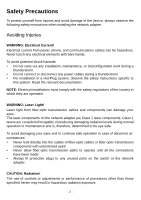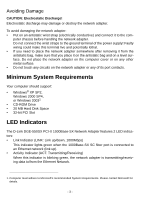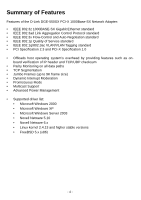D-Link DGE-550SX User Guide - Page 8
Windows XP and Windows Server 2003, 64-bit Systems, In the window Found New Hardware Wizard - x64 driver
 |
UPC - 097564303357
View all D-Link DGE-550SX manuals
Add to My Manuals
Save this manual to your list of manuals |
Page 8 highlights
If you are installing the driver using Windows XP Service Pack 1 or earlier, continue with step 3. 2. Select NO, NOT THIS TIME. 3. Select the check box Install from a list or specific location (Advanced). 4. Click NEXT. The menu "Please choose your search and installation options" is displayed. 5. Select the check box Search for the best driver in these locations. 6. Select the check box Include this location in the search. 7. Type the path to the driver. 8. Click OK. 9. Click NEXT. In case the network adapter has not passed Windows Logo testing to verify its compatibility with Windows Server 2003, the window "Hardware Installation" is displayed. 10. To continue the installation, click Continue Anyway. In the window "Found New Hardware Wizard", the menu "Completing the Found New Hardware Wizard" is displayed. 11. Click FINISH to complete the installation. Windows XP and Windows Server 2003, 64-bit Systems D-Link offers an NDIS 5.1 64-bit Miniport driver for the DGE-550SX network adapter supporting Windows XP and Windows Server 2003 on x64 systems. The installation procedure for 64-bit systems resembles that for the 32-bit systems described in section "Windows XP and Windows Server 2003, 32-bit Systems" above. Only the start sequence differs as follows (here described for Windows Server 2003): 1. After you have installed the network adapter in your computer, boot Windows Server 2003. The window "Welcome to Found New Hardware Wizard" is displayed. On the screen the menu "Can Windows connect to Windows Update to search for software" is displayed. 2. Select NO, NOT THIS TIME. 3. Click NEXT. The menu "What do you want the wizard to do?" is displayed. 4. Select the check box Specify the location of the driver (Advanced). 5. Proceed with step 4 of the installation procedure described in section "Windows XP and Windows Server 2003, 32-bit Systems" above. -6-