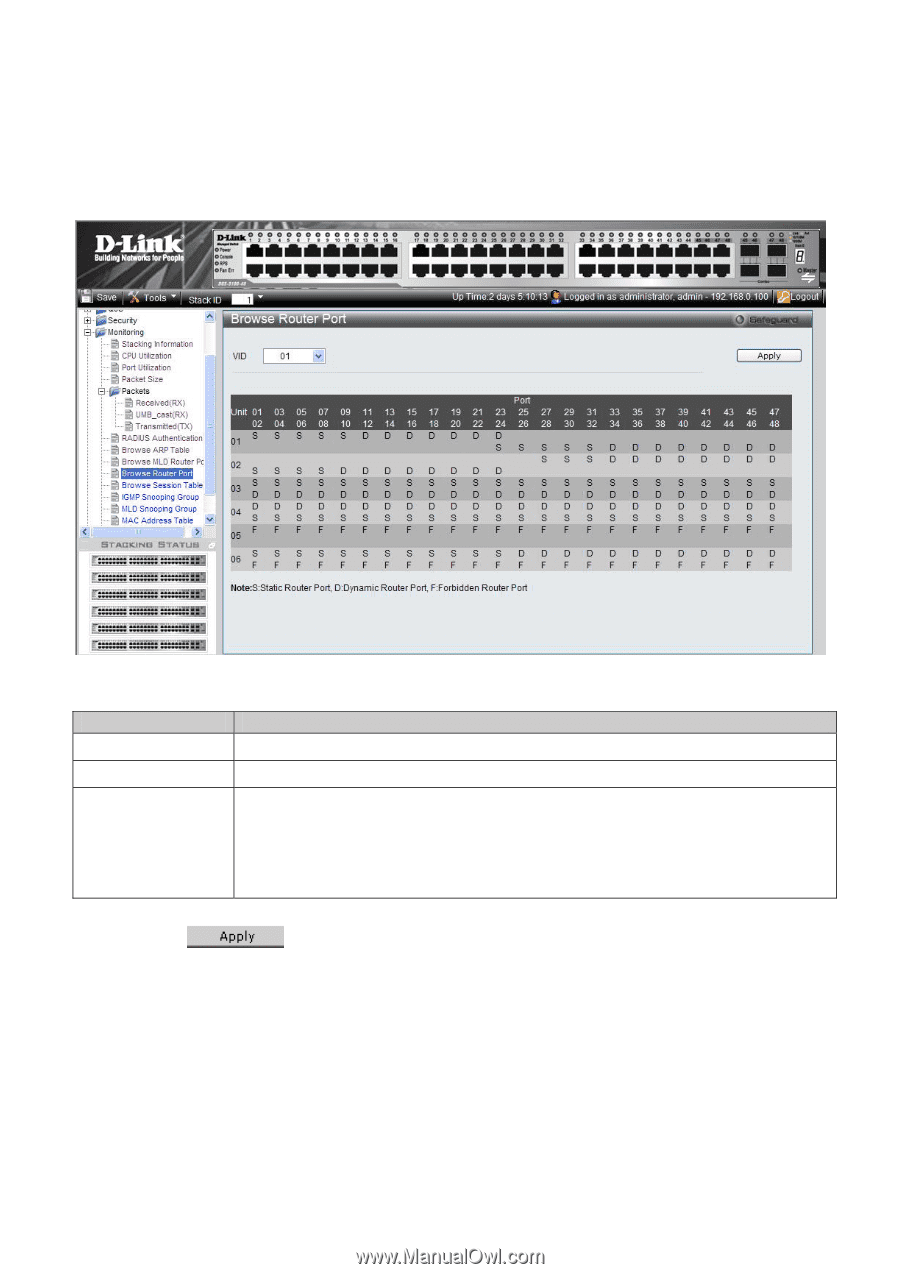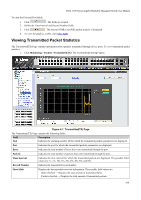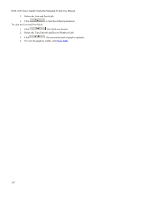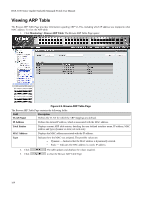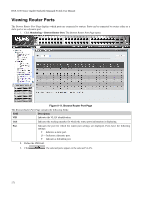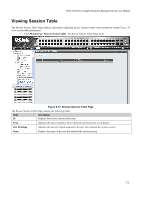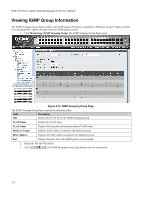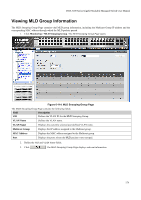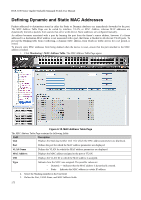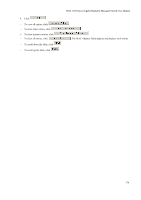D-Link DGS-3100-48P Product Manual - Page 187
Viewing Router Ports
 |
UPC - 790069304781
View all D-Link DGS-3100-48P manuals
Add to My Manuals
Save this manual to your list of manuals |
Page 187 highlights
DGS-3100 Series Gigabit Stackable Managed Switch User Manual Viewing Router Ports The Browse Router Port Page displays which ports are connected to routers. Ports can be connected to routers either as a static port or as a dynamic port. 1. Click Monitoring > Browse Router Port. The Browse Router Port Page opens: Figure 0-11. Browse Router Port Page The Browse Router Port Page contains the following fields: Field VID Description Indicates the VLAN identification. Unit Indicates the stacking member for which the router ports information is displaying. Port Indicates the port for which the router port settings are displayed. Ports have the following settings: S - Indicates a static port. D - Indicates a dynamic port. F - Indicates a forbidden port. 2. Define the VID field. 3. Click . The selected ports appear on the selected VLAN. 171