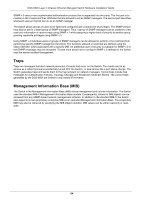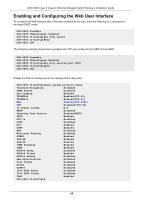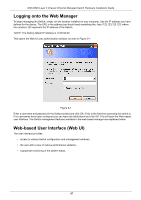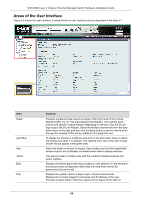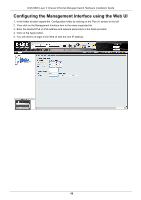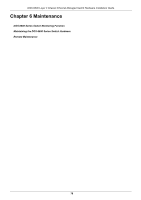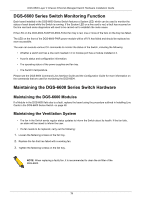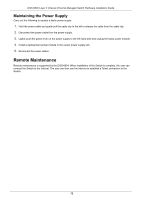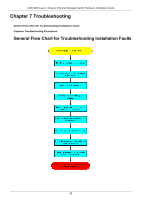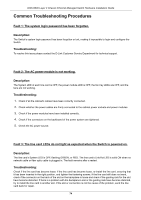D-Link DGS-6600-48T Hardware Installation Guide - Page 80
Configuring the Management Interface using the Web UI
 |
View all D-Link DGS-6600-48T manuals
Add to My Manuals
Save this manual to your list of manuals |
Page 80 highlights
DGS-6600 Layer 3 Chassis Ethernet Managed Switch Hardware Installation Guide Configuring the Management Interface using the Web UI 1. In the folder window expand the Configuration folder by clicking on the Plus (+) symbol to the left. 2. Then click on the Management Interface item in the newly expanded list. 3. Enter the desired IPv4 or IPv6 address and network parameters in the fields provided. 4. Click on the Apply button. 5. You will need to re-login to the Web UI with the new IP address. 69
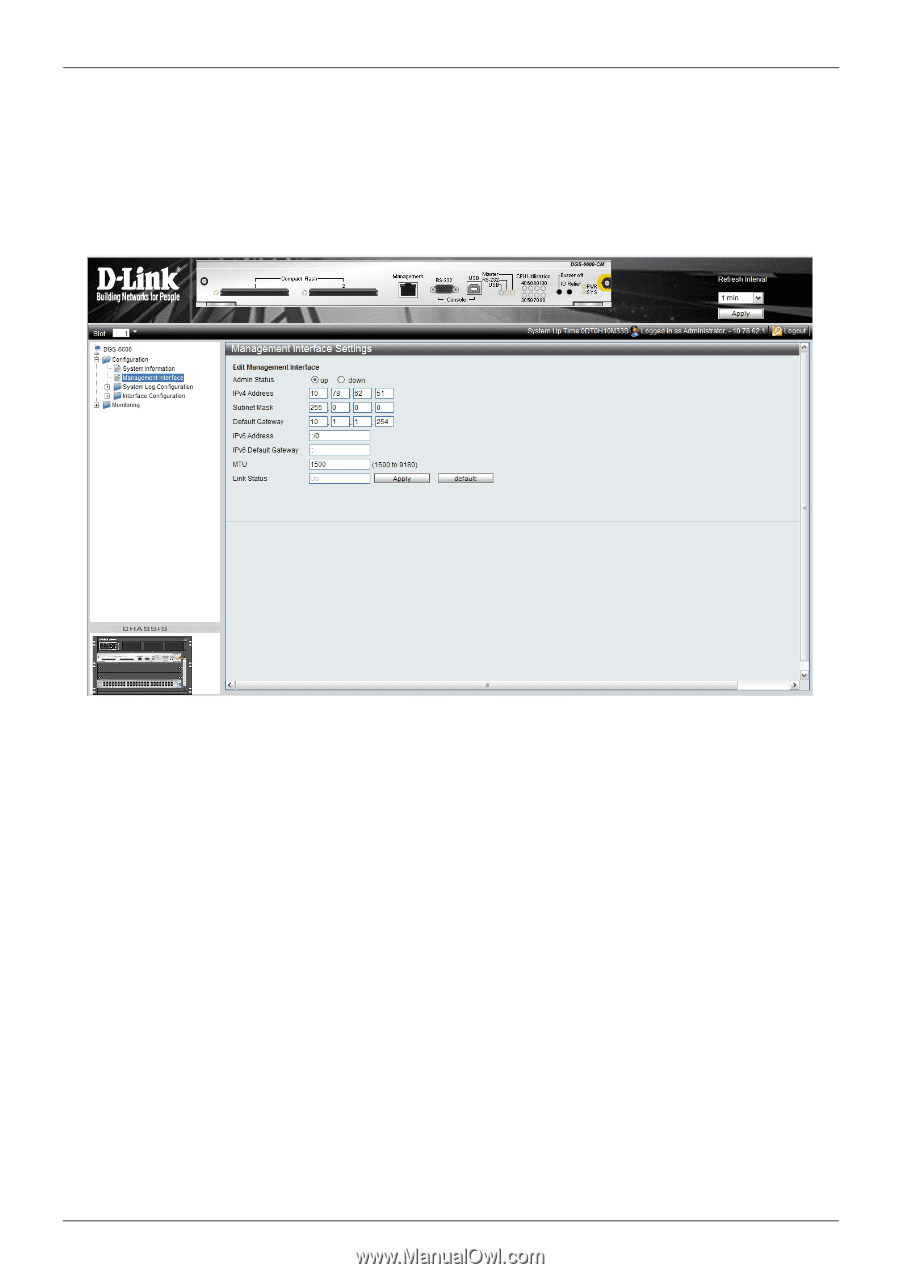
DGS-6600 Layer 3 Chassis Ethernet Managed Switch Hardware Installation Guide
69
Configuring the Management Interface using the Web UI
1.
In the folder window expand the
Configuration folder by clicking on the Plus (+) symbol to the left.
2.
Then click on the Management Interface item in the newly expanded list.
3.
Enter the desired IPv4 or IPv6 address and network parameters in the fields provided.
4.
Click on the Apply button.
5.
You will need to re-login to the Web UI with the new IP address.