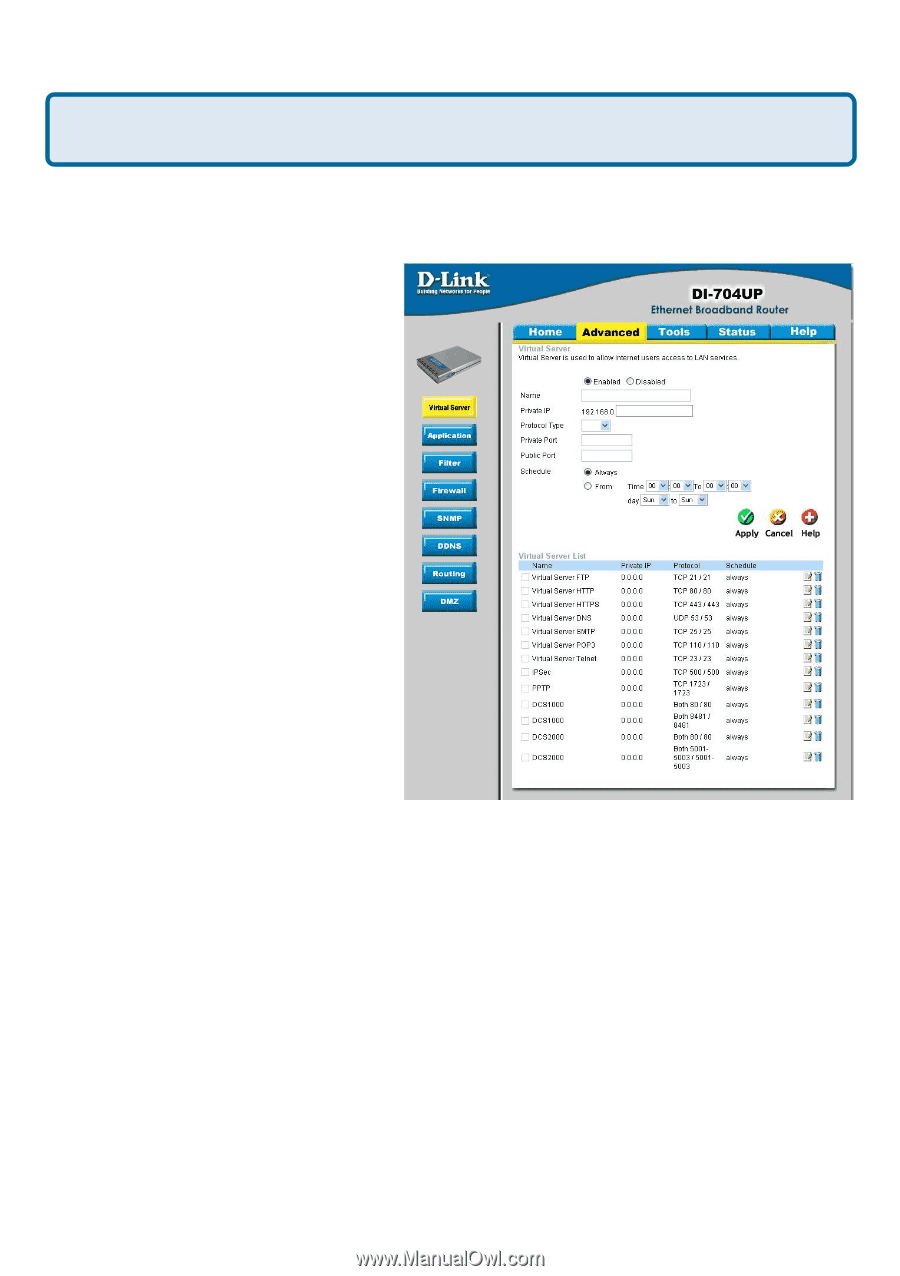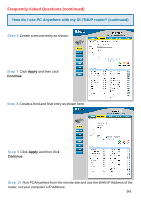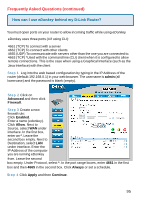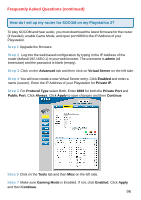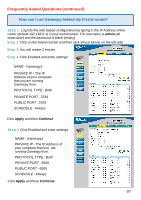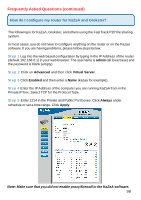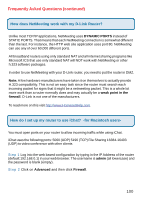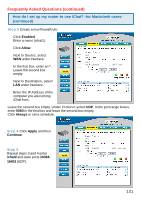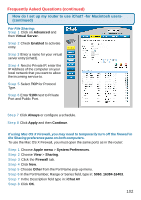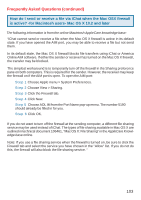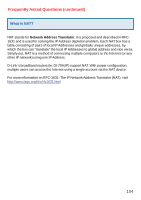D-Link DI-704UP Product Manual - Page 99
How do I con my router to play, Warcraft 3?, For the DI-704UP
 |
UPC - 790069261503
View all D-Link DI-704UP manuals
Add to My Manuals
Save this manual to your list of manuals |
Page 99 highlights
Frequently Asked Questions (continued) How do I configure my router to play Warcraft 3? To host a Warcraft 3 game, you must open ports on your router to allow incoming traffic. To play a game, you do not have to configure your router. Warcraft 3 (Battlenet) uses port 6112. For the DI-704UP: Step 1 Log into the web based configuration by typing in the IP Address of the router (default:192.168.0.1) in your web browser. The username is admin (all lowercase) and the password is blank (empty). warcraft3 100 both 6112 6112 Step 2 Click on Advanced and then click Virtual Server. Step 3 Create a new entry: Click Enabled. Enter a name (warcraft3). Private IP - Enter the IP Address of the computer you want to host the game. Select Both for Protocol Type Enter 6112 for both Private Port and Public Port Click Always or set a schedule. Step 4 Click Apply and then Continue. Note: If you want multiple computers from you LAN to play in the same game that you are hosting, then repeat the steps above and enter the IP Addresses of the other computers. You will need to change ports. Computer #2 can use port 6113, computer #3 can use 6114, and so on. You will need to change the port information within the Warcraft 3 software for computers #2 and up. Configure the Game Port information on each computer: Start Warcraft 3 on each computer, click Options > Gameplay. Scroll down and you should see Game Port. Enter the port number as you entered in the above steps. 99