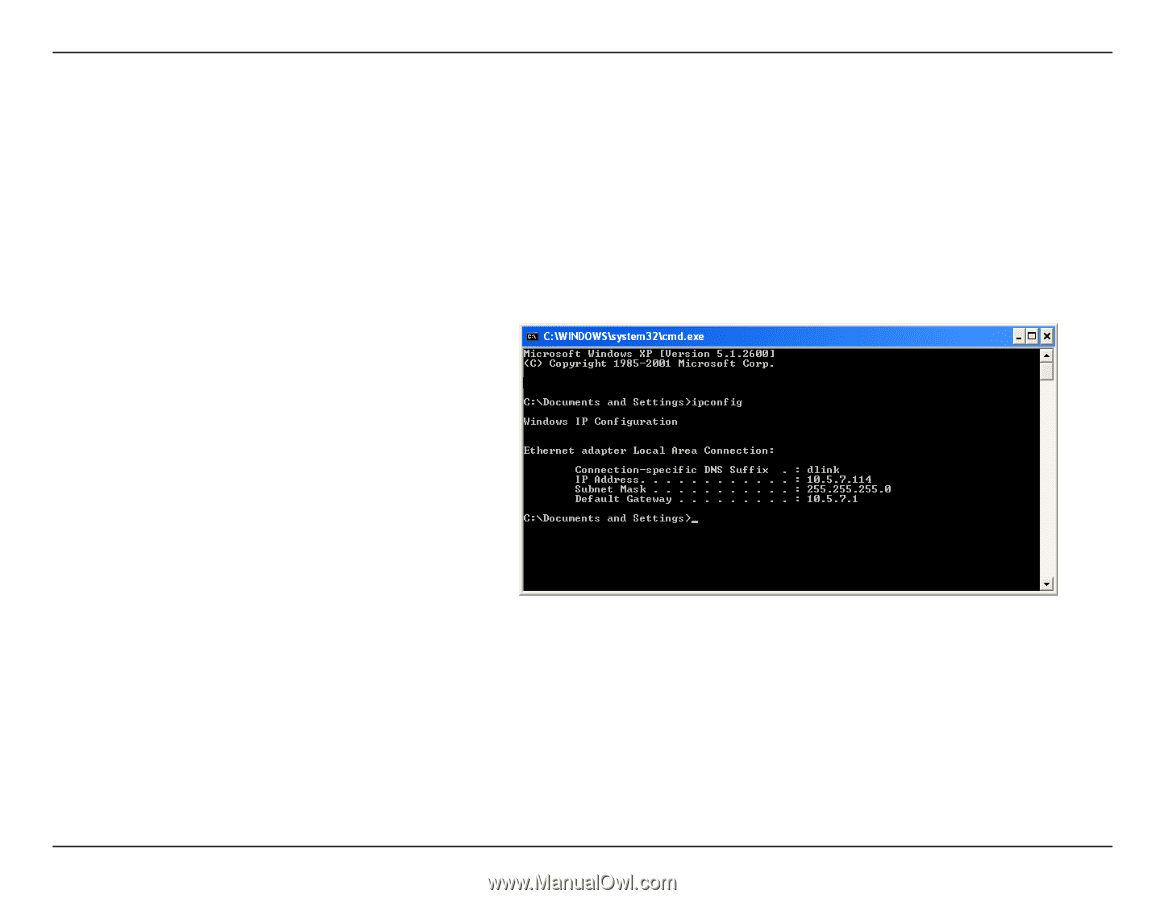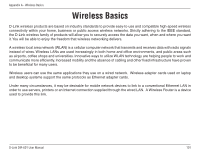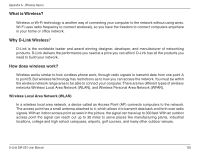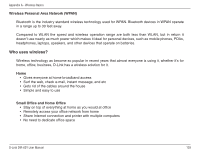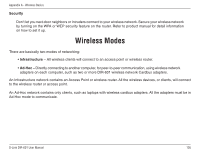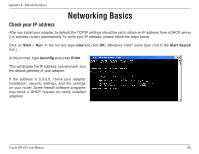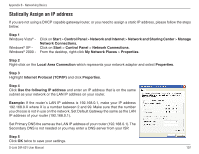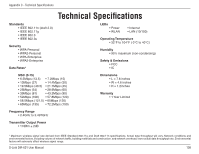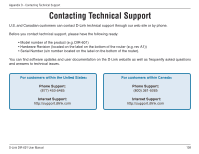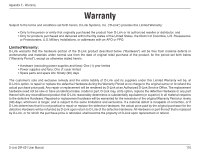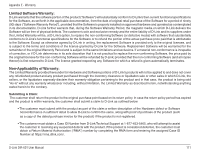D-Link DIR 601 Product Manual - Page 110
Networking Basics, Check your IP address - installation
 |
UPC - 790069332517
View all D-Link DIR 601 manuals
Add to My Manuals
Save this manual to your list of manuals |
Page 110 highlights
Appendix B - Networking Basics Networking Basics Check your IP address After you install your adapter, by default, the TCP/IP settings should be set to obtain an IP address from a DHCP server (i.e. wireless router) automatically. To verify your IP address, please follow the steps below. Click on Start > Run. In the run box type cmd and click OK. (Windows Vista® users type cmd in the Start Search box.) At the prompt, type ipconfig and press Enter. This will display the IP address, subnet mask, and the default gateway of your adapter. If the address is 0.0.0.0, check your adapter installation, security settings, and the settings on your router. Some firewall software programs may block a DHCP request on newly installed adapters. D-Link DIR-601 User Manual 106