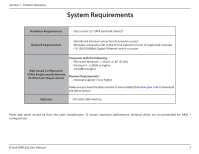D-Link DNR-326 User Manual - Page 11
Hardware Overview, Front View
 |
View all D-Link DNR-326 manuals
Add to My Manuals
Save this manual to your list of manuals |
Page 11 highlights
Section 1 - Product Overview Hardware Overview Front View USB Port Power Button Drive LED Power LED COMPONENT Power Button Power LED Drive LED USB Port DESCRIPTION Press once to power on the NVR. Press and hold the button until the LED begins to blink to power down the NVR. Power LED will blink when boot, turn steady when working normal. These LEDs will be solid blue when the drives are connected but inactive. The LEDs will blink when the drives are being accessed, formatted or synchronized. They will illuminate orange if a drive has failed. USB port for UPS status updates. D-Link DNR-326 User Manual 7

7
D-Link DNR-326 User Manual
Section 1 - Product Overview
Hardware Overview
Front View
USB Port
Drive LED
Power LED
COMPONENT
DESCRIPTION
Power Button
Press once to power on the NVR. Press and hold the button until the LED begins to blink to power down the NVR.
Power LED
Power LED will blink when boot, turn steady when working normal.
Drive LED
These LEDs will be solid blue when the drives are connected but inactive. The LEDs will blink when the drives
are being accessed, formatted or synchronized. They will illuminate orange if a drive has failed.
USB Port
USB port for UPS status updates.
Power Button