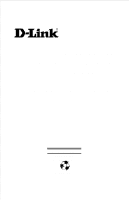D-Link DP-100 Product Manual
D-Link DP-100 Manual
 |
View all D-Link DP-100 manuals
Add to My Manuals
Save this manual to your list of manuals |
D-Link DP-100 manual content summary:
- D-Link DP-100 | Product Manual - Page 1
Model DP-100 Multiprotocol Ethernet Print Server Hardware User's Guide Rev. 01 (May, 1997) 6DP100H.001 Printed In Taiwan RECYCLABLE - D-Link DP-100 | Product Manual - Page 2
- D-Link DP-100 | Product Manual - Page 3
den Orginalteilen entsprechende Teile verwendet werden. Der Einsatz von ungeeigneten Ersatzteilen kann eine weitere Beschädigung hervorrufen. 17. Wenden Sie sich mit allen Fragen die Service und Repartur betreffen an Ihren Servicepartner. Somit stellen Sie die Betriebssicherheit des Gerätes sicher. - D-Link DP-100 | Product Manual - Page 4
ASSUMES NOR AUTHORIZES ANY OTHER PERSON TO ASSUME FOR IT ANY OTHER LIABILITY IN CONNECTION WITH THE SALE, INSTALLATION MAINTENANCE OR USE OF D-LINK'S PRODUCTS D-LINK SHALL NOT BE LIABLE UNDER THIS WARRANTY IF ITS TESTING AND EXAMINATION DISCLOSE THAT THE ALLEGED DEFECT IN THE PRODUCT DOES NOT EXIST - D-Link DP-100 | Product Manual - Page 5
service, for the following lengths of time from the date of purchase from D-Link or its Authorized Reseller: Product Type Network adapters Print servers (10Mbps) Print servers period, whichever is longer. D-Link shall not be responsible for any software, firmware, information, or memory data of - D-Link DP-100 | Product Manual - Page 6
compatibility, except where the noncompatibility is caused by "bug" or defect in the third party's product. Warranty service for software products may be obtained by contacting a D-Link office within the warranty period. Where no Product Registration Card has been sent by Customer, proof of purchase - D-Link DP-100 | Product Manual - Page 7
such as translation, transformation, or adaptation without permission from D-Link Corporation/D-Link Systems Inc., as stipulated by the United States Copyright Act if not installed and used in accordance with this user's guide, may cause harmful interference to radio communications. Operation of - D-Link DP-100 | Product Manual - Page 8
- D-Link DP-100 | Product Manual - Page 9
6 Unpacking and Inspecting the Print Server 6 Installing the DP-100 7 Power On Self-Test 8 Testing Your DP-100 9 Wall-Mounting the DP-100 9 3 PRODUCT SPECIFICATIONS 11 Printer Connection 11 Network Connection 11 Network Protocols 12 Management and Diagnostics 12 About This Guide ix - D-Link DP-100 | Product Manual - Page 10
Environmental and Physical 12 4 PORT PINOUTS 14 Parallel Ports 14 Serial Port 15 5 INDEX 15 x About This Guide - D-Link DP-100 | Product Manual - Page 11
0 ABOUT THIS GUIDE This manual describes the DP-100 Ethernet Multiprotocol Print Server, including a description of the print server's features, as well as the print server installation procedures and troubleshooting self-test results. For information about software configuration of the DP-100 to - D-Link DP-100 | Product Manual - Page 12
- D-Link DP-100 | Product Manual - Page 13
DP-100 Multiprotocol Ethernet Print Server User's Guide 1 1 INTRODUCTION The DP-100 Print Server is a compact print server which connects to your Ethernet network anywhere you wish to locate printer services. It manages the flow of print files from your workstations or file servers to its connected - D-Link DP-100 | Product Manual - Page 14
to be used for file access or other direct services to network users. On peer-to-peer networks, workstations can print directly to the DP-100 without increasing the load of another workstation or server. ♦ The DP-100's parallel printer ports are IEEE 1284 compliant highspeed bidirectional ports - D-Link DP-100 | Product Manual - Page 15
DP-100 Multiprotocol Ethernet Print Server User's Guide Windows-based setup and administration software, PS Admin, is supplied with the DP-100, making configuration and management quick and easy. The DP-100 also supports configuration and management via the telnet protocol for networks without - D-Link DP-100 | Product Manual - Page 16
panel. DC Power Connector The DC power input connector is located on the DP-100's right side panel and is labeled DC 12V. Figure 1 -3 Print Server Right Side Panel LED Indicators The front panel of the DP-100 features five LED indicators: Figure 1 -4 Front Panel LED Indicators ♦ Power/Tx ◊ Steady - D-Link DP-100 | Product Manual - Page 17
DP-100 Multiprotocol Ethernet Print Server User's Guide ◊ The indicator blinks off briefly to indicate that the DP-100 is transmitting to the network. ♦ Link/Rx ◊ Steady or flashing green confirms that the DP-100 has a good connection to the Ethernet network. ◊ The indicator blinks off briefly to - D-Link DP-100 | Product Manual - Page 18
the package. In addition to this Hardware User's Guide, be certain that you have: ♦ One DP-100 print server ♦ One DC power adapter suitable for your country's electric power ♦ Two PS Admin software diskettes ♦ One Print Server Administration User's Guide ♦ Fasteners for optional wall-mounting If any - D-Link DP-100 | Product Manual - Page 19
Print Server User's Guide Installing the DP-100 WARNING: Configuration problems may result if the DP100 is powered up without first establishing its network connection. Follow this procedure to avoid complications at the configuration stage. 1. Confirm proper operation of each of the printers - D-Link DP-100 | Product Manual - Page 20
LED on the DP-100's front panel should light steady green, and the DP-100's self-test will proceed. Power On Self-Test When the DP-100 is powered on may mean there is a problem with the LEDs themselves. Contact your dealer for correction of any LED problems before proceeding. The actual component - D-Link DP-100 | Product Manual - Page 21
of printer cable connections and functions. That operational test can be completed after you have installed the PS Admin software, and have configured your DP-100 and its ports. See the Testing Your Print Server section of the Print Server Administration User's Guide. Wall-Mounting the DP-100 The - D-Link DP-100 | Product Manual - Page 22
setting the screws into the wall or partition, leave about 3 mm (1/8 in) between the head of each screw and the wall surface. Then place the DP100 so that the mounting sockets on the bottom of its case fit over the two screws. Press the case gently toward the wall and slide - D-Link DP-100 | Product Manual - Page 23
DP-100 Multiprotocol Ethernet Print Server User's Guide A 3 PRODUCT SPECIFICATIONS Printer Connection Standards: IEEE 1284 bi-directional parallel interface, RS-232 Ports: Bi-directional 25-pin parallel ports × 2, 9-pin DTE serial port × 1 Parallel Port Bi-directional - D-Link DP-100 | Product Manual - Page 24
, AppleTalk/EtherTalk TCP/IP Protocols Supported: BOOTP, SNMP, Telnet, TFTP, FTP, lpd Management and Diagnostics Standard: SNMP MIBs: MIB-II (RFC 1213) Diagnostic LED Indicators: Power/Tx, Link/Rx, LPT1, LPT2, COM Environmental and Physical Power Supply: External power supply providing 12VDC - D-Link DP-100 | Product Manual - Page 25
DP-100 Multiprotocol Ethernet Print Server User's Guide Safety: UL (UL 1950), CSA (CSA950), TUV/GS (EN60950) Product Specifications 13 - D-Link DP-100 | Product Manual - Page 26
B 4 PORT PINOUTS This appendix shows the pinouts of the DP-100 parallel and serial printer ports. Parallel Ports The following table lists the pinouts of the print server's 25-pin parallel port connector (identical to the connector used on most personal computers), as well as the 36-pin - D-Link DP-100 | Product Manual - Page 27
DP-100 Multiprotocol Ethernet Print Server User's Guide 25-pin 13 14 15 16 17 18-25 Centronics 13 14 32 31 36 16, 17, 19-30 Signal Select nAutoFd nFault nInit nSelectIn Ground Source Printer Host Printer Host Host Serial Port The table below shows the pinout of the print server's 9-pin RS-232 - D-Link DP-100 | Product Manual - Page 28
DC power adapter 6, 8 IEEE 1284 2 Link/Rx LED 5 LPT1 3 LPT1 LED 5, 9 LPT2 3 LPT2 LED 5, 9 network connectors 4 packing list 6 pinout parallel port 14 serial port 15 Power/Tx LED 5, 8 Print Test function 9 printer port connectors 3 PS Admin software 3, 6, 9 self-test 8 telnet 3 wall - D-Link DP-100 | Product Manual - Page 29
6, Mississauga Ontario, L5L 5M8, Canada TEL: 1-905-828-0260 FAX: 1-905-828-5669 D-LINK (EUROPE) LTD. D-Link House, 6 Garland Road, Stanmore, London HA7 1DP U.K. TEL: 44-181-2355555 FAX: 44-181-2355500 D-LINK (DEUTSCHLAND) GMBH I.G. Bachstrae 22, 65830 Kriftel Germany TEL: 49-6192-97110 FAX: 49-6192 - D-Link DP-100 | Product Manual - Page 30
- D-Link DP-100 | Product Manual - Page 31
Print Answers to the following questions help us to support your product: 1. Where and how will the 100-499 †500-999 †1000 or more 3. What network protocol(s) does your organization use ? †XNS/IPX †TCP/IP †DECnet †Others 4. What network operating system(s) does your organization use ? †D-Link - D-Link DP-100 | Product Manual - Page 32
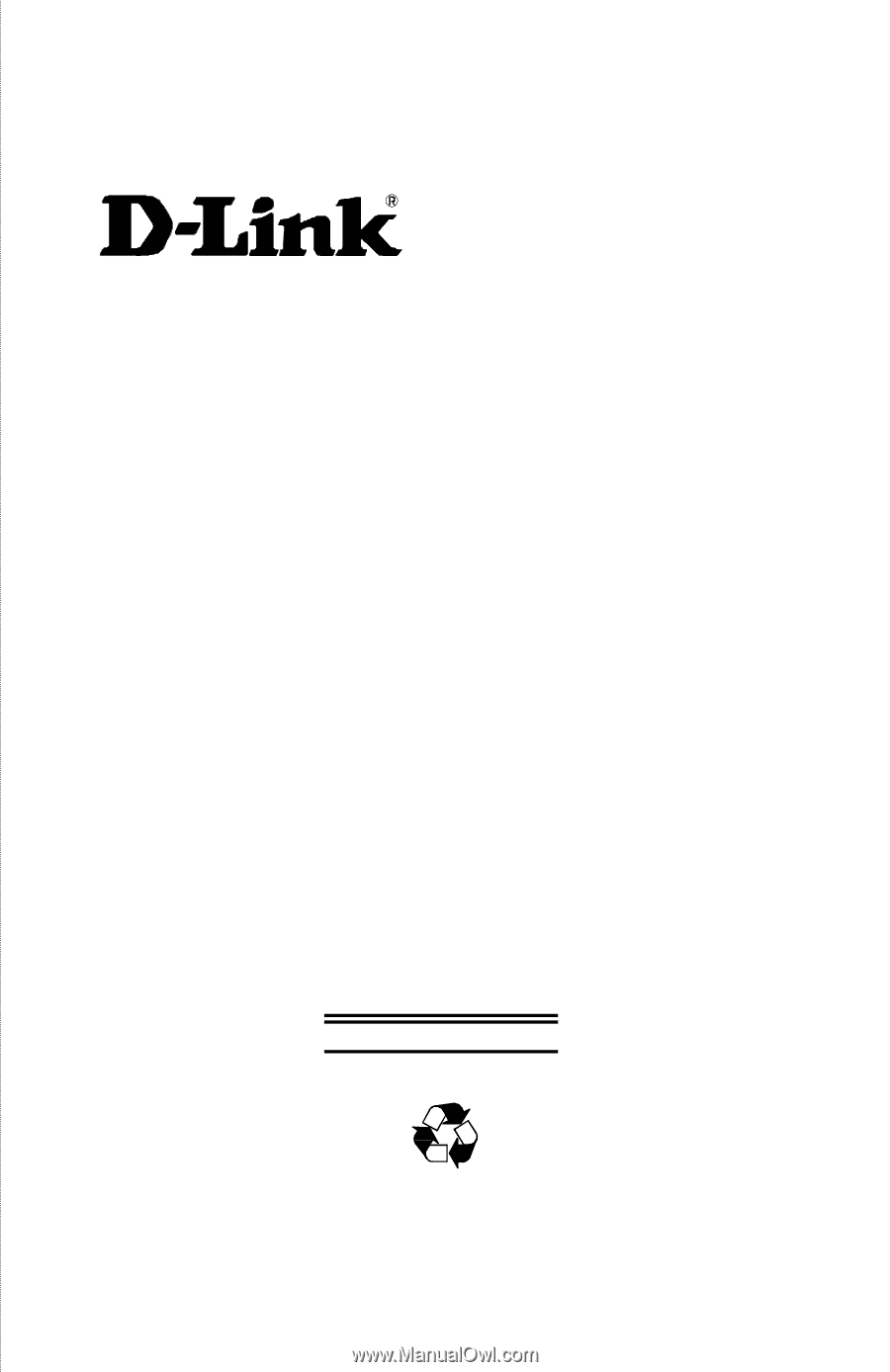
Model DP-100
Multiprotocol Ethernet
Print Server
Hardware User’s Guide
Rev. 01 (May, 1997)
6DP100H.001
Printed In Taiwan
RECYCLABLE