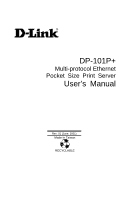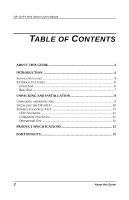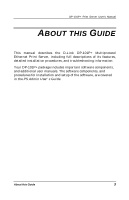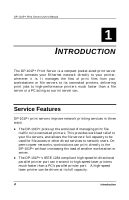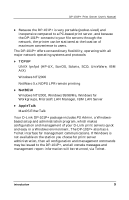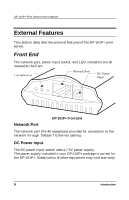D-Link DP-101P User Manual
D-Link DP-101P - Pocket Ethernet Print Server Manual
 |
UPC - 790069237782
View all D-Link DP-101P manuals
Add to My Manuals
Save this manual to your list of manuals |
D-Link DP-101P manual content summary:
- D-Link DP-101P | User Manual - Page 1
DP-101P+ Multi-protocol Ethernet Pocket Size Print Server User's Manual Rev. 01 (June, 2001) Made In Taiwan RECYCLABLE - D-Link DP-101P | User Manual - Page 2
DP-101P+ Print Server User's Manual TABLE OF CONTENTS 0 ABOUT THIS GUIDE 3 1 INTRODUCTION 4 SERVICE FEATURES 4 EXTERNAL FEATURES 6 Front End 6 Rear End 7 2 UNPACKING AND INSTALLATION 9 UNPACKING AND INSPECTING 9 INSTALLING THE DP-101P 10 POWER-UP AND SELF-TEST 11 LED Test Series 11 - D-Link DP-101P | User Manual - Page 3
DP-101P+ Print Server User's Manual 0 ABOUT THIS GUIDE This manual describes the D-Link DP-101P+ Multiprotocol Ethernet Print Server, including full descriptions of its features, detailed installation procedures, and troubleshooting information. Your DP-101P+ package includes important software - D-Link DP-101P | User Manual - Page 4
DP-101P+ Print Server User's Manual 1 1 INTRODUCTION The DP-101P+ Print Server is a compact pocket-sized print server which connects your Ethernet network directly to your printer, wherever it is. It manages the flow of print files from your workstations or file servers to its connected printers, - D-Link DP-101P | User Manual - Page 5
Print Server User's Manual ♦ Because the DP-101P+ is very portable (pocket-sized) and inexpensive compared to a PC-based print server, and because the DP-101P+ connects to your file servers through the network, the printer can be stationed at the location of maximum convenience to users. The DP-101P - D-Link DP-101P | User Manual - Page 6
DP-101P+ Print Server User's Manual External Features This section describes the external features of the DP-101P+ print server. Front End The network port, power input socket, and LED indicators are all located at the front. Led Indicators Network Port DC Power Input DP-101P+ Front End - D-Link DP-101P | User Manual - Page 7
that the DP-101P+ has a good connection to the Ethernet network. This indicator blinks (briefly dark) when the DP-101P+ is receiving from the network. ♦ LPT This indicator shows steady green while the DP-101P+ is transferring print data through its printer port. Rear End The DP-101P+ printer port is - D-Link DP-101P | User Manual - Page 8
DP-101P+ Print Server User's Manual Printer Port The printer port, is configurable by commands in the PS Admin program, or by commands issued to the DP-101P+ via Telnet. See the PS Admin User's Guide for configuration procedures. The print server also supports web configuration permitting users to - D-Link DP-101P | User Manual - Page 9
all items from the package. In addition to this Hardware Guide, be certain that you have: ♦ One DP-101P+ print server ♦ One AC Power adapter suitable for your electric power service ♦ One Installation CD-ROM ♦ One Multi-language Quick Installation Guide If any item is missing, or if you find any - D-Link DP-101P | User Manual - Page 10
DP-101P+ print server directly to the printer parallel port. 6. Switch printer power on. 7. Plug the AC Power adapter's output plug into the DC power input socket on the rear end of the DP-101P+. 8. Plug the AC Power adapter into an electric service outlet. This will supply power to the DP-101P - D-Link DP-101P | User Manual - Page 11
DP-101P+ Print Server User's Manual Power-up and Self-Test Whenever the DP-101P+ is powered up, two kinds of testing LED test series indicates that there is a problem with the LEDs themselves. Contact your dealer for correction of any LED problems before proceeding. Component Test Series The actual - D-Link DP-101P | User Manual - Page 12
have completed installation of the PS Admin software, and the PS Admin procedures for configuring the DP-101P+. See instructions given in the PS Admin User's Guide ("Getting Started Setting up Your Print Server" section, under the heading "Testing your Print Server"). 12 Unpacking and Installation - D-Link DP-101P | User Manual - Page 13
DP-101P+ Print Server User's Manual A 3 PRODUCT SPECIFICATIONS Printer Connection Printer Port: IEEE 1284 standard bidirectional parallel interface with 36-pin connector. Bidirectional Communication: Hewlett-Packard PJL (Printer Job Language) standard for bidirectional communication. Network - D-Link DP-101P | User Manual - Page 14
DP-101P+ Print Server User's Manual Management and Diagnostics Standard: SNMP MIBs: MIB-II (RFC 1213) Diagnostic LED Indicators: Pw/Tx, Lk/Rx, LPT Environmental and Physical Power Supply: External power - D-Link DP-101P | User Manual - Page 15
B 4 PORT PINOUTS The following table lists the pinouts of the DP-101P+'s 36-pin parallel port connector (identical to the parallel port connector used on most printers.) Signal names beginning with n are active-low signals. Pin # 1 2 3 4 5 6 7 8 9 10 11 12 13 14 15 16 17 Signal nStrobe Data 1 ♣ - D-Link DP-101P | User Manual - Page 16
DP-101P+ Print Server User's Manual 18 Peripheral Logic High P 19 Signal Ground (nStrobe) 20 Signal Ground (Data 1) 21 Signal Ground (Data 2) 22 Signal Ground (Data 3) 23 Signal Ground (Data 4) 24 - D-Link DP-101P | User Manual - Page 17
- D-Link DP-101P | User Manual - Page 18
DP-101P+ Print Server Users' Manual 5 OFFICES AUSTRALIA CANADA CHILE CHINA DENMARK EGYPT FRANCE GERMANY INDIA ITALY JAPAN RUSSIA SINGAPORE S. AFRICA SWEDEN TAIWAN U.K. U.S.A. D-LINK Zealand) URL: www.dlink.com.au E-MAIL: [email protected], [email protected] D-LINK CANADA 2180 Winston Park - D-Link DP-101P | User Manual - Page 19
at no charge to the original owner. Such repair or replacement will be rendered by DLink at an Authorized D-Link Service Office. The replacement Hardware need not be new or of an identical make, model or part; D-Link may in its discretion may replace the defective Hardware (or any part thereof) with - D-Link DP-101P | User Manual - Page 20
DP-101P+ Print Server Users' Manual obligation shall be to replace the non-conforming Software (or defective media) with software that substantially conforms to D-Link's functional specifications for the Software. Except as otherwise agreed by D-Link in writing, the replacement Software is provided - D-Link DP-101P | User Manual - Page 21
manual for the product, and normal maintenance; Damage that occurs in shipment, due to act of God, failures due to power surge, and cosmetic damage; and Any hardware, software, firmware or other products or services provided by anyone other than D-Link PERMITTED BY LAW, DLINK IS NOT LIABLE UNDER - D-Link DP-101P | User Manual - Page 22
DP-101P+ Print Server Users' Manual GOVERNING LAW: This Limited Warranty shall be governed by the laws of the state of California. Some states do not allow exclusion or limitation of - D-Link DP-101P | User Manual - Page 23
verwendet werden. Der Einsatz von ungeeigneten Ersatzteilen kann eine weitere Beschädigung hervorrufen. 17. Wenden Sie sich mit allen Fragen die Service und Repartur betreffen an Ihren Servicepartner. Somit stellen Sie die Betriebssicherheit des Gerätes sicher. 18.Zum Netzanschluß dieses Gerätes - D-Link DP-101P | User Manual - Page 24
DP-101P+ Print Server Users' Manual Trademarks Copyright ©1999 D-Link Corporation. Contents subject to change without prior notice. D-Link is a registered trademark of D-Link Corporation/D-Link and used in accordance with this user's guide, may cause harmful interference to radio communications. - D-Link DP-101P | User Manual - Page 25
dlink.com/sales/reg/ 6 REGISTRATION CARD Print us to support your product use? oD-Link LANsmart oNovell NetWare Windows oHP OpenView/Unix oSunNet Manager oNovell NMS oNetView 6000 oOthers 6. What network medium/media does your organization use ? oFiber-optics oThick coax Ethernet oThin coax Ethernet - D-Link DP-101P | User Manual - Page 26
DP-101P+ Print Server Users' Manual
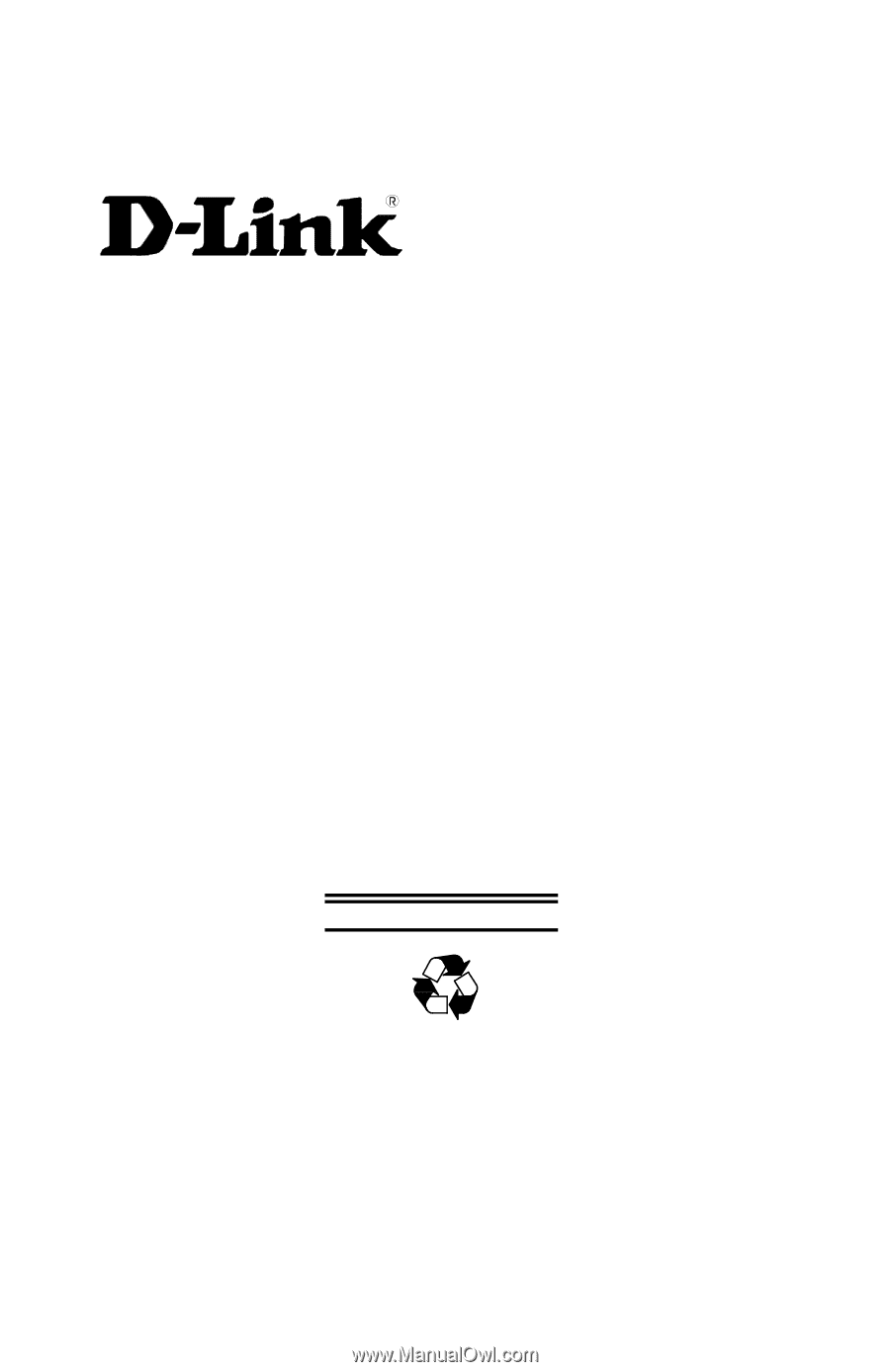
DP-101P+
Multi-protocol Ethernet
Pocket Size Print Server
User’s Manual
Rev. 01 (June, 2001)
Made In Taiwan
RECYCLABLE