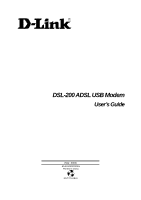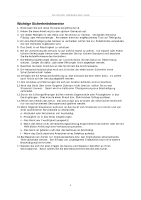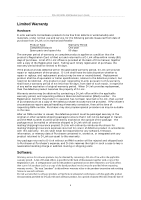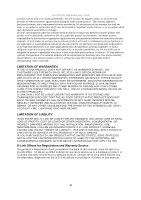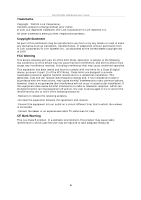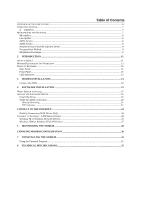D-Link DSL-200 User Guide
D-Link DSL-200 - 8 Mbps DSL Modem Manual
 |
UPC - 790069235900
View all D-Link DSL-200 manuals
Add to My Manuals
Save this manual to your list of manuals |
D-Link DSL-200 manual content summary:
- D-Link DSL-200 | User Guide - Page 1
DSL-200 ADSL USB Modem User's Guide ( Mar. 2004) 651AU2000055 Printed In China RECYCLABLE - D-Link DSL-200 | User Guide - Page 2
DSL-200 ADSL USB Modem User's Guide Wichtige Sicherheitshinweise 1. Bitte lesen Sie sich diese Hinweise sorgfä ltig durch. 2. weitere Beschä digung hervorrufen. 17.Wenden Sie sich mit allen Fragen die Service und Repartur betreffen an Ihren Servicepartner. Somit stellen Sie die Betriebssicherheit des - D-Link DSL-200 | User Guide - Page 3
DSL-200 ADSL USB Modem User's Guide Limited Warranty Hardware: D-Link warrants its hardware products to be free from defects in workmanship and materials, under normal use and service, for the following periods measured from date of purchase from D-Link or its Authorized Reseller: Product Type - D-Link DSL-200 | User Guide - Page 4
DSL-200 ADSL USB Modem User's Guide purchase from D-Link or its Authorized Reseller. D-Link warrants the magnetic media, on which D-Link provides its software product, against failure during the same warranty period. This warranty applies to purchased software, and to replacement software provided - D-Link DSL-200 | User Guide - Page 5
Trademarks DSL-200 ADSL USB Modem User's Guide Copyright ©2003 D-Link Corporation. Contents subject to change without prior notice. D-Link is a registered trademark of D-Link Corporation/D-Link Systems, Inc. All other trademarks belong to their respective proprietors. Copyright Statement No part - D-Link DSL-200 | User Guide - Page 6
USER'S GUIDE ...6 OPERATING SYSTEMS ...7 ü USB Port...7 MICROFILTERS AND SPLITTERS...7 Microfilters ...8 Line Splitter ...8 ADSL Service...8 ADSL Service...9 Network Protocol and the Software Driver ...9 Encapsulation Method...9 Modulation Technique...9 2 INTRODUCTION ...11 WHAT IS ADSL? ...11 MODEM - D-Link DSL-200 | User Guide - Page 7
About This User's Guide This user's guide tells you how to install your DSL-200 ADSL USB Modem and use it to connect to the Internet. ADSL services are provided by, and sold by a variety of businesses. Your ADSL service provider may be your telephone company, an Internet service provider (ISP), a - D-Link DSL-200 | User Guide - Page 8
problems please read this section and make sure you understand all the prerequisites for proper installation of your new Modem. Operating Systems The D-Link DSL-200 can be used with PCs running Microsoft® Windows 98, Windows 98 Second Edition, Windows 2000, Windows Millennium Edition or Windows XP - D-Link DSL-200 | User Guide - Page 9
Unless you are instructed to use a "line splitter" (see below), it will be necessary to install a microfilter (low pass filter) device for each telephone or telephone device (answering machines, Faxes etc.) that share the line with the ADSL service. Microfilters are easy-to-install, inline devices - D-Link DSL-200 | User Guide - Page 10
either type of connection. Network Protocol and the Software Driver The protocol used for your ADSL service will determine the particular software driver to be installed. You will need to select one driver to operate the Modem. Ask your DSL service provider to assist you in selecting either the LAN - D-Link DSL-200 | User Guide - Page 11
install the Modem. SETTINGS TABLE (all users) VPI: VCI: Software Driver: The driver used depends on the connection protocol used for your network services. Ø Select the WAN driver G.DMT ACCOUNT INFORMATION (WAN driver users only) User Name: Password: IP Address: Subnet Mask: Gateway: DNS - D-Link DSL-200 | User Guide - Page 12
and Operation The DSL-200 ADSL USB Modem is easy to install and use. Please note that you must first install the software driver for the device by following the instructions in Chapter 3. Once the driver has been installed you can connect the Modem to your computer. The Modem connects directly to - D-Link DSL-200 | User Guide - Page 13
D-Link DSL-200 Modem provides USB interface to PC host Ø Plug and Play installation Ø Easy to upgrade software Ø GUI based configuration and diagnostic tool Ø Supports up to sixteen simultaneous ATM virtual connections Rear Panel Connect both the ADSL cable and the USB cable at the rear of the Modem - D-Link DSL-200 | User Guide - Page 14
Front Panel LED Indicators There are two LED indicators on the Modem: ♦ Power - Indicates the Modem is powered on when lit. ♦ ADSL Link - Indicates a valid ADSL link has been established when lit. - D-Link DSL-200 | User Guide - Page 15
wall jack (RJ-11 port). 3. Insert the other end of the ADSL cable into the ADSL port (RJ-11 port) on the Modem. 4. Follow the software installation instructions in Chapter 3. DO NOT CONNECT THE USB CABLE! You must install the software driver before you connect the device to your computer via the - D-Link DSL-200 | User Guide - Page 16
3 4 SOFTWARE INSTALLATION The DSL-200 can be used with the following operating systems: ♦ Microsoft Windows 98 ♦ Microsoft Windows 98 Second Edition ♦ Microsoft Windows 2000 ♦ Microsoft Windows Millennium Edition ♦ Microsoft Windows XP The procedures for each system are slightly different so be sure - D-Link DSL-200 | User Guide - Page 17
presented here is the same for Windows 98, 98SE, Me, 2000, XP* operating systems. * For Windows XP installations, please read the Read Me file on the Installation CD-ROM. Follow these steps to install the software driver for the Modem: 1. Insert the DSL-200 Installation CD into the CD-ROM drive - D-Link DSL-200 | User Guide - Page 18
3. The Welcome window will appear. Make sure you have quit all other programs and click Next. 4. In the Select Serv ice Prov ider window, select "Other Service Provider" and click Ne x t . - D-Link DSL-200 | User Guide - Page 19
5. In the Select Driver Type window, choose the driver that best suits your ADSL connection, and then click Next. 6. In the Communication Settings window you must provide the PVC settings, Encapsulation method and Modulation method for configuring the Modem. Type in the VPI and VCI values in their - D-Link DSL-200 | User Guide - Page 20
the same window, select the appropriate Encapsulation method from the drop-down menu. You will select the encapsulation setting that is appropriate for the driver you are installing. Note: At this point you must choose the Encapsulation method and Modulation technique used for your ADSL connection - D-Link DSL-200 | User Guide - Page 21
9. The Ready To Install window appears. Click Next to copy the needed driver files. 10. After clicking Next, the Installing screen below will appear notifying you that your computer is downloading files and preparing for installation. - D-Link DSL-200 | User Guide - Page 22
computer. Plug the rectangular end of the USB cable into the USB port of your PC, and then plug the square end of the USB cable into the USB port of the ADSL Modem. The USB Modem will be detected and messages will be displayed as the modem software is installed. 12. The Found New Hardware screen - D-Link DSL-200 | User Guide - Page 23
appear notifying that you have successfully installed your DSL-200 Modem. Click Finish to complete the installation process. Upon restarting your computer, a new icon (two arrows) will appear in the System Tray. If you are using PPP (WAN driver only) the D-Link PPP Connection icon will appear on - D-Link DSL-200 | User Guide - Page 24
ADSL connection. The table below summarizes how to interpret the icon indicator. System Tray Icon ADSL the negotiation of the ADSL connection Connection Established Both arrows ADSL connection has been established is to view the ADSL Link indicator on the Modem. This LED will light up when the ADSL - D-Link DSL-200 | User Guide - Page 25
Internet. You establish an Internet connection indirectly, using DSL link to your network service provider. Follow the instructions for the driver you have installed and the operating system you use on your computer. If you have installed the WAN driver, you are using PPP to connect to your network - D-Link DSL-200 | User Guide - Page 26
desktop double-click on the D-Link PPP Connection icon. In the Connect To window type in the correct User name and Password given to you by your ADSL or network service provider. Check the Save password box if do not want to retype the password if you need to reconnect. The Phone number field - D-Link DSL-200 | User Guide - Page 27
on TCP/IPà D-Link DSL-200 USB ADSL Modem 3. Click the Properties button. 4. The TCP/IP Properties window will appear. Select the IP Address tab and then select the Select an IP address option. Enter the IP Address and Subnet Mask settings given to you by your ISP or ADSL service provider. 5. Select - D-Link DSL-200 | User Guide - Page 28
Windows 2000 or Windows XP (LAN Driver) 1. Double-click on the My Computer icon, then the Control Panel icon, and then the Network and Dial-up Connections icon. 2. The Network and Dial-up Connections window appears. Right click on the Local Area Connection for the D-Link DSL-200 USB ADSL Modem. 3. - D-Link DSL-200 | User Guide - Page 29
5 5 MONITORING THE MODEM Once you have installed the Modem you can monitor the status of the ADSL connection by clicking on the connection icon in your System Tray or click on the DSL-200 icon in the Control Panel folder. Clicking on either icon will bring up the following window: The bright green - D-Link DSL-200 | User Guide - Page 30
Under the screen to the left are two scroll buttons . Clicking on the right scroll button will bring up the screen pictured above, showing the Current Driver and Control Panel versions. Clicking on the left scroll button will return you to the initial screen. - D-Link DSL-200 | User Guide - Page 31
6 CHANGING MODEM CONFIGURATION Once the Modem and software have been installed the communication settings may be easily updated by performing the following steps: 1. From your PC desktop click Start - Programs - -Link DSL-200 ADSL Modem - Configure. A notification message will appear indicating that - D-Link DSL-200 | User Guide - Page 32
The "Communication Settings" window will be displayed. Make the necessary changes to the VPI, VCI, Encapsulation type and/or Modulation type and click Next. The new settings will be - D-Link DSL-200 | User Guide - Page 33
Program to remove the device. Using the Uninstall Program Use the Uninstall program accessible from Windows desktops. The procedure is the same for all operating systems. 1. Access the Uninstall program from the Start menu. Go to the -Link DSL-200 ADSL Modem folder and select the Uninstall option. - D-Link DSL-200 | User Guide - Page 34
to remove the device (software). Click Yes to uninstall the Modem. 3. A new window appears and asks that you not unplug the USB cable until after the device driver has been completely removed. Click OK to proceed. 4. A new window appears asking that you unplug the USB cable. Please unplug your - D-Link DSL-200 | User Guide - Page 35
5. The final window informs you that the uninstall process will be completed after rebooting your computer. Click Close to reboot your computer and complete the uninstallation process. - D-Link DSL-200 | User Guide - Page 36
: up to 512Kbps Microsoft Windows 98, Windows 98 Second Edition Windows 2000, Windows Millennium Edition, Windows XP ADSL interface: RJ-11 connector for connection to 26 AWG twisted-pair telephone line Host interface: USB Type B port for upstream connection to USB host Physical and Environmental - D-Link DSL-200 | User Guide - Page 37
(New Zealand): 0800-900900 URL: www.dlink.com.au E-MAIL: [email protected] & [email protected] D-Link Canada 2180 Winston Park Drive, Oakville, FAX: 91-22-652-8914 URL: www.dlink-india.com E-MAIL: [email protected] D-Link Mediterraneo Srl/D-Link Italia Via Nino Bonnet n. 6/b, 20154, Milano - D-Link DSL-200 | User Guide - Page 38
3390 URL: www.dlink.ru E-MAIL: [email protected] Singapore D-Link International 1 International 8-564-61901 E-MAIL: [email protected] URL: www.dlink.se T ai wan D-Link Taiwan 2F, No. 119 Pao (0) 181-235-5511 URL: www.dlink.co.uk E-MAIL: [email protected] U.S.A. D-Link U.S.A. 53 Discovery Drive, Irvine, CA - D-Link DSL-200 | User Guide - Page 39
- D-Link DSL-200 | User Guide - Page 40
support your product: 1. Where and how will the product primarily be used? oHome oOffice oTravel oCompany Business oHome Business oPersonal Use 2. How many employees work at installation IPX oTCP/IP oDECnet oOthers 4. What network operating system(s) does your organization use ? oD-Link LANsmart - D-Link DSL-200 | User Guide - Page 41
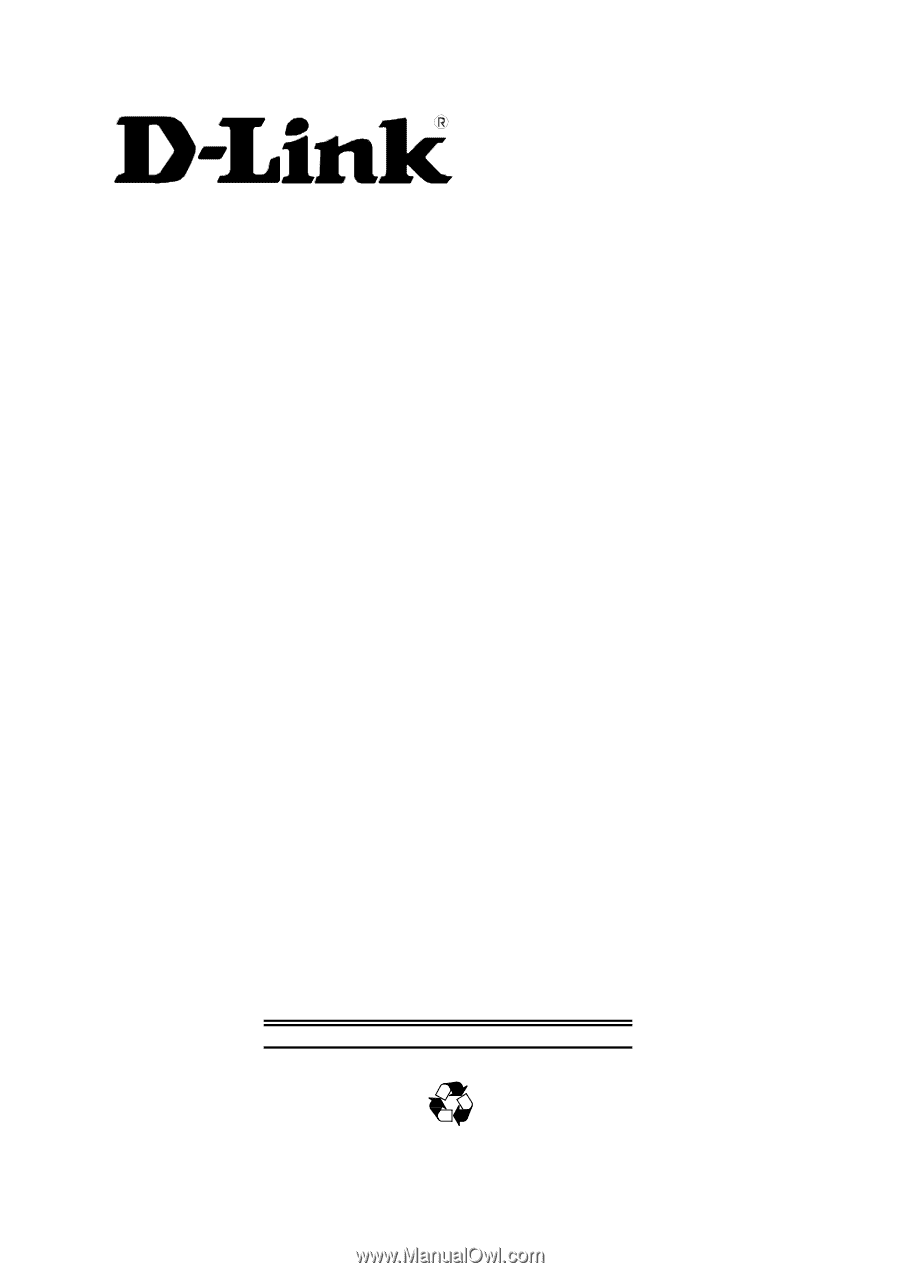
DSL-200 ADSL USB Modem
User
’
s Guide
( Mar. 2004)
651AU2000055
Printed In China
RECYCLABLE