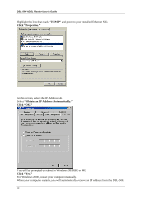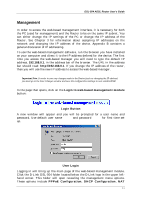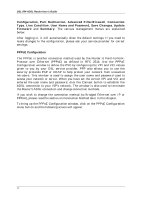D-Link DSL-504 Product Manual - Page 13
Hardware Installation, Connect the Power, Connect ADSL Line - problem
 |
View all D-Link DSL-504 manuals
Add to My Manuals
Save this manual to your list of manuals |
Page 13 highlights
DSL-504 ADSL Router User's Guide 2 Hardware Installation This section discusses the cable connections you will need to make in order to use the Router. The Router has four Ethernet ports, so there are many possibilities for your Ethernet setup. It is advisable to give careful consideration to the location of the Router on your network as well as its physical location. A well planned Ethernet layout should be flexible and allow for future expansion. When selecting the location for the Router, allow room to access the connections on the rear panel. You will want to place the Router so that you will be able to see the LED indicators on the front panel. Also, allow some space above the Router for ventilation to avoid problems with overheating. It may be convenient for you place the Router near the PC you intend to use for initial configuration of the Router. For initial configuration of the device, you may need convenient access to the RS-232 serial port on the rear panel. The RS-232 serial port is intended for use with text-based console management software for the initial configuration and for out-of-band management of the Router. Whether it is necessary to use an RS-232 console manager for first time set up depends on how you allocate IP addresses on your network. Read Chapter 3, First Time Set Up to help you decide how best to use the Router on your network. Connect the Power Insert the AC Power Adapter cord into the power receptacle located on the rear panel of the Router and plug the adapter into a nearby power source. You should see the Power LED indicator light up and remain lit. Connect ADSL Line You can use the twisted-pair ADSL cable (standard telephone cable) included with the Router to connect to your telephone line. Plug one end of the cable into the ADSL port (RJ-11 receptacle) on the rear panel of the Router and insert the other end into the telephone wall jack. This connection provides the link between the Router and the ISPs network including access to the Internet. The Router must undergo a negotiation process to establish the terms of the ADSL connection. During this negotiation the Status LED will light a steady green, after which it will blink. If the ADSL line is disconnected, it will repeat this process. 7