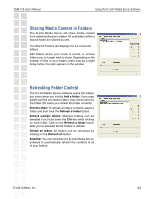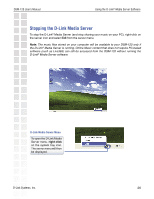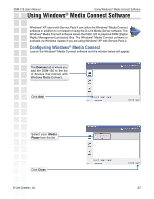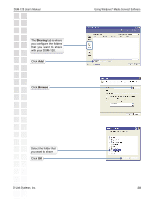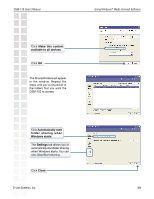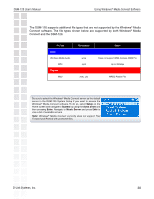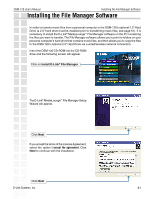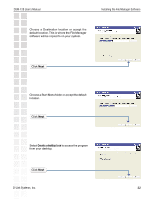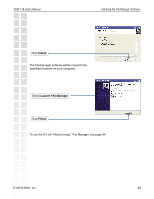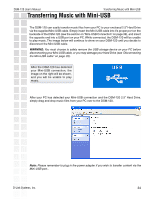D-Link DSM-120 Product Manual - Page 29
DSM-120 User's Manual, D-Link Systems, Inc., Using Windows, Media Connect Software
 |
UPC - 790069284892
View all D-Link DSM-120 manuals
Add to My Manuals
Save this manual to your list of manuals |
Page 29 highlights
DSM-120 User's Manual Using Windows® Media Connect Software Click Make this content available to all devices Click OK The Shared Folders will appear in the window. Repeat the steps until you've shared all of the folders that you want the DSM-120 to access. Click Automatically start folder sharing when Windows starts The Settings tab allows you to automatically start folder sharing when Windows starts. You can also Stop/Start sharing. Click Close D-Link Systems, Inc. 29
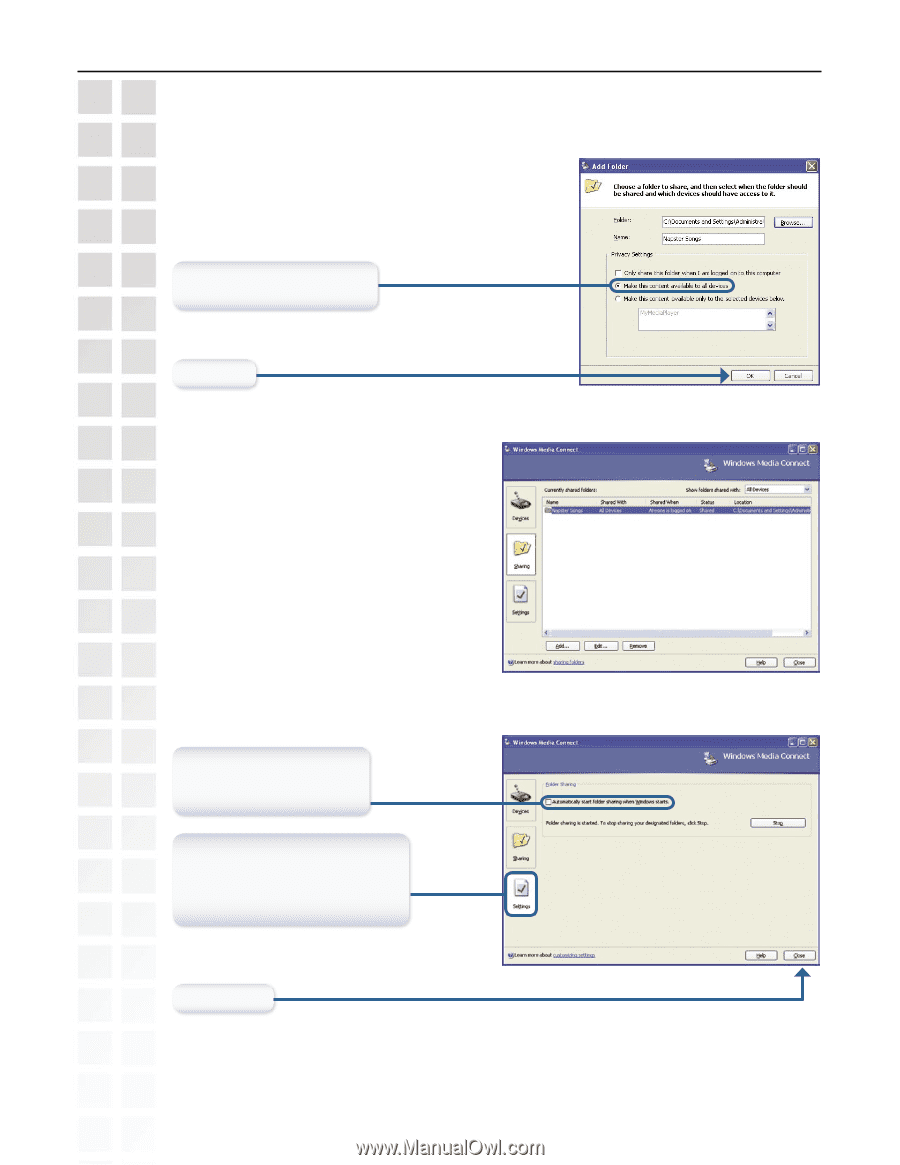
29
DSM-120 User’s Manual
D-Link Systems, Inc.
Using Windows
®
Media Connect Software
Click
Make this content
available to all devices
Click
OK
The
Settings
tab allows you to
automatically start folder sharing
when Windows starts. You can
also Stop/Start sharing.
Click
Automatically start
folder sharing when
Windows starts
The Shared Folders will appear
in the window. Repeat the
steps until you’ve shared all of
the folders that you want the
DSM-120 to access.
Click
Close