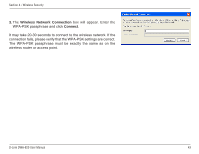D-Link DWA-620 User Manual - Page 38
Configure WPA/WPA2 -Persnoal
 |
View all D-Link DWA-620 manuals
Add to My Manuals
Save this manual to your list of manuals |
Page 38 highlights
Section 4 - Wireless Security Configure WPA/WPA2 -Persnoal Using the D-Link Utility It is recommended to enable WPA-PSK on your wireless router or access point before configuring your wireless adapter. If you are joining an existing network, you will need to know the WPA-PSK passphrase being used. 1. Open the Wireless Utility by double-clicking on the D-Link icon in your system tray (lower-right corner of screen). 2. Highlight the wireless network (SSID) you would like to connect to and click Connect. If the network is using WPA-PSK, the screen (as shown to the left) will appear. 3. Enter the WPA-PSK passphrase exactly as it is on your wireless router or access point. Click the Show text in the password field box to see the passphrase. Unchecking it will hide it. 4. Click OK to connect to the network. Allow up to 30 seconds to connect. If you would like to create a new network and enter the WPA-PSK settings, refer to the next page. D-Link DWA-620 User Manual 38