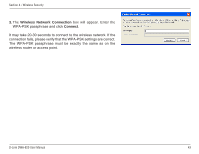D-Link DWA-620 User Manual - Page 39
Modify, WPA/WPA2 Passphrase
 |
View all D-Link DWA-620 manuals
Add to My Manuals
Save this manual to your list of manuals |
Page 39 highlights
Section 4 - Wireless Security It is recommended to enable WPA-PSK on your wireless router or access point before configuring your wireless adapter. Make sure you enter the passphrase exactly the same on all wireless devices. 1. Open the Wireless Utility by double-clicking on the D-Link icon in your system tray (lower-right corner of screen). Click on New to create a new profile or highlight an existing profile and click Modify. 2. Select WPA/WPA2 Passphrase under Set Security Option. 3. Select TKIP or AES. 4. Enter the passphrase exactly as it is on your wireless router or access point. 5. Click OK to connect to the network. Allow up to 30 seconds to connect. D-Link DWA-620 User Manual 39

39
D-Link DWA-620 User Manual
Section 4 - Wireless Security
It is recommended to enable WPA-PSK on your wireless router or access point before configuring your wireless adapter.
Make sure you enter the passphrase exactly the same on all wireless devices.
1.
Open the Wireless Utility by double-clicking on the D-Link icon in your system tray (lower-right corner of screen).
Click on
New
to create a new profile or highlight an existing profile and click
Modify
.
2.
Select
WPA/WPA2 Passphrase
under
Set Security Option
.
3.
Select
TKIP
or
AES
.
4.
Enter the passphrase exactly as it is on your wireless router
or access point.
5.
Click
OK
to connect to the network. Allow up to 30 seconds
to connect.