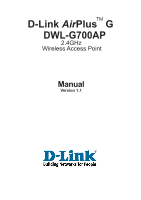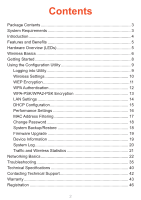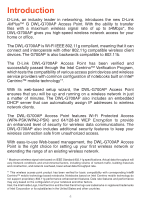D-Link DWL-G700AP Product Manual
D-Link DWL-G700AP - AirPlus G Access Point Manual
 |
UPC - 790069264320
View all D-Link DWL-G700AP manuals
Add to My Manuals
Save this manual to your list of manuals |
D-Link DWL-G700AP manual content summary:
- D-Link DWL-G700AP | Product Manual - Page 1
D-Link AirPlusTM G DWL-G700AP 2.4GHz Wireless Access Point Manual Version 1.1 - D-Link DWL-G700AP | Product Manual - Page 2
Settings 16 MAC Address Filtering 17 Change Password 18 System Backup/Restore 18 Firmware Upgrade 19 Device Information 19 System Log 20 Traffic and Wireless Statistics 21 Networking Basics 22 Troubleshooting 35 Technical Specifications 40 Contacting Technical Support 42 Warranty 43 - D-Link DWL-G700AP | Product Manual - Page 3
Package Contents Contents of Package: D-Link AirPlusTM G DWL-G700AP 2.4GHz Wireless Access Point Power Supply - 5V DC, 2.0A Manual on CD Quick Installation Guide Ethernet Cable If any of the above items are missing, please contact your reseller. Note: Using a power supply with a different - D-Link DWL-G700AP | Product Manual - Page 4
based setup wizard, the DWL-G700AP Access Point ensures that you will be up and running on a wireless network in just a matter of minutes. The DWL-G700AP also includes an embedded DHCP server that can automatically assign IP addresses to wireless network clients. The DWL-G700AP Access Point features - D-Link DWL-G700AP | Product Manual - Page 5
Supports 64/128-bit WEP encryption for a level of security for your data and wireless communication as well as WPA, WPA-PSK and WPA2-PSK. Built-in DHCP Server - If enabled, it will automatically assign IP addresses for Light-Emitting Diode. The DWL-G700AP Wireless Access Point has 3 LEDs as shown - D-Link DWL-G700AP | Product Manual - Page 6
Wireless users can use the same applications they use on a wired network. Wireless adapter cards used on laptop and desktop systems support the same protocols as Ethernet adapter cards. People use WLAN technology for many different purposes: Mobility - Productivity increases when people have access - D-Link DWL-G700AP | Product Manual - Page 7
Wireless Basics (continued) Installation Considerations Keep in mind, that the number, thickness and Keep the number of walls and ceilings between the DWL-G700AP and other network devices to a minimum - each wall or ceiling can reduce your DWL-G700AP's range from 3-90 feet (1-30 meters.) Position - D-Link DWL-G700AP | Product Manual - Page 8
1 3 4 DWL-G700AP 5 6 Please remember that D-Link AirPlus G wireless devices are pre-configured to connect together, right out of the box, with their default settings. For a typical wireless setup at home (as shown above), please do the following: You will need broadband Internet access (a Cable - D-Link DWL-G700AP | Product Manual - Page 9
the default IP address assigned to the DWL-G700AP, make sure to enter the correct IP address. Type admin in the User Name field admin Leave the Password blank Click OK The Home > Wizard screen will appear. Please refer to the Quick Installation Guide for more information regarding the Setup - D-Link DWL-G700AP | Product Manual - Page 10
Using the Configuration Utility (continued) Home > Wireless SSID: (Service Set Identifier) Default is the default setting. The SSID is a unique name that identifies a network. All devices on a network must share the same SSID name in order to communicate on - D-Link DWL-G700AP | Product Manual - Page 11
Using the Configuration Utility (continued) Home > Wireless > WEP Security: Select WEP. Authentication: Select Open System to communicate the key across the network. Select Shared Key to limit communication only to those devices that share the same WEP settings. WEP Encryption: Select 64-bit or 128- - D-Link DWL-G700AP | Product Manual - Page 12
Home > Wireless > WPA Security: Select WPA. RADIUS Server 1 IP: Enter the IP address of the RADIUS server. Port: Enter the RADIUS port (1812 is default). Shared Secret: Enter the RADIUS passphrase or key. RADIUS Server 2 IP: (Optional) Enter the IP address of a 2nd RADIUS server. Port: Enter the 2nd - D-Link DWL-G700AP | Product Manual - Page 13
Using the Configuration Utility (continued) Home > Wireless > WPA-PSK/WPA2-PSK Security: Select WPA-PSK or WPA2-PSK. Passphrase: Enter your passphrase. The passphrase can be between 8 and 63 characters. Confirm Passphrase: Enter the passphrase again. Apply: Click Apply to apply the changes. 13 - D-Link DWL-G700AP | Product Manual - Page 14
DHCP Server there is no need to manually assign an IP Address. Static IP Address: Select this option if you are manually assigning an IP Address. IP Address: 192.168.0.50 is the default IP Address of the Access Point. Subnet Mask: 255.255.255.0 is the default Subnet Mask. All devices on the network - D-Link DWL-G700AP | Product Manual - Page 15
. Disabled is the default setting. If you want to use the DWL-G700AP as a DHCP server, to automatically assign dynamic IP addresses on the network, you will select Enabled. Starting IP Address: If you have enabled the DHCP server function, enter the starting point of the IP address range for your - D-Link DWL-G700AP | Product Manual - Page 16
your network. Select Mix Mode to include 802.11g and 802.11b devices in your network. Preamble: Long Preamble is the default setting. (High traffic between the access point and the wireless network adapters. SSID Broadcast: (Service Set Identifier) Enable or Disable (default) the broadcast - D-Link DWL-G700AP | Product Manual - Page 17
to allow or deny wireless clients, by their MAC addresses, from accessing the DWL-G700AP. You can manually add a MAC address or select the MAC address from the list of clients that are currently connected to the router (Connected PCs). The default setting is Disabled MAC Filters. MAC Filter List - D-Link DWL-G700AP | Product Manual - Page 18
drive and locate the system file to be used. Click Load when you have selected the file to be loaded back onto the access point. Restore: You may also reset the DWL-G700AP back to factory settings by clicking on Restore. Make sure to save the unit's settings before clicking on Restore. You will lose - D-Link DWL-G700AP | Product Manual - Page 19
You can upgrade the firmware of the DWL-G700AP at this page. When you click Click here to check... in this window you will be connnected to D-Link's website, where you can download the latest firmware update. After you have completed the firmware download to your hard drive, click Browse to browse - D-Link DWL-G700AP | Product Manual - Page 20
continued) Status > Log View Log The DWL-G700AP keeps a running log of events and activities occurring on the AP. If the device is rebooted, the the logs. Log Settings Not only does the DWL-G700AP display the logs of activities and events, it can be setup to send these logs to another location. The - D-Link DWL-G700AP | Product Manual - Page 21
> Stats Traffic Statistics The DWL-G700AP keeps statistics of traffic that passes through it. You are able to view the amount of packets that pass through the Ethernet and wireless portions of the network. The traffic counter will reset if the device is rebooted. DWL-700AP Connected Wireless PCs List - D-Link DWL-G700AP | Product Manual - Page 22
Networking Basics Using the Network Setup Wizard in Windows XP In this section you will learn how to establish a network at home or work, using Microsoft Windows XP. Note: Please refer - D-Link DWL-G700AP | Product Manual - Page 23
Networking Basics (continued) Please follow all the instructions in this window: Click Next. In the following window, select the best description of your computer. If your computer connects to the internet through a gateway/router, select the second option as shown. Click Next. 23 - D-Link DWL-G700AP | Product Manual - Page 24
Networking Basics (continued) Enter a Computer description and a Computer name (optional.) Click Next. Enter a Workgroup name. All computers on your network should have the same Workgroup name. Click Next. 24 - D-Link DWL-G700AP | Product Manual - Page 25
Networking Basics (continued) Please wait while the Network Setup Wizard applies the changes. When the changes are complete, click Next. Please wait while the Network Setup Wizard configures the computer. This may take a few minutes. 25 - D-Link DWL-G700AP | Product Manual - Page 26
Networking Basics (continued) In the window below, select the option that fits your needs. In this example, Create a Network Setup Disk has been selected. You will run this disk on each of the computers on your network. Click Next. Insert a disk into the Floppy Disk Drive, in this case drive A. 26 - D-Link DWL-G700AP | Product Manual - Page 27
Networking Basics (continued) Please read the information under Here's how in the screen below. After you complete the Network Setup Wizard you will use the Network Setup Disk to run the Network Setup Wizard once on each of the computers on your network. To continue click Next. 27 - D-Link DWL-G700AP | Product Manual - Page 28
on this screen, then click Finish to complete the Network Setup Wizard. The new settings will take effect when you restart the Next, you will need to run the Network Setup Disk on all the other computers on your network. After running the Network Setup Disk on all your computers, your new wireless - D-Link DWL-G700AP | Product Manual - Page 29
Networking Basics (continued) Naming your Computer To name your computer in Windows XP, please follow these directions: Click Start (in the lower left corner of the screen). Right-click on My Computer. Select Properties and click. Select the Computer Name Tab in the System Properties window. - D-Link DWL-G700AP | Product Manual - Page 30
in Windows XP The wireless adapter-equipped computers in your network must be in the same IP Address range (see Getting Started in this manual for a definition of IP Address Range.) To check on the IP Address of the adapter, please do the following: Right-click on the Local Area Connection icon in - D-Link DWL-G700AP | Product Manual - Page 31
Protocol) technology. If you are using a DHCP-capable Gateway/ Router you will not need to assign Static IP Addresses. If you are not using a DHCP capable Gateway/Router, or you need to assign a Static IP Address, please follow these instructions: Go to Start. Double-click on Control Panel. 31 - D-Link DWL-G700AP | Product Manual - Page 32
Networking Basics (continued) Assigning a Static IP Address in Windows XP/2000 Double-click on Network Connections. Right-click on Local Area Connections. Double-click on Properties. 32 - D-Link DWL-G700AP | Product Manual - Page 33
: 255.255.255.0 Default Gateway: Enter the LAN IP address of the wireless router. (D-Link wireless routers have a LAN IP address of 192.168.0.1) Select Use the following DNS server address. Enter the LAN IP address of the wireless router. (D-Link wireless routers have a LAN IP address of 192.168 - D-Link DWL-G700AP | Product Manual - Page 34
to this one will appear. Type ping xxx.xxx.xxx. xxx, where xxx is the IP address of the wireless router or access point. A good wireless connection will show four replies from the wireless router or access point, as shown. Checking the Wireless Connection by Pinging in Windows Me /98SE Go to Start - D-Link DWL-G700AP | Product Manual - Page 35
are installed properly) in this Troubleshooting section to check that the drivers are loaded properly. Check that the IP address is in the same range and subnet as the DWL-G700AP. Please see Checking the IP Address in Windows XP in the Networking Basics section of this manual. Note: The IP address - D-Link DWL-G700AP | Product Manual - Page 36
Troubleshooting (continued) 2. The wireless client cannot access the Internet in the Infrastructure mode. Make sure the wireless client is associated and joined with the correct access point (DWL-G700AP). To check this connection: Right-click on the Local Area Connection icon in the taskbar> select - D-Link DWL-G700AP | Product Manual - Page 37
Troubleshooting (continued) 3. Check that the drivers for the network adapters are installed properly. You may be using different network adapters than those illustrated here, but this procedure will remain the same, regardless of the type of network - D-Link DWL-G700AP | Product Manual - Page 38
Troubleshooting (continued) Double-click on Network Adapters Right-click on D-Link Air DWL-650 Wireless Cardbus Adapter (or whatever network adapter you are using) Select Properties to check that the drivers are installed properly Look under Device Status to check that the device is working properly - D-Link DWL-G700AP | Product Manual - Page 39
other methods for troubleshooting your network, you may choose to Reset the DWL-G700AP to the factory default settings. Remember that D-Link AirPlus G products network together, out of the box, at the factory default settings. To hard-reset the D-Link AirPlus G DWL-G700AP to Factory Default Settings - D-Link DWL-G700AP | Product Manual - Page 40
, 24, 18, 12, 9, and 6Mbps For 802.11b: · 11, 5.5, 2, and 1Mbps Security · 64-, 128-bit WEP · WPA (Wi-Fi Protected Access) · MAC address filtering · SSID Broadcast Disable function Wireless Frequency Range · 2.412GHz to 2.462GHz · 2.4GHz band utilizes Channels 1-11 Wireless Operating Range* · Indoors - D-Link DWL-G700AP | Product Manual - Page 41
Technical Specifications (continued) Receiver Sensitivity · 54Mbps 64QAM, 10% PER,-65dBm · 48Mbps 64QAM, 10% PER,-66dBm · 36Mbps 16QAM, 10% PER,-70dBm · 24Mbps 16QAM, 10% PER,-74dBm · 18Mbps QPSK, 10% PER,-77dBm · 12Mbps QPSK, 10% PER,-79dBm · 11Mbps CCK, 8% PER,-82dBm · 9Mbps BPSK, 10% PER,-81dBm · - D-Link DWL-G700AP | Product Manual - Page 42
over the Telephone: (877) 453-5465 24 hours a day, seven days a week. D-Link Technical Support over the Internet: http://support.dlink.com email:[email protected] Tech Support for customers within Canada: D-Link Technical Support over the Telephone: (800) 361-5265 Monday to Friday 7:30am to 3:00am - D-Link DWL-G700AP | Product Manual - Page 43
Installations, addresses with an APO or FPO. Limited Warranty: D-Link warrants that the hardware portion of the D-Link Link's sole discretion. Such repair or replacement will be rendered by D-Link at an Authorized D-Link Service the product to the original purchase point based on its return policy. In - D-Link DWL-G700AP | Product Manual - Page 44
Not Covered: This limited warranty provided by D-Link does not cover: Products, if in D-Link's judgment, have been subjected to abuse, accident, alteration, modification, tampering, negligence, misuse, faulty installation, lack of reasonable care, repair or service in any way that is not contemplated - D-Link DWL-G700AP | Product Manual - Page 45
without prior notice. Copyright© 2002 by DLink Corporation/D-Link Systems, Inc. All rights reserved. installation. This equipment generates, uses, and can radiate radio frequency energy and, if not installed and used in accordance with the instructions could void the user's authority to operate - D-Link DWL-G700AP | Product Manual - Page 46
Registration Product registration is entirely voluntary and failure to complete or return this form will not diminish your warranty rights. Version 1.1 Revised: 8/26/2005 46

Manual
Version 1.1
DWL-G700AP
2.4GHz
Wireless Access Point
D-Link
Air
Plus
G
TM