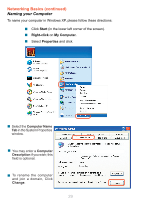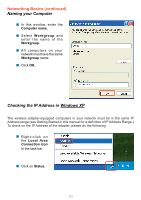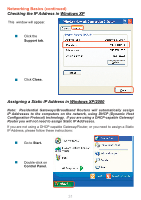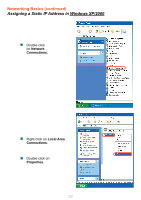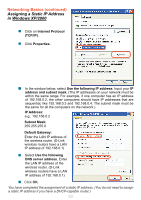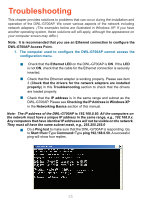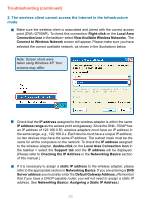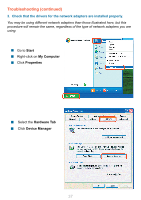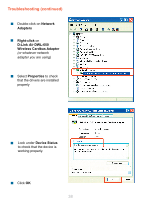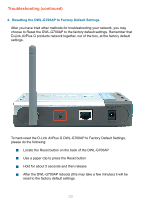D-Link DWL-G700AP Product Manual - Page 34
Checking the Wireless Connection by Pinging in Windows XP/2000, Checking the Wireless Connection - wireless g access point
 |
UPC - 790069264320
View all D-Link DWL-G700AP manuals
Add to My Manuals
Save this manual to your list of manuals |
Page 34 highlights
Networking Basics (continued) Checking the Wireless Connection by Pinging in Windows XP/2000 Go to Start > Run > type cmd. A window similar to this one will appear. Type ping xxx.xxx.xxx. xxx, where xxx is the IP address of the wireless router or access point. A good wireless connection will show four replies from the wireless router or access point, as shown. Checking the Wireless Connection by Pinging in Windows Me /98SE Go to Start > Run > type command. A window similar to this will appear. Type ping xxx.xxx. xxx.xxx where xxx is the IP address of the wireless router or access point. A good wireless connection will show four replies from the wireless router or access point, as shown. 34
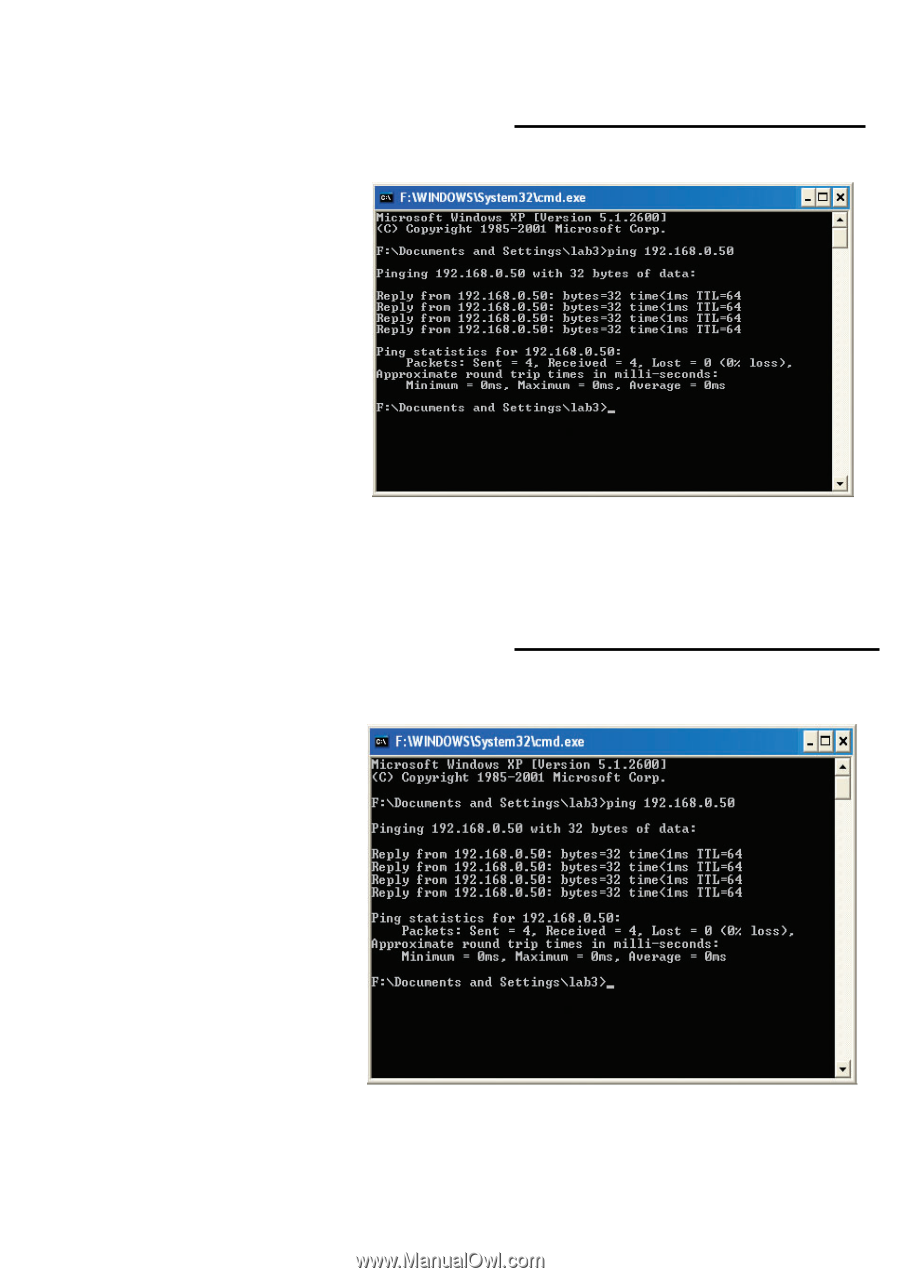
34
Networking Basics (continued)
Checking the Wireless Connection by Pinging in Windows XP/2000
Checking the Wireless Connection by Pinging in Windows Me /98SE
Go to
Start
>
Run
>
type
cmd
.
A window
similar to this one
will appear.
Type
ping xxx.xxx.xxx.
xxx
, where
xxx
is
the
IP address
of
the wireless router or
access point. A good
wireless connection
will show four replies
from the wireless
router or access point,
as shown.
Go to
Start
>
Run
> type
command
.
A window similar
to this will appear.
Type
ping xxx.xxx.
xxx.xxx
where
xxx
is the
IP address
of
the wireless router or
access point.
A good
wireless connection
will show four replies
from the wireless
router or access
point, as shown.