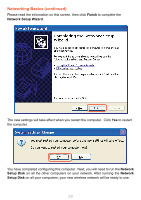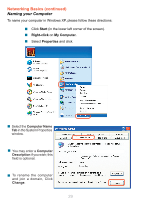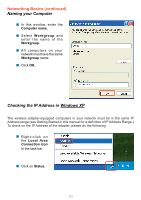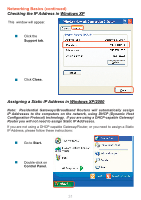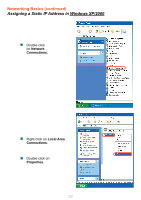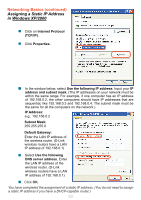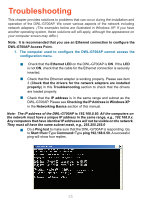D-Link DWL-G700AP Product Manual - Page 30
Naming your Computer, Checking the IP Address in Windows XP - manual
 |
UPC - 790069264320
View all D-Link DWL-G700AP manuals
Add to My Manuals
Save this manual to your list of manuals |
Page 30 highlights
Networking Basics (continued) Naming your Computer In this window, enter the Computer name. Select Workgroup and enter the name of the Workgroup. All computers on your network must have the same Workgroup name. Click OK. Checking the IP Address in Windows XP The wireless adapter-equipped computers in your network must be in the same IP Address range (see Getting Started in this manual for a definition of IP Address Range.) To check on the IP Address of the adapter, please do the following: Right-click on the Local Area Connection icon in the task bar. Click on Status. 30

30
Networking Basics (continued)
Naming your Computer
In this window, enter the
Computer name.
Select
Workgroup
and
enter the name of the
Workgroup.
All computers on your
network must have the same
Workgroup
name.
Click
OK.
Checking the IP Address in Windows XP
The wireless adapter-equipped computers in your network must be in the same IP
Address range (see Getting Started in this manual for a definition of IP Address Range.)
To check on the IP Address of the adapter, please do the following:
Right-click
on
the
Local Area
Connection
icon
in the task bar.
Click
on
Status.